Отзывы:
Нет отзывов
Похожие инструкции для 42770

PMP120-4
Бренд: Polaroid Страницы: 2

SDVD7029
Бренд: Sylvania Страницы: 24

ORC-200M
Бренд: Oracom Страницы: 20
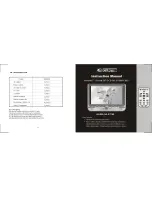
RT700
Бренд: Curtis Страницы: 8

DVD7016UK
Бренд: Curtis Страницы: 18

MPD 110
Бренд: Caliber Страницы: 15

RDV-750
Бренд: Rolsen Страницы: 44

DVD7026
Бренд: Curtis Страницы: 1

iXtreamer
Бренд: Xtreamer Страницы: 189

Honey H1
Бренд: DETHONRAY Страницы: 12

MP-8000
Бренд: Teac Страницы: 36

TNS-100
Бренд: IKUSI Страницы: 28

AVG-HDIP100
Бренд: AVGear Страницы: 8

X-505 BK
Бренд: Xcube Страницы: 68

Lyra rd2780
Бренд: RCA Страницы: 2

M4002BL
Бренд: RCA Страницы: 2

T180
Бренд: Eclipse Страницы: 23

FNP-702A
Бренд: Flyron Страницы: 7

















