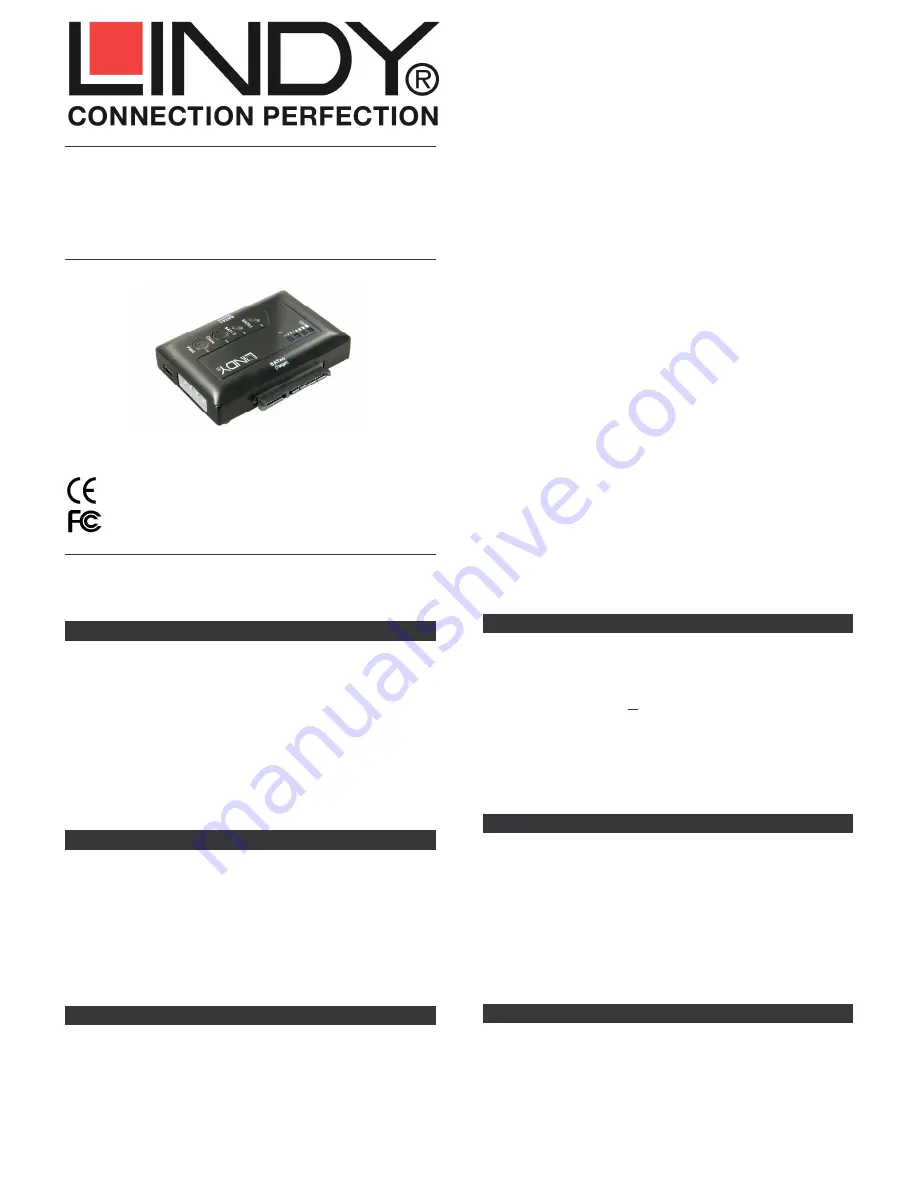
2x SATA HDD Clone Adapter
User Manual
English
Benutzerhandbuch
Deutsch
Manuel Utilisateur
Français
Manuale d’uso
Italiano
LINDY No. 42618
www.lindy.com
© LINDY ELECTRONICS LIMITED & LINDY-ELEKTRONIK GMBH - SECOND EDITION (NOVEMBER 2010)
Tested to Comply with FCC Standards
For Home and Office Use!
Overview
English
The LINDY USB & eSATA 2x SATA HDD Clone Adapter can be used
as both an external dual HDD SATA adapter and a HDD clone adapter.
The HDD Cloning function should be used standalone and creates a bit
by bit clone of the source HDD onto the target HDD.
The HDD Docking function can be used when connected via USB 2.0 or
eSATA, allowing easy data transfer between the computer and HDDs.
For correct operation via eSATA, an eSATA II 3Gbps port with full
support for the port multiplier function and the latest available
drivers is mandatory! When transferring large volumes of data it is
recommended that the eSATA connection is used due to the superior
transfer rate.
Features
English
•
Connects 2 SATA HDDs to a computer using a single connector
•
Accepts 2.5/3.5” HDD with 22 pin SATA combo interface. For Micro
and Slim SATA and IDE drives, adapters and adapter cables are
available from LINDY separately.
•
Computer connection either via USB or eSATA
•
Supports SATA II/1.0a 1.5/3.0Gbps
•
Compliant with USB 2.0 High Speed, Plug and Play
•
Compatible with Windows 2000/XP/Vista/7, Mac OS X, Linux up to
date versions (drivers included, native support)
Packaging Contents
English
1x
SATA HDD Clone Adapter
1x
Power Supply 100-240VAC / 5V & 12V DC
1x
Power Cord
1x
USB cable 2xA/Mini-B
1x
eSATA cable
1x
This Manual
Installation and Use
English
•
Connect the power supply
•
If you want to clone HDDs we suggest not to connect the SATA
Clone Adapter to your computer
•
For normal operation connect the SATA Clone Adapter to your
computer either by USB or eSATA cable
•
Connect the HDDs to the SATA Clone Adapter and press PWR
•
Wait until the drivers are loaded by the operating system – you
should then see the drives in the file manager program
•
HDDs may need to be partitioned / formatted using your operating
system disk management utility before you can access them.
•
Before unplugging HDDs make sure data transfer processes are
completed and that the activity light is not lit.
Using the CLONE function
English
•
Connect the source and target HDDs into the appropriate port
•
The target HDD must be of equal or larger capacity than the source
HDD
•
Make sure target HDD is empty and not partitioned
•
Press PWR. The PWR LED will light up red
•
Press the Clone button twice and quickly within less than half a
second (while the 100% Clone LED is on after the first press)
•
Clone function is finished once the clone progress LED has reached
100 and is not flashing. Do not switch OFF or unplug the HDDs
during this process!
Trouble Shooting
English
If you are experiencing problems with eSATA please make sure to use
fully compatible eSATA II ports with full support for the port multiplier
function and having installed the most up to date drivers!
Please also switch on the docking station only after the system has fully
booted up and follow the installation procedure as described above.
In case this does not work your operating system and computer may not
support the eSATA hot plug function correctly. In this case try to update
your hardware drivers or to boot with the docking station and HDD
connected and switched on.



