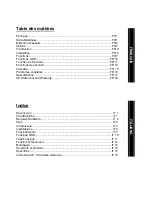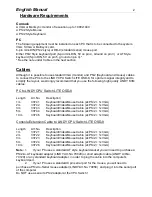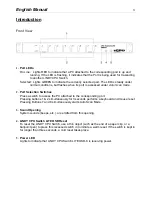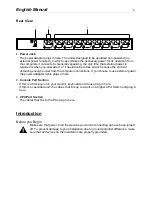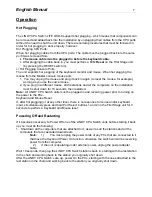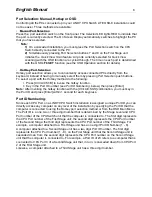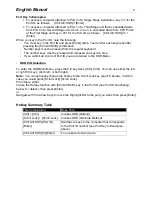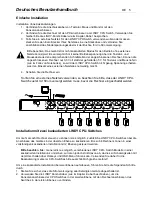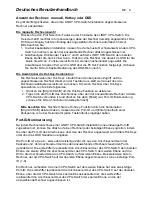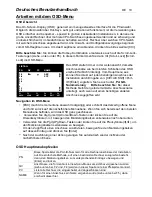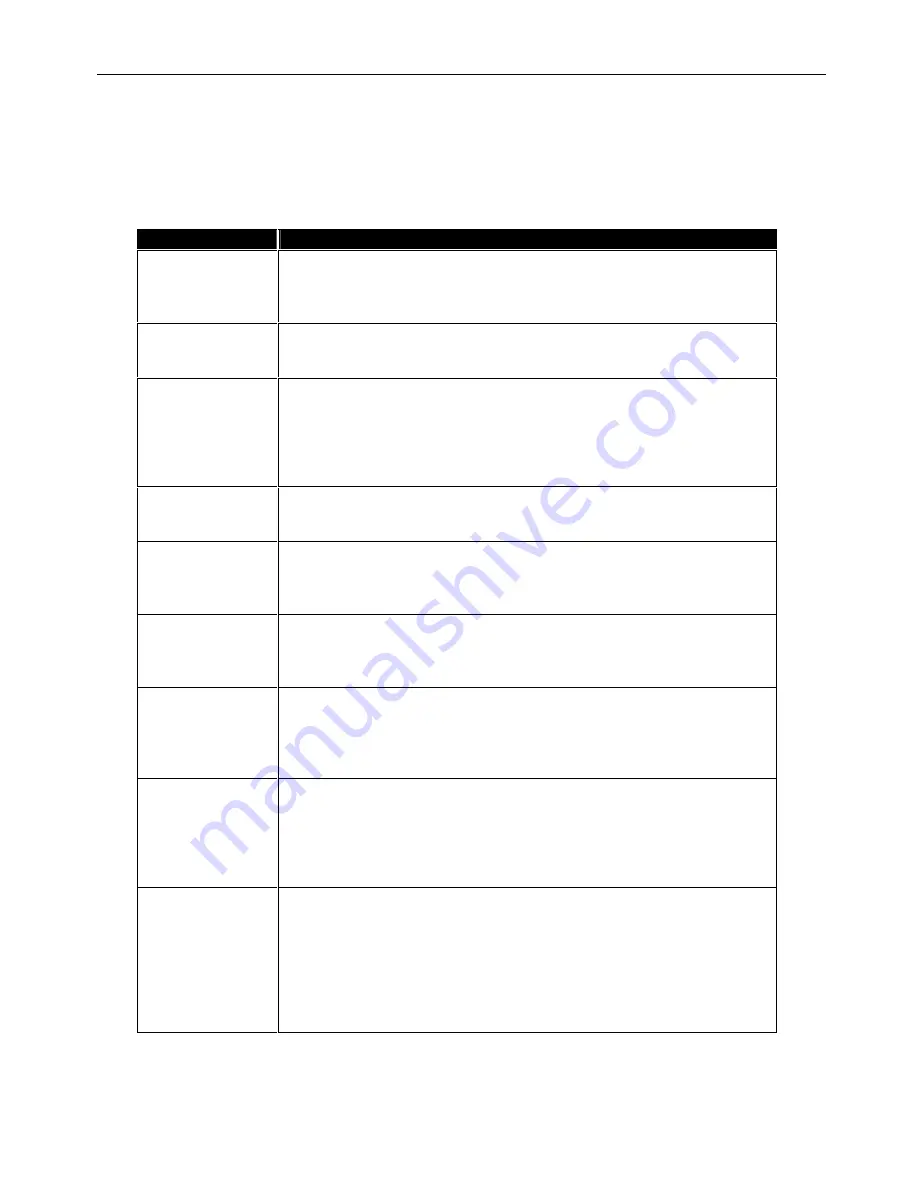
English
Manual
13
F6 Set OSD Configuration
When you press [F6] an OSD configuration menu pops up. To change a setting, move the
highlight bar to the choice you want, then press [Enter]. On the submenu that appears next,
move the highlight bar to the choice you want and press [Enter]. An icon of a pointing finger
indicates which choice is the currently selected one.
An explanation of the choices is given in the table, below:
Setting
Function
CHANNEL
DISPLAY MODE
Selects how the Port ID is displayed. There are three choices: the
Number plus the Name (PN + NAME); the Number alone (PN); or the
Name alone (NAME).
CHANNEL
DISPLAY
DURATION
Determines how long a Port ID is displayed for. There are two
choices: 3 Seconds - which displays the Port ID for 3 seconds after a
port change has taken place; and Always On
CHANNEL
DISPLAY
POSITION
Allows you to position where the Port ID is shown on the screen. After
you highlight this item and press [Enter], the menu disappears and the
Port ID is displayed. Use the Arrow Keys, Pg Up, Pg Dn, Home, End,
and 5 (on the numeric keypad with Num Lock off), to position the Port
ID display, then press [Enter] to lock the position and return to the Set
submenu.
SCAN
DURATION
Determines how long the display dwells on each port when it cycles
through the selected ports in Quick View Scan Mode. Available
options are: 3, 5, 10, 15, 20, 30, 40, and 60 seconds.
OSD
ACTIVATING
HOTKEY
Selects which Hotkey combination will activate the OSD:
[Ctrl] [Ctrl] or [Scroll Lock] [Scroll Lock]. The default is the Ctrl key
combination. If this may conflict with programs running on the
computers the Scroll Lock option can be selected.
SET PASSWORD
Allows you to set a password in order to control access to:
Locking/Unlocking the Console; Clearing the Name List; and
Restoring Default Values. See the OSD Security Features section
below for details.
CLEAR THE
NAME LIST*
Clears all Port Names from the Name List. You are asked to confirm
before the procedure goes on. Key in Y, then press [Enter] to confirm.
While the names are being cleared, a message appears on the
display to indicate so. Afterwards another message appears to
indicate that the procedure completed successfully
RESTORE
DEFAULT
VALUES*
Clears all settings from memory, and returns the unit to the factory
defaults. You are asked to confirm before the procedure goes on. Key
in Y, then press [Enter] to confirm. While the settings are being
cleared, a message appears on the display to indicate so. Afterwards
another message appears to indicate that the procedure completed
successfully.
LOCK
CONSOLE*
Locks / Unlocks the Console. When the Console is locked, only the
current monitor screen displays. Attempts to input information from
the console have no effect; attempts to switch to a different port,
either from the Console or by pressing the manual switches, have no
effect either. The only way to regain access to the computers is by
Unlocking the Console. If a password has been set, you must provide
the password in order to Lock / Unlock the Console. If no password
has been set, pressing [Enter] will Lock / Unlock the Console.
* If a password has been set, these settings require you to supply a proper password in
order to access them. See the OSD Security section, below, for details.