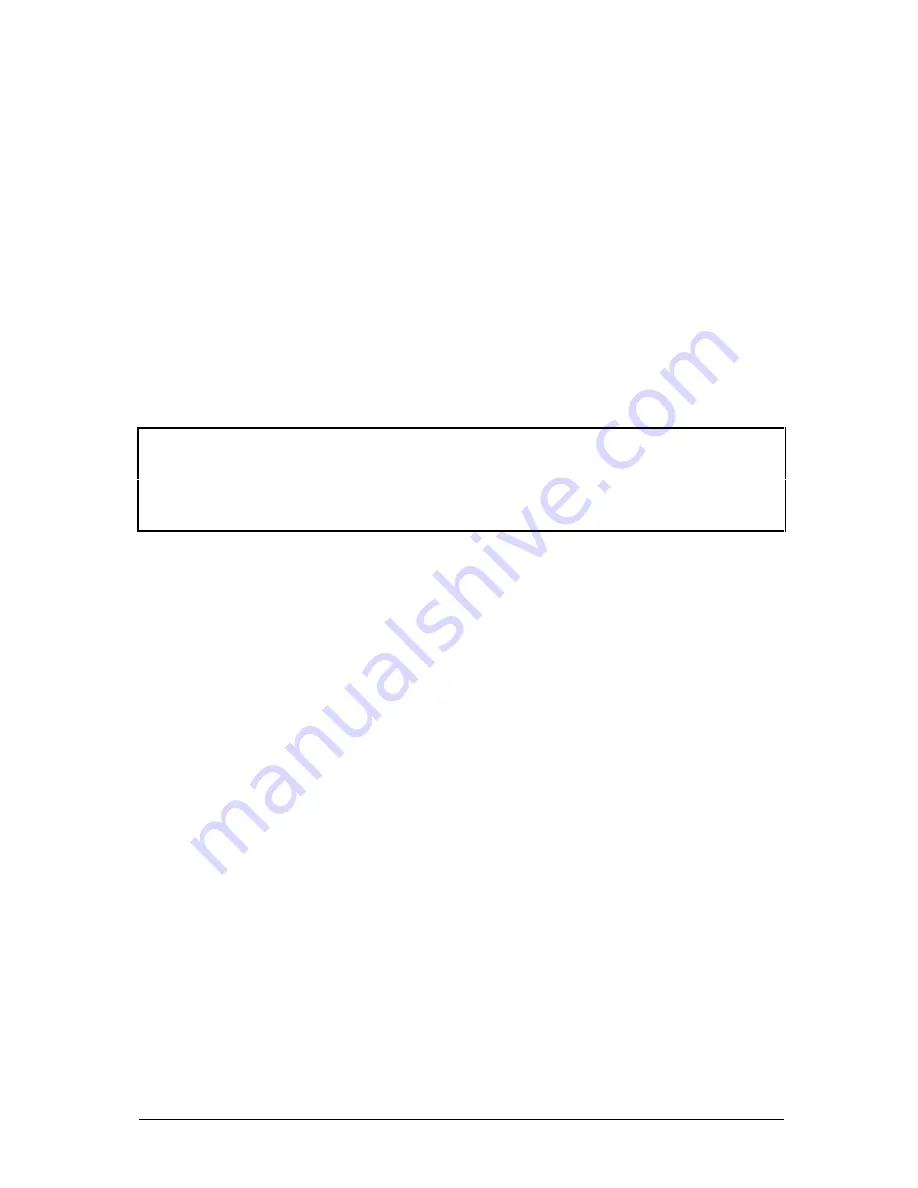
Page 18
Installation and Use
LINDY CPU Switch USB
2.4.3 Setting the LINDY CPU Switch USB to scan all ports or just the
active ports
The LINDY CPU Switch USB’s front panel button may be used to select the required
computer. To avoid the need to press the key more times than necessary the LINDY
CPU Switch USB may be set to scan just the ports that have powered computers
attached. When the LINDY CPU Switch USB has been set to scan these ‘active’
ports, only these ports may be selected using the front panel button. If you wish to
be able to select all the ports, regardless of whether the connected computers are
powered on or not, then the LINDY CPU Switch USB may be set to scan all ports.
The scan strategy is selected using option switch 8. This setting also controls the
ports that are scanned during autoscan and the ports that may be selected using the
keyboard TAB or a 3-button mouse (model 32 341 only).
The LINDY CPU Switch USB determines if a port is active by monitoring the
signals present on the USB interface cable. The LINDY CPU Switch USB is not
able to detect an active computer if a USB cable from that computer is not
connected to the LINDY CPU Switch USB.
2.4.4 Setting the keyboard hotkey combination
(model 32 341 only)
The LINDY CPU Switch USB’s channel may be selected by pressing keyboard
hotkey combinations on the keyboard attached to the PS/2 keyboard port. Keyboard
hotkey combinations consist of three keys that are pressed together to activate the
required function. For example, pressing CTRL and ALT and 2 together would select
channel 2 (assuming the default hotkeys). Certain hotkey combinations may
sometimes be used by other systems or software so various different hotkey
combinations may be selected. Options switches 1 and 2 are used to select the
required hotkey combination or disable the hotkeys.
2.4.5 Enabling and disabling mouse channel switching
(model 32 341 only)
A three button PS/2 mouse or an IntelliMouse can be used to switch channels on the
LINDY CPU Switch USB. To switch to the next channel, the user simply holds down
the central button or wheel button and presses the left hand button to change
channel. If the user does not wish to take advantage of this feature, it can be
Содержание 32 341 and use
Страница 4: ......


























