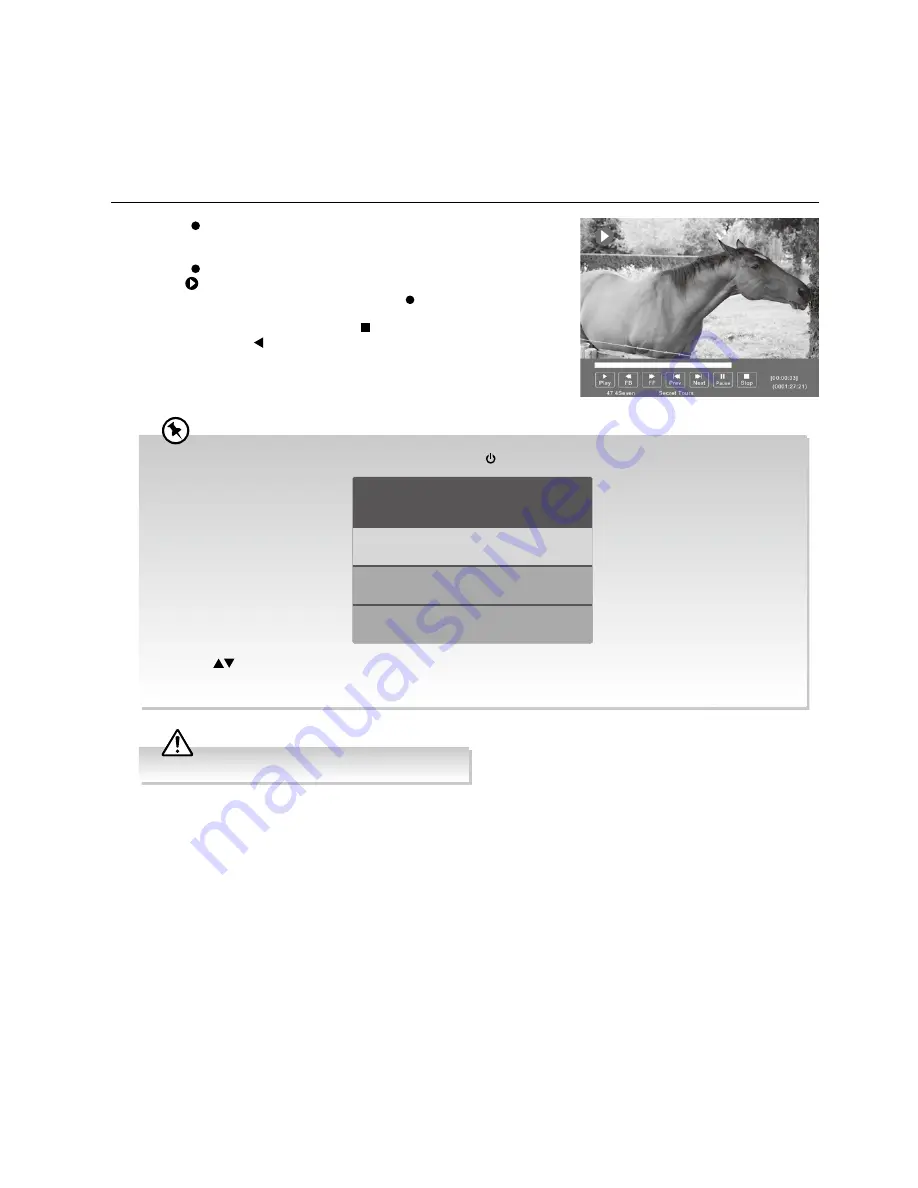
41
Advanced Features
Recording DTV Programme onto a USB Storage Device
Use this function to record the DTV programme you are watching on the main screen and save it for future viewing.
The recording from timer programme or direct recording may have a little bit of delay when it starts to record the broadcast
programme.
Please make sure the USB device is inserted. If not, a warning message will pop up.
1.
Press the button to record the programme that you are currently
watching. The recording progress bar will appear later.
2.
Press the button again, the recording progress bar will disappear
and the logo will be displayed at the top left corner. If you want to
display the recording progress again, press the button.
3.
If you want to stop recording, press the button. A pop up menu to be
displayed, press the button to select
YES
to stop recording.
Recording will stop automatically when the disk is full.
If you want to turn off your TV during recording, press the button. A dialogue will display.
Press the
buttons to select your desired option and then press the
OK
button to confirm.
If you select the middle option in the box, the screen will turn off but the recording will still in progress, the LED
indicator will flash green.
The recording is still in progress.
Do you want to switch off the TV?
Yes, Stop recording and switch off the TV.
Yes, turn off the screen and sound,
but keep recording the programme.
NO
Содержание L49UTV17a
Страница 1: ...49 124cm ULTRA HD LED LCD TV Instruction Manual L49UTV17a 24 Month Manufacturer s Warranty...
Страница 2: ......
Страница 49: ......
Страница 50: ......
Страница 51: ......
























