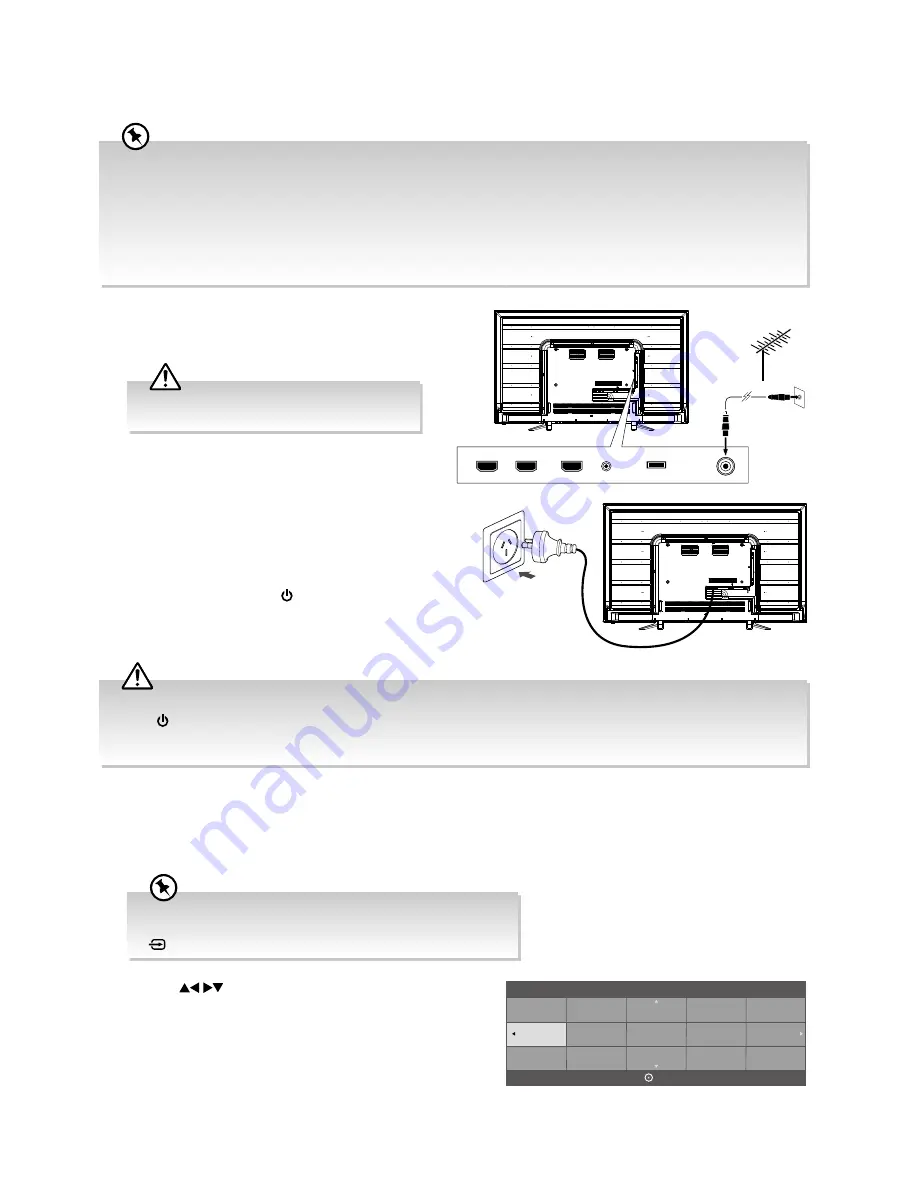
8
Guide to the Television
1.
Connect one end of the RF coaxial cable to the aerial
socket on the wall and the other end of the cable to the
RF (75
Ω
) socket at the rear right side of your TV.
6.
Press the
buttons to select your desired language
to be displayed on the menu. The default on-screen menu
language is set as
English
. Press the
OK
button to confirm.
Turning the TV On for the First Time
2.
Connect the mains cable to the mains socket after you
have completed all the connections.
3.
At this stage, the TV switches to standby mode. The red
LED indicator will illuminate on the front panel of the TV.
4.
In standby mode, press the
button on the right bottom
panel under the TV frame or on the remote control to turn
on your TV. The red LED indicator will turn off.
5.
The first time you turn the TV on, please ensure the aerial
is plugged in and then press the
OK
button. (If you have
already installed the TV using the Quick Start Guide, please
go to the section “
Selecting the Input Source
” on the
next page.)
HDMI1(ARC)
HDMI2
HDMI3
RF
HEADPHONE
USB
RF coaxial cable
(not included)
OR
Do not connect the TV to the mains supply until
you have completed all the connections.
• Always disconnect the TV from the mains socket when not in use for a long period of time.
• The
button on the right bottom panel under the TV frame or on the remote control is only used for switching the TV
into standby, it does not disconnect the TV from the mains power. To completely disconnect the mains power, please
remove the mains plug from the mains socket.
• This instruction manual explains the basic instructions for operating this unit. Unless otherwise stated, all operations
described are based on remote control use.
• All pictures shown are for illustration purpose only. Actual product may vary due to product enhancement.
• When an item in main menu is displayed gray, it means that the item is not available or cannot be adjusted.
• Unless otherwise stated, all operations described are based on remote control use.
• If you are going to watch TV using a set-top box, simply connect your TV and set-top box via a HDMI cable and select
HDMI in the
Input Source
menu.
If you are going to watch TV using a set-top box, press the
EXIT
button on the remote control then skip this section. Then press the
button on the remote control to select
HDMI
mode.
OK
Deutsch
English
Español
Français
Italiano
Please select an OSD Language
To the mains
socket
Содержание L49UTV17a
Страница 1: ...49 124cm ULTRA HD LED LCD TV Instruction Manual L49UTV17a 24 Month Manufacturer s Warranty...
Страница 2: ......
Страница 49: ......
Страница 50: ......
Страница 51: ......

























