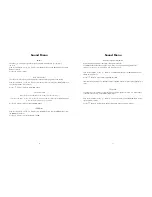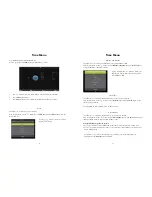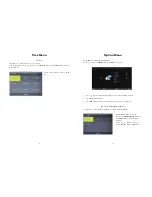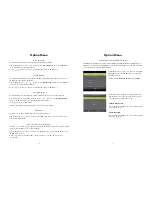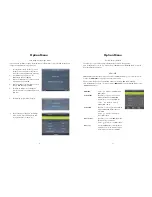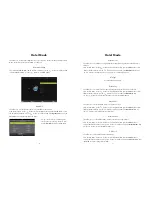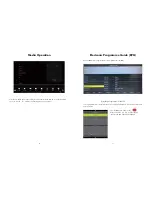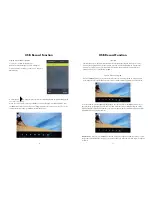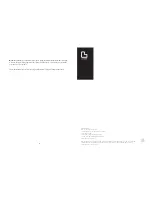52
USB Record Function
Playing a Recorded Programme
To view your recorded programme, press
REC LIST, and the following pop up box will appear.
Scroll down to the recording you want to view, and press
ENTER to play.
A white triangle will appear on the top left corner, indicating that the programme being played
on-screen is a recording.
All the on-screen functions will now be available to use while playing a recorded programme. Press
the REC button and the on-screen functions will appear again on the screen and use the to scroll
through the functions and press ENTER to activate that function.
s
53
USB Record Function
Timeshift
Timeshift allows you to pause a broadcasted television program. Timeshift also allows you to resume
watching the program from where it was paused. You need to have a USB hard drive inserted in the
USB port in your television, as your television will essentially start recording the live broadcast pro-
gramme from where you paused the programme.
Pause a Television Program
Press the TIMESHIFT button on your remote control to pause the television program. A white pause sym-
bol will appear on the top left hand side of the screen to indicate that the programme has been paused.
To resume watching, press the TIMESHIFT button again. The television will resume playing from where you
have paused the program (playing what it has recorded in that time). A white triangle with a red S in the
middle will appear on the top left hand side of the screen to indicate that the programme playing is from the
Timeshift function, and not live broadcast.
Disk not ready
- If you press the TIMESHIFT button and a pop up box appears with “Disk not ready”, ensure
that you have a USB hard drive inserted, or your USB storage device may need to be formatted - see Page 32
for details.
s