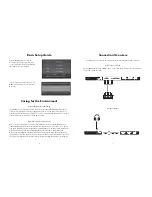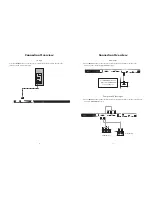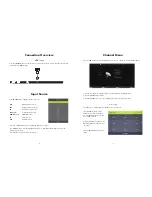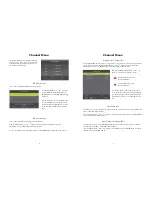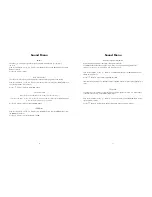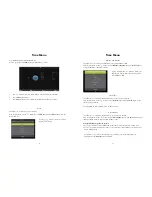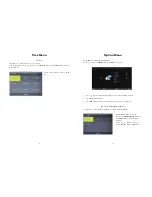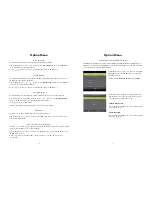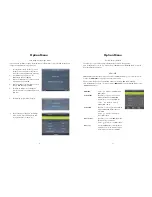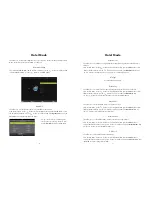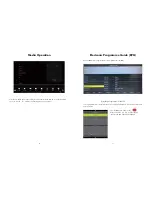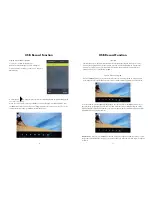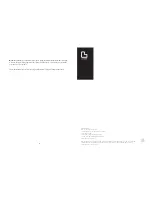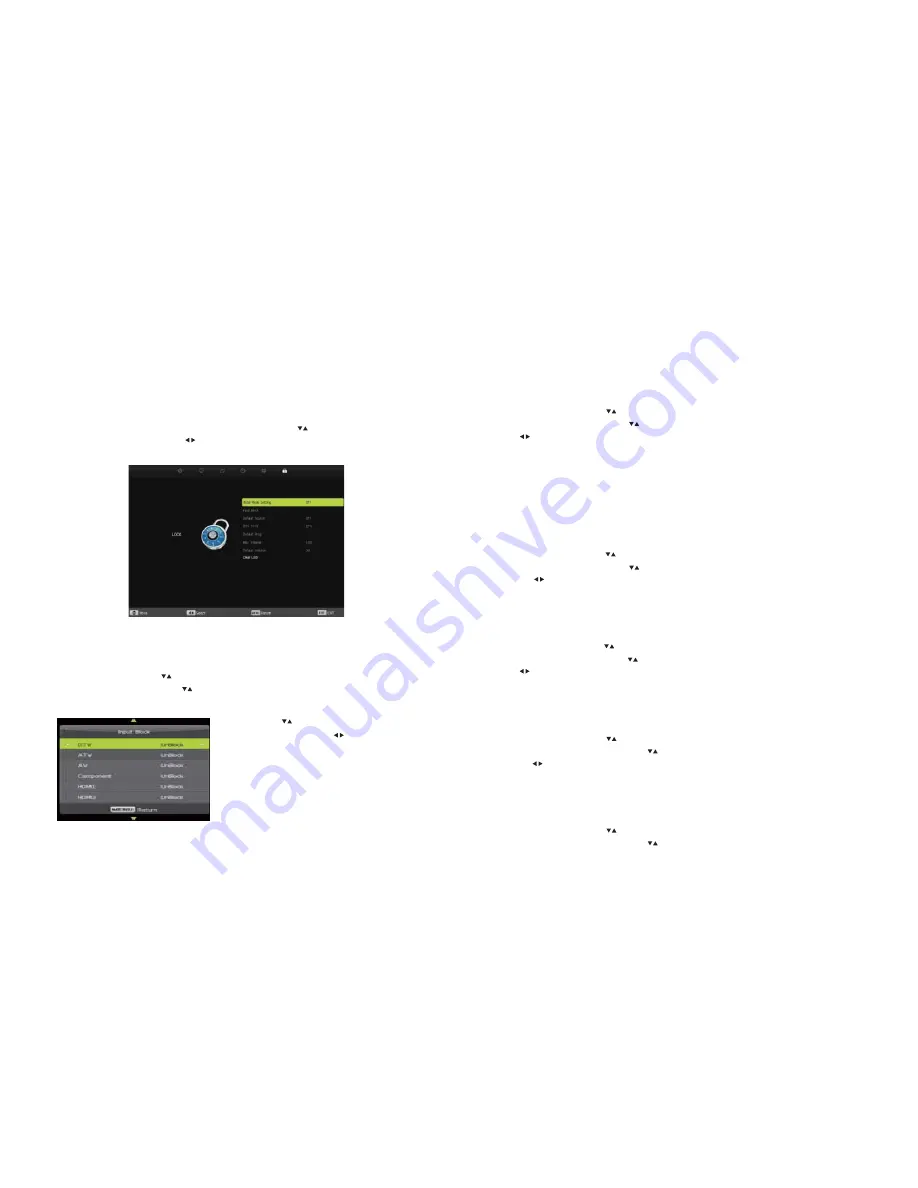
38
Hotel Mode
This allows you to control the settings that are on your television. In order to change settings of Hotel
Mode, the System Lock must be set to ON. See Page 35.
Hotel Mode Setting
This switches Hotel Mode ON or OFF. From the Lock Menu, use the buttons to scroll down and
select Hotel Mode Setting. Use the buttons to select ON or OFF.
Input Block
This allows you to lock/unlock the Input Source available on the television.
From the Lock Menu, use the buttons to select
Hotel Mode
then press the ENTER button to enter
the Hotel Mode sub-menu. Use the buttons to scroll down and select
Input Block
then press the
ENTER button to enter the Input Block sub-menu.
Use the buttons to scroll through the
Source options. Use the buttons to Lock/
Unlock (ON/OFF) the Input Source Options.
39
Default Source
This allows you to set which Source Input will be the default for the television when the television is
turned on.
From the Lock Menu, use the buttons to select
Hotel Mode
then press the ENTER button to enter
the Hotel Mode sub-menu. Use the buttons to scroll down and select
Default Source
then use
the buttons to scroll through the Source options to select the default source.
DTV Type
Set to DTV (digital television).
Default Prog
This allows you to set which television channel will appear when the television is switched on.
From the Lock Menu, use the buttons to select
Hotel Mode
then press the ENTER button to enter
the Hotel Mode sub-menu. Use the buttons to scroll down and select
Default Prog
then
use the buttons to scroll through the channels to select the default channel.
Max Volume
This allows you to set the maximum volume level on the television.
From the Lock Menu, use the buttons to select
Hotel Mode
then press the ENTER button to enter
the Hotel Mode sub-menu. Use the buttons to scroll down and select
Max Volume
then use
the buttons to select the maximum volume level.
Default Volume
This allows you to set the default volume level when the television is switched on.
From the Lock Menu, use the buttons to select
Hotel Mode
then press the ENTER button to
enter the Hotel Mode sub-menu. Use the buttons to scroll down and select
Default Volume
then
use the buttons to select the default volume level.
Clear Lock
This allows you to reset all the settings in Hotel Mode.
From the Lock Menu, use the buttons to select
Hotel Mode
then press the ENTER button to
enter the Hotel Mode sub-menu. Use the buttons to scroll down and select
Clear Lock
then press
the ENTER to reset the settings in Hotel Mode.
Hotel Mode