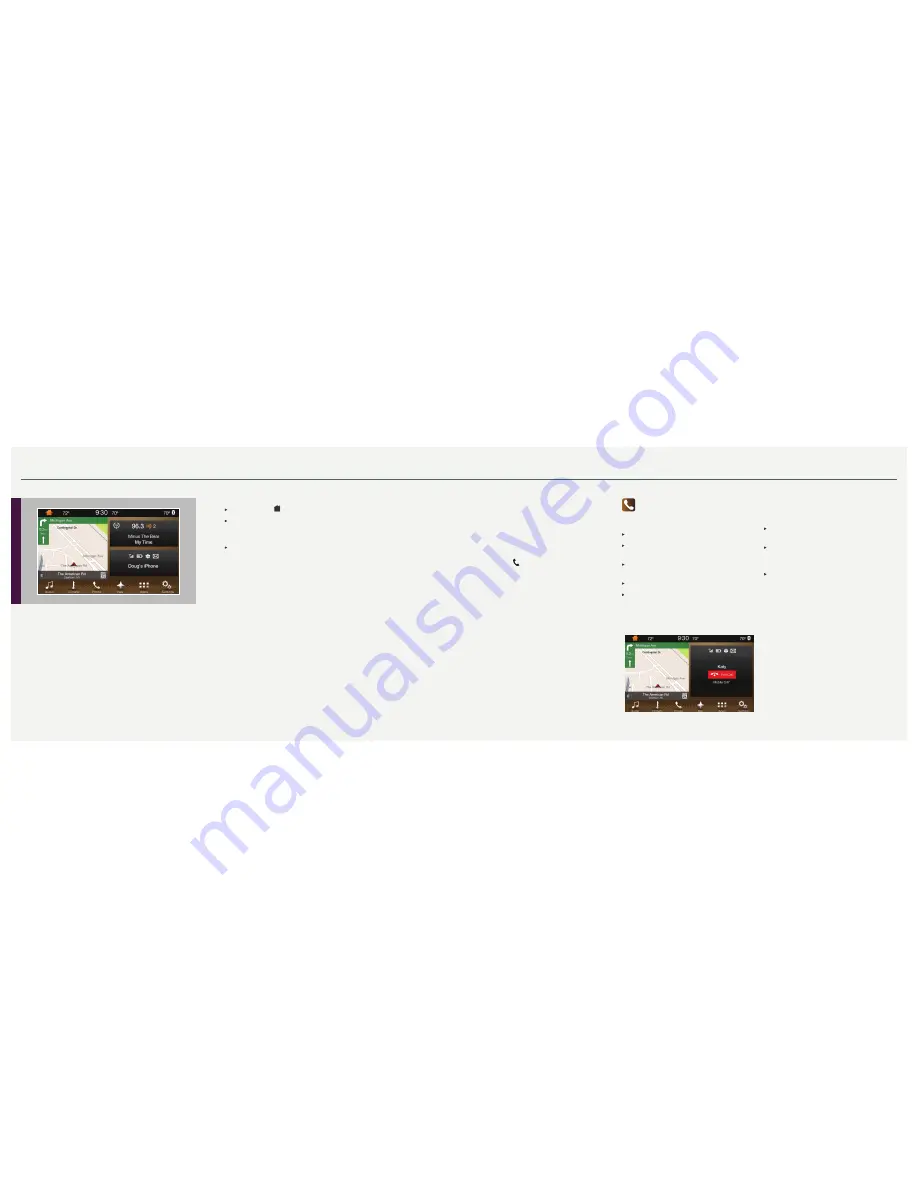
7
2 0 1 7 M K X
6
*if equipped
SYNC
®
3
Using SYNC 3
SYNC is a hands-free, voice recognition system used for entertainment,
information and communication.
Use the touchscreen to explore and interact with your vehicle. The
touchscreen works the same way traditional controls, knobs and buttons
do. The system provides easy interaction with your audio, climate, phone,
navigation*, mobile apps and settings.
Press
Settings
on the feature bar in your touchscreen to personalize the
many features and settings of your vehicle all in one place.
General Tips
Press the home icon at any time to return to the home screen.
For additional support, refer to the
SYNC
chapter of your
Owner’s Manual
,
visit the website or call the toll-free number. See the inside back cover of this
guide for more details.
The touchscreen is sensitive, so make sure you press the desired
icon accurately.
Why Do You Need a SYNC Owner Account?
A SYNC owner account allows you to receive the latest software updates, and when
you have questions, free customer support. Some services may not be available in
your area.
Create Your Account
Create your account by visiting the website. Call the toll-free number for
more information.
In the United States:
owner.lincoln.com
1-800-521-4140
In Canada:
SyncMyRide.ca
1-800-387-9333
Pairing Your Phone with SYNC 3
In order to use many of the features of sync, first pair
your phone with SYNC. Make sure that your vehicle
is in park (P) and you switch on your ignition.
To Pair Your Phone for the First Time
1.
Make sure you switch
Bluetooth
on and that your
device is discoverable.
2. Press the phone button. When the display
indicates there is no paired phone, select the
option to add.
3. When a message to begin pairing appears,
search for your make and model on your phone.
4. When prompted from SYNC, confirm the pin
provided by SYNC matches the PIN that your
phone displays.
5. The display indicates when the pairing
is successful.
Note:
The system may prompt you to set your phone
as primary or favorite (the primary phone receives
messages and voicemail), download your phone
book (a requirement to use the full set of voice
commands and switch on 911 Assist®.
Phone
After pairing your phone, you can access more
phone-dependent features:
Recent call lists.
Contacts: Sort alphabetically and choose a
specific letter to begin viewing your entries.
Phone settings: Pair another phone, and set ring
tones and alerts.
Text messages.
Do not disturb: Send all calls to your voicemail,
and all ring tones and alerts set to silent mode.
Making a Phone Call
Use SYNC 3 to make a phone call to anyone in your
phone book through the touchscreen:
Press
Contacts
, and then select
the name of the contact you want to call.
To call using a number from your recent calls,
press
Recent Call List
, and then select an entry
you want to call.
To call a number that is not stored in your
Contacts
list, use the
Keypad
feature to manually
dial the number. Press
Call
to initiate the call.
Note:
Typing the
X
button deletes the last
typed digit.
Note:
Use the voice commands to make calls.
Say
“Call James at home”
or
“Dial 555-1212”
.
You can use the touchscreen to place calls as well.
Refer to the
SYNC
chapter of your
Owner’s Manual
for details.










