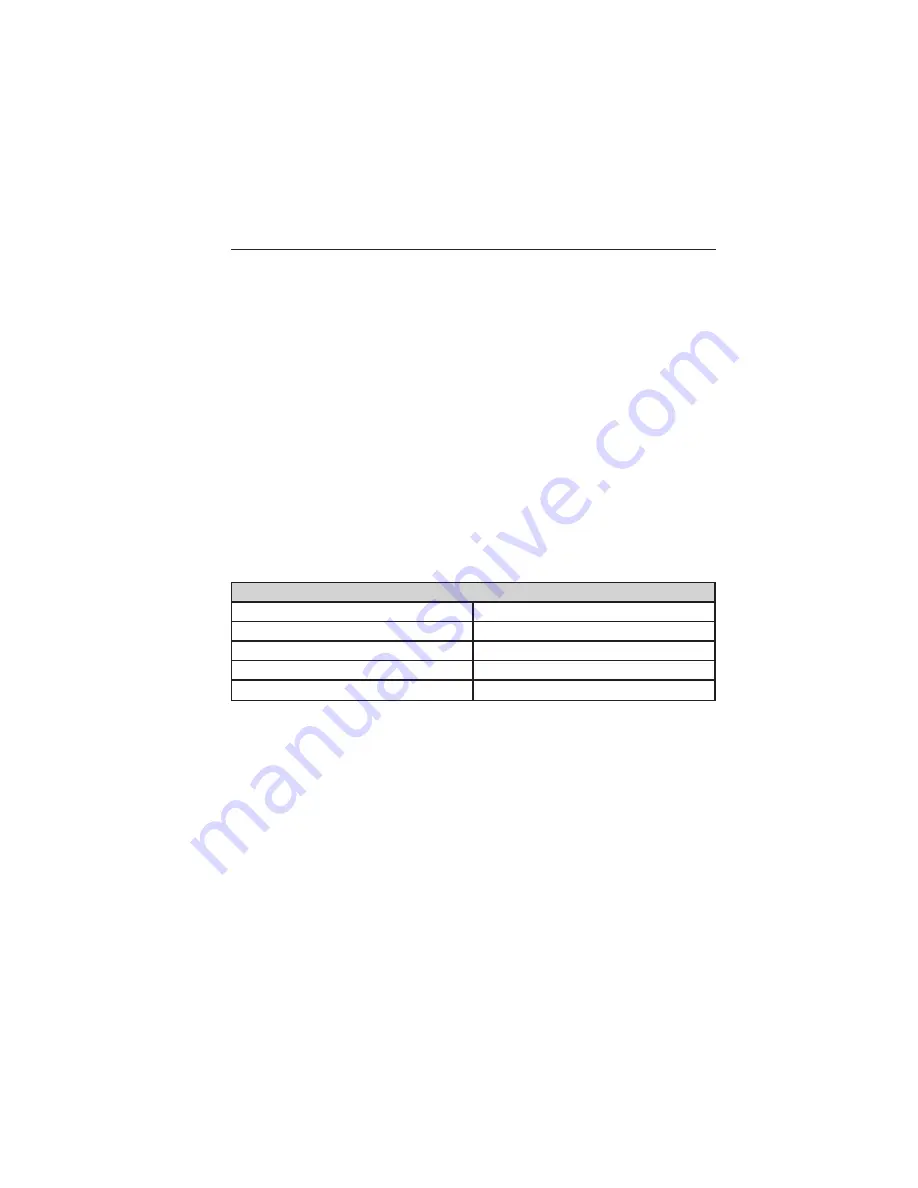
NAVIGATION SYSTEM (IF EQUIPPED)
Note:
The navigation SD card must be in the SD card slot to operate the
navigation system. If you need a replacement SD card, see your
authorized dealer.
Note:
The SD card slot is spring-loaded. To remove the SD card, just
push the card in and release it. Do not attempt to pull the card out to
remove it; this could cause damage.
Your navigation system is comprised of two main features, destination
mode and map mode.
To set a destination, press the green corner of your touchscreen, then
Dest
when it appears. See
Setting a destination
later in this chapter.
To view the navigation map and your vehicle’s current location, touch the
green bar in the upper right hand corner of the touchscreen, or, press
Dest
>
Map.
See
Map mode
later in this chapter.
Setting a Destination
Press the green corner of your touchscreen, then
Dest
when it appears.
Choose any of the following:
Destination selections
My Home
Street Address
Favorites
Intersection
Previous Destinations
City Center
Point of Interest
Map
Emergency
Edit Route Cancel Route
1. Enter the necessary information into the highlighted text fields (in
any order). For address destination entry,
Go!
appears once you
enter all the necessary information. Pressing
Go!
makes the address
location appear on the map. If you choose
Previous Destination,
the last 20 destinations you have selected appear.
2. Select
Set as Dest
to make this your destination. You can also
choose to set this as a waypoint (have the system route to this point
on the way to your current destination) or save it as a favorite. The
system considers any
Avoid Areas
selections in its route calculation.
450
MyLincoln Touch™
2014 MKT
(mkt)
Owners Guide gf, 2nd Printing, December 2013
USA
(fus)















































