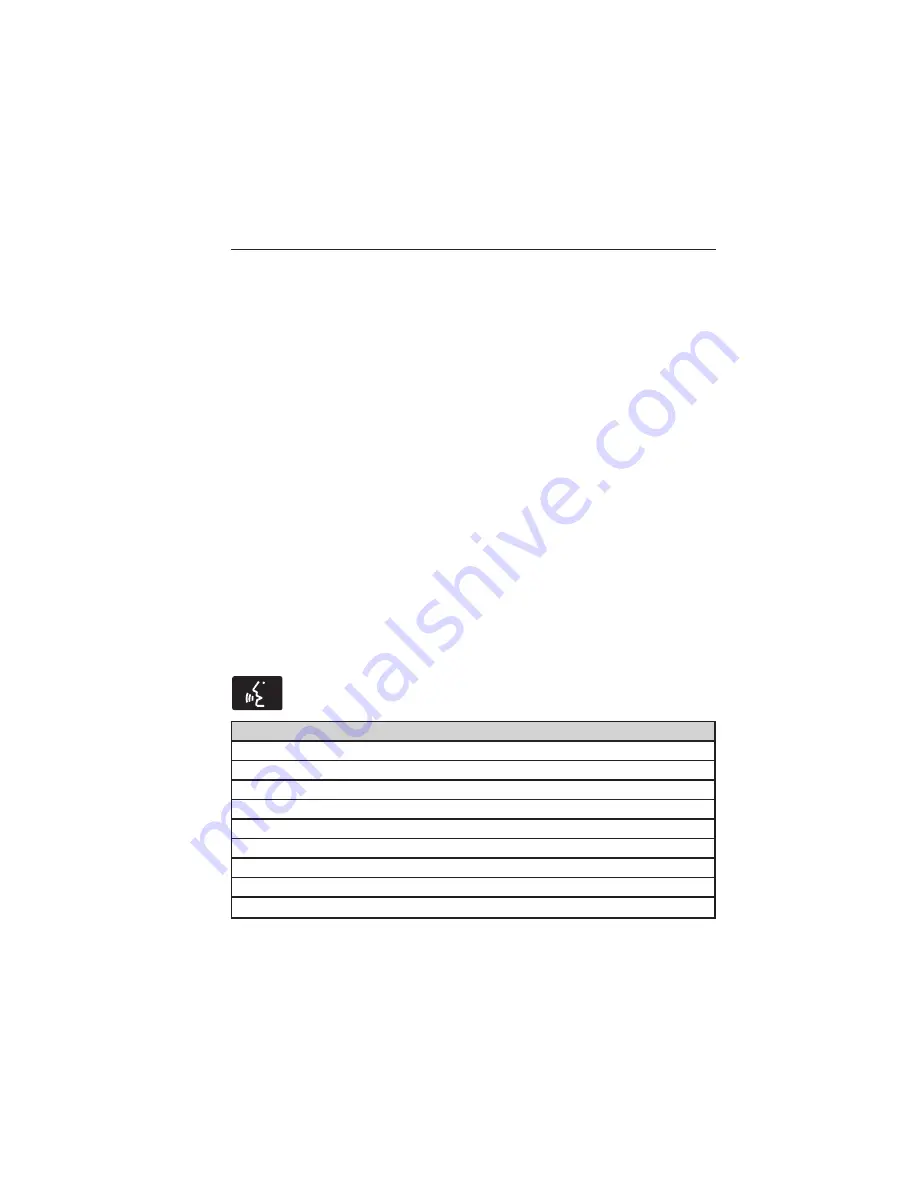
6. The display indicates when the pairing is successful.
7. Depending on your phone’s capability and your market, the system
may prompt you with questions such as setting the current phone as
the primary phone (the phone SYNC automatically tries to connect
with first upon vehicle start-up), downloading your phone book, etc.
Pairing Subsequent Phones
Note:
To scroll through the menus, press the up and down arrows on
your audio system.
Note:
Make sure the vehicle ignition and radio are turned on and that
the transmission is in position
P.
1. Press the phone button and scroll until System Settings is selected.
2. Press OK and scroll until Bluetooth Devices is selected and press OK.
3. Scroll until Add Bluetooth Device is selected and press OK.
4. When Find SYNC appears in the display, press OK.
5. Put your phone into Bluetooth discovery mode. See your phone’s
user guide if necessary.
6. When prompted on your phone’s display, enter the six-digit PIN
provided by SYNC in the radio display. The display indicates when
the pairing is successful.
7. The system then prompts with questions such as if you would like to
set the current phone as the primary phone (the phone SYNC
automatically tries to connect with first upon vehicle start-up),
download your phone book, etc.
Phone Voice Commands
Press the voice icon and say “Phone”. Say any of the following:
“PHONE”
“Call <name>”
1
“Call <name> on mobile OR cell”
1
“Call <name> on other”
1
“Phone book <name> at home”
2
“Phone book <name> on mobile OR cell”
2
“Call history outgoing”
2
“Phone book <name> on Other”
2
“Call history missed”
2
“Menu”
2,3
374
SYNC
姞
2013 Navigator
(nav)
Owners Guide gf, 1st Printing
USA
(fus)
















































