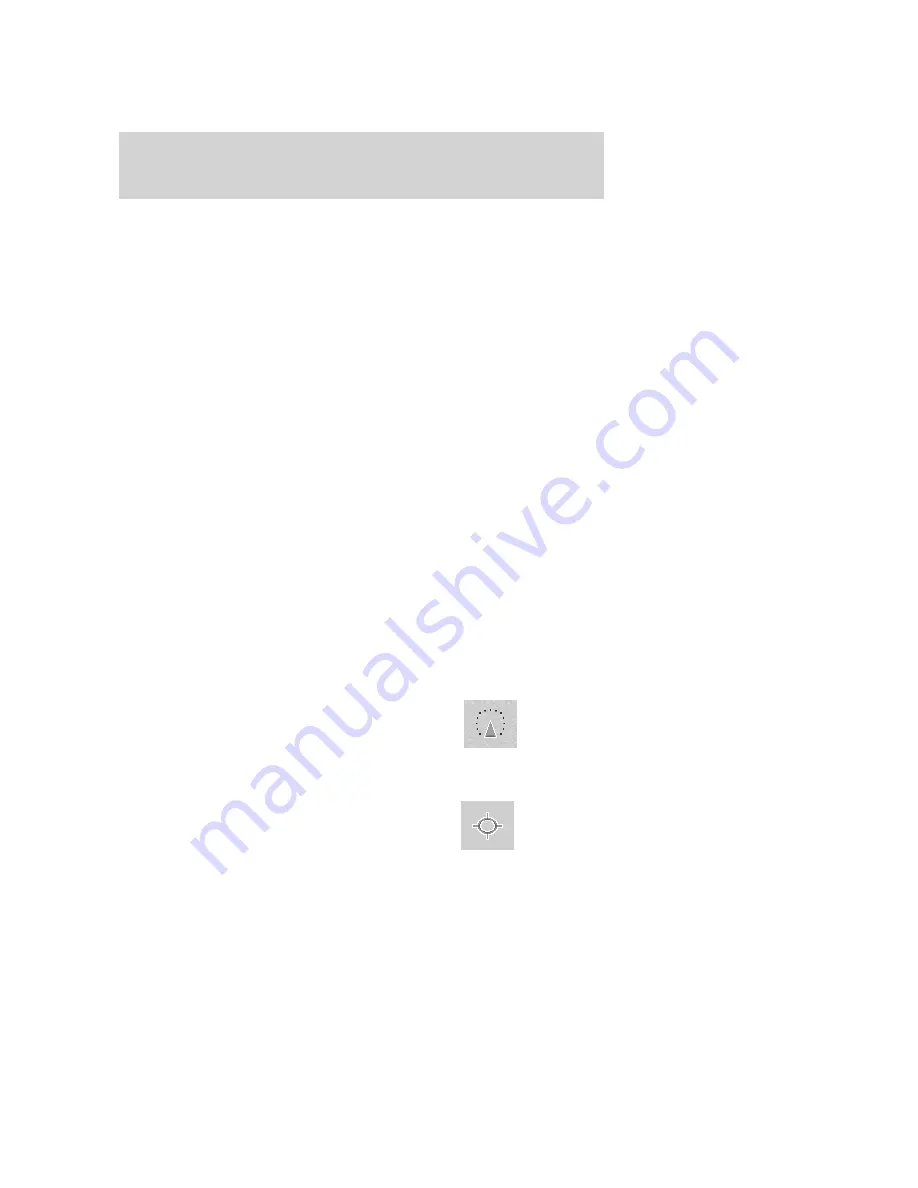
miles) of the current road. A map for each alternative route will display
on the screen. Select the desired route.
EDIT TURN LIST:
Press to display the TURN LIST screen and make
any desired adjustments. Refer to
Turn list
.
EDIT ROUTE PREFERENCES:
Press in order to change settings for
route searches. Refer to
Route preferences
.
EDIT DESTINATION/WAYPOINTS:
Press in order to add, delete or
adjust any waypoints or your destination. Refer to
Destination/Waypoints list
.
•
CANCEL ROUTE:
Press to delete the next waypoint or the whole
current route. The route cannot be deleted while a reroute is in
progress.
Note:
Once deleted, you will not be able to restore the waypoint or
route.
MAP SCROLLING
Single scroll:
In single scroll mode, press and release on the map
display will bring the pressed position to the center of the screen. The
scroll mode will time out after five minutes of inactivity.
Continuous scroll:
During scroll mode, press and hold to begin
scrolling continuously in one of eight directions closest to the point that
is pressed. The scroll will continue until the map is released, and will
increase in speed after three seconds. This is not possible if the vehicle
is moving. The scroll mode will time out after five minutes of inactivity.
MAP ICON DESCRIPTIONS
•
Vehicle mark:
This icon is shown
in scroll mode also. The ring
around the vehicle mark will
flash. The vehicle mark is shown
in the center of the map display,
except when in scroll mode.
•
Scroll cursor:
This icon is fixed
in the center of the screen. The
map position closest to the cursor
is in a window on the top center
part of the screen.
2006 Navigator (nav)
Supplement
USA (fus)
Navigation features
34






























