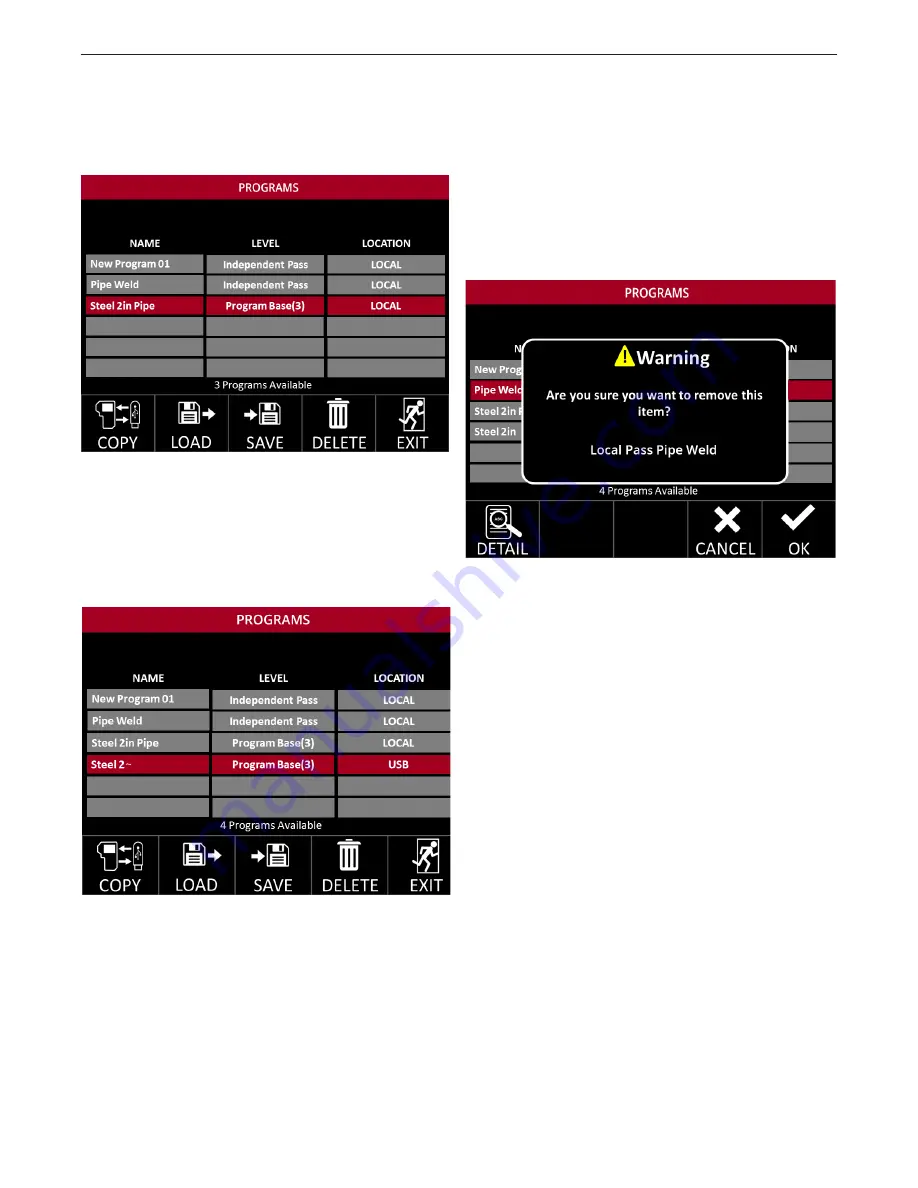
A-49
OPERATION
APEX
®
3 SERIES TIG PENDANT MANUAL
Copy to/from USB
With the USB inserted, a Copy Icon appears in the
bottom left of the screen - see
FIGURE 48 - Copy
Icon.
Press the Copy Selection Button. A copy of the selected
program is made – see
FIGURE 49 - Copy to USB
If the file is currently saved on the USB, it will save to
the Pendant, if it is a Local file (saved to the Pendant),
it will save to USB.
Note: If a locally saved program has more than 8
characters (including spaces), copying to a USB will
truncate it to the first 8 characters of the original name,
as shown in
FIGURE 48 - Copy to USB.
To save with
a unique name, load the program and then manually
save to the USB with the desired 8-character name.
Deleting a Program
Saved programs can be deleted by highlighting the
program and pressing the Delete Selection button.
This will bring up a new window – see
FIGURE 50 -
Program Delete
. Press the Delete Selection Butto
Deleting a Program Base
If a Program Base is deleted then all associated
passes are also deleted.
FIGURE 50 - Program Delete
FIGURE 49 - Copy to USB
FIGURE 48 - Copy Icon
Содержание APEX 3 Series
Страница 7: ...7 SAFETY APEX 3 SERIES TIG PENDANT MANUAL ...


























