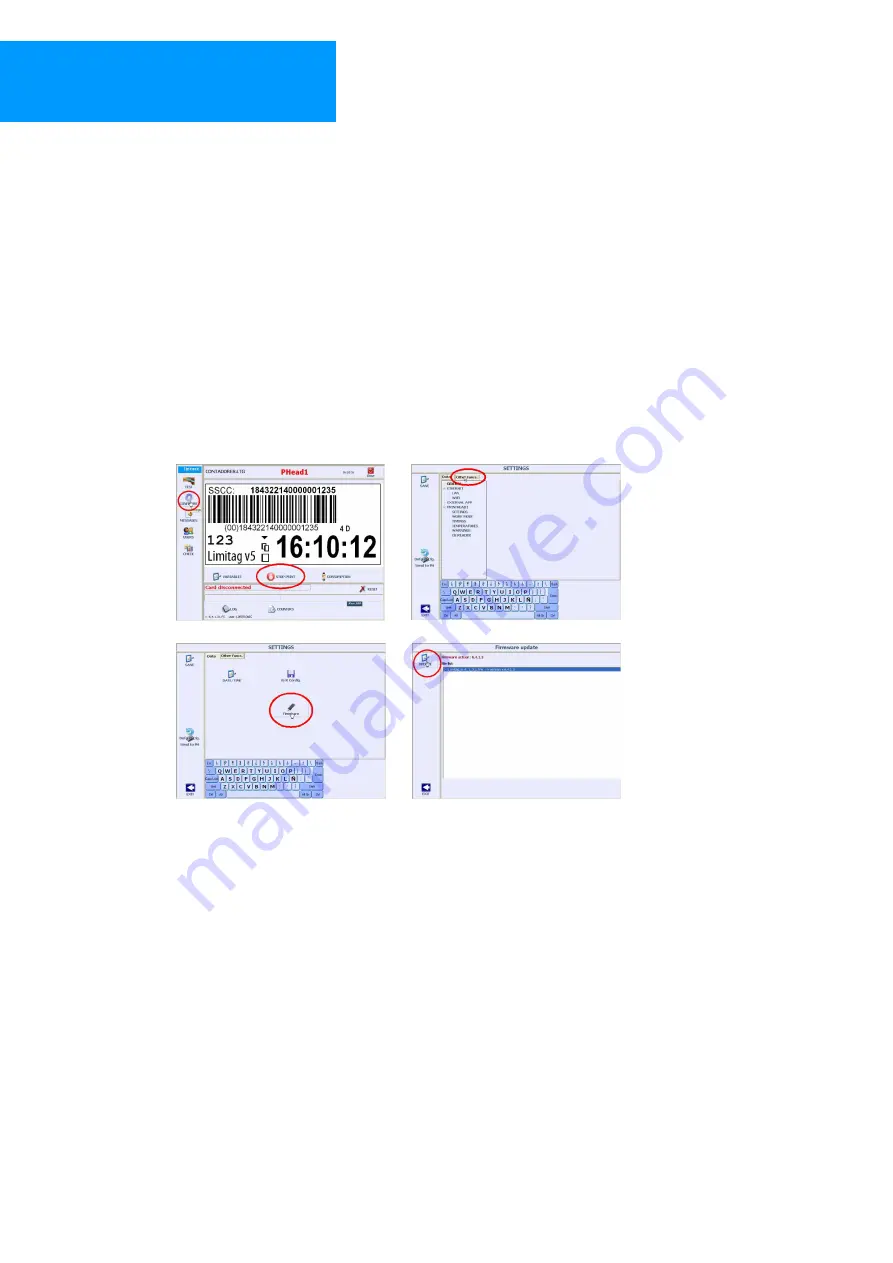
Limitronic
®
Limitag V5lite
User’s Manual
Coding and marking solutions
V.L. Limitronic , S.L.
Calle Alcora 260, 12550 Almazora, Castellón, Spain
Page 30 of 30
revision / copy 22/04/2010
Telephone: (+34) 902 327 328
Fax: (+34) 902 329 330
Internet: www.limitronic.com
e-Mail: [email protected]
5
Firmware update | quick guide
This section describes quick guides to update the controller firmware. Depending on update methods
and controller type this method can be slightly different. In any case an USB containing firmware is
needed.
5.1
Using .FRW files | key steps
1.
Start Limitag V5 printer
2.
Wait until main screen is shown
3.
STOP print (stop print in all printheads when applicable)
4.
Insert USB drive containing .
FRW
file
5.
Change to ADMIN user (factory default password is ‘12345’)
6.
Press firmware button. Depending on Limitag V5 controller and version this button may be
shown in different places.
Î
Î
Î
7.
In any case the last window shows the .FRW files found in the attached USB file.
8.
Pressing UPDATE button will update firmware and restart application using selected version
9.
Check new version numbers at bottom of main screen















