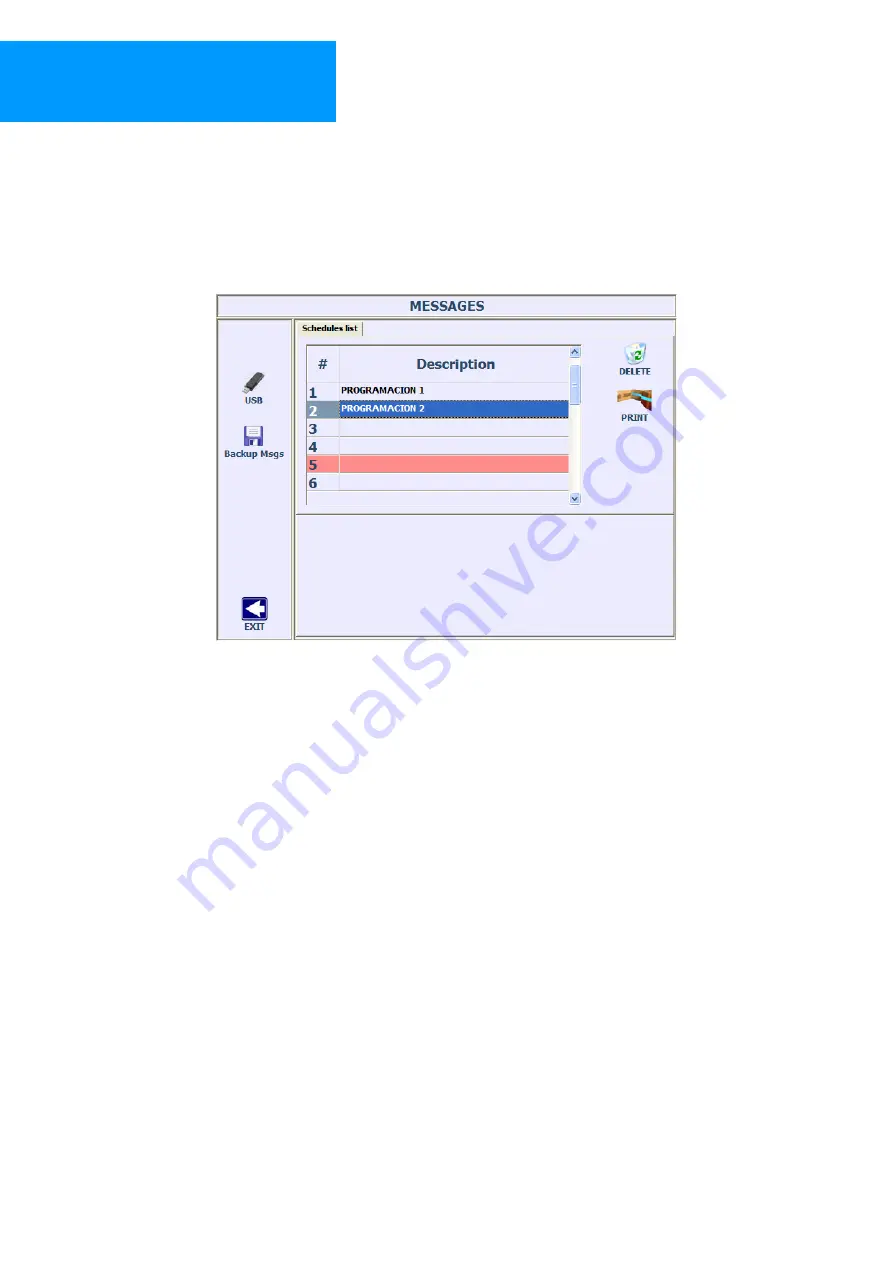
Limitronic
®
Limitag V5lite
User’s Manual
Coding and marking solutions
V.L. Limitronic , S.L.
Calle Alcora 260, 12550 Almazora, Castellón, Spain
Page 17 of 30
revision / copy 22/04/2010
Telephone: (+34) 902 327 328
Fax: (+34) 902 329 330
Internet: www.limitronic.com
e-Mail: [email protected]
3.1.3.3
Selection of a schedule to print.
If the system has been configured to work with a list of schedules, the screen will show the available list.
Simply select the desired one and press the button
.
This mode is mainly used when printer is driven from external applications like
DAP®
Screen for message selection with predefined schedule configuration..




























