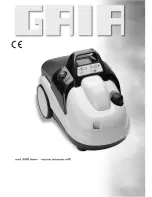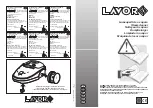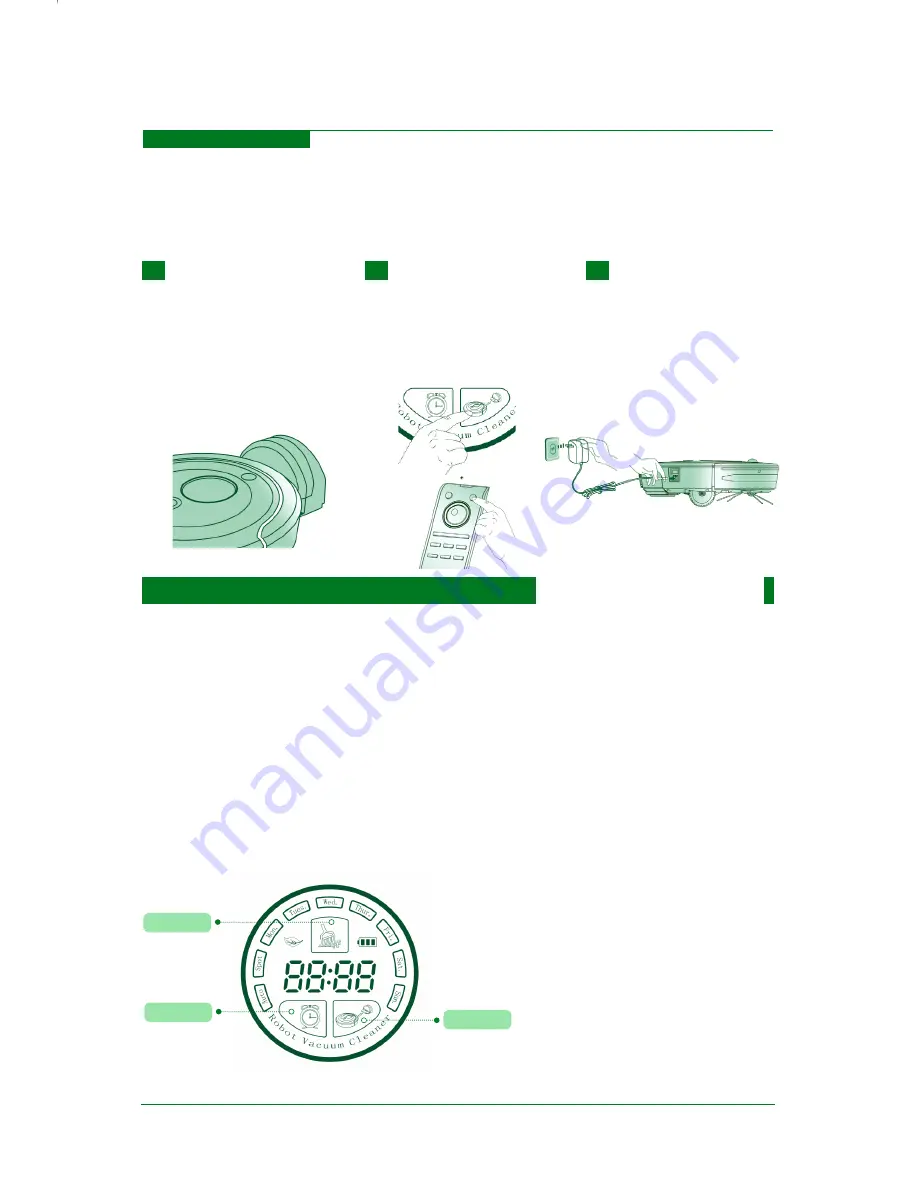
How to Schedule
13
2.Manual Charging
If the robot is used for the first time or you want to charge the robot during its cleaning, please
charge the robot manually.
Ways of Manual Charging:
A.
Position the robot pointing
at the charging base manually.
After one beep, the red light and
blue light flash alternatively,
it indicates that the robot is
charging.
B.
Press CHARGE button on
display screen or on remote
controller, the robot will
return to the charging base to
recharge automatically.
C .
C h a rg e t h e r o b o t
directly with power adapter.
1. Schedule the "Day "
A.
Turn on the power switch, the robot will
enter into the stand-by state.
B.
Press SCHEDULE button to select the
"Day " you want, then press CHARGE button
twice to confirm( (When the Day light is always
on, it means the setting is successful). You can
schedule the robot to clean per day, up to seven
times per week.
2.Schedule the "Hour" and "Minute"
A.
Press SCHEDULE button continuously
till the first figure on time display flashes,
then select the appropriate Hour by pressing
CHARGE button(Pressing CHARGE button
to cycle from 0 to 9).
B.
Press SCHEDULE button continuously
till the second figure on the time display,
then press CHARGE button to select the
appropriate figure of Hour . You can complete
the scheduled Minute setting in the same way.
CHARGE
SCHEDULE
CLEAN
3.Press CLEAN Button to save the setting of
scheduled cleaning time.
Содержание D6601 Series
Страница 24: ......