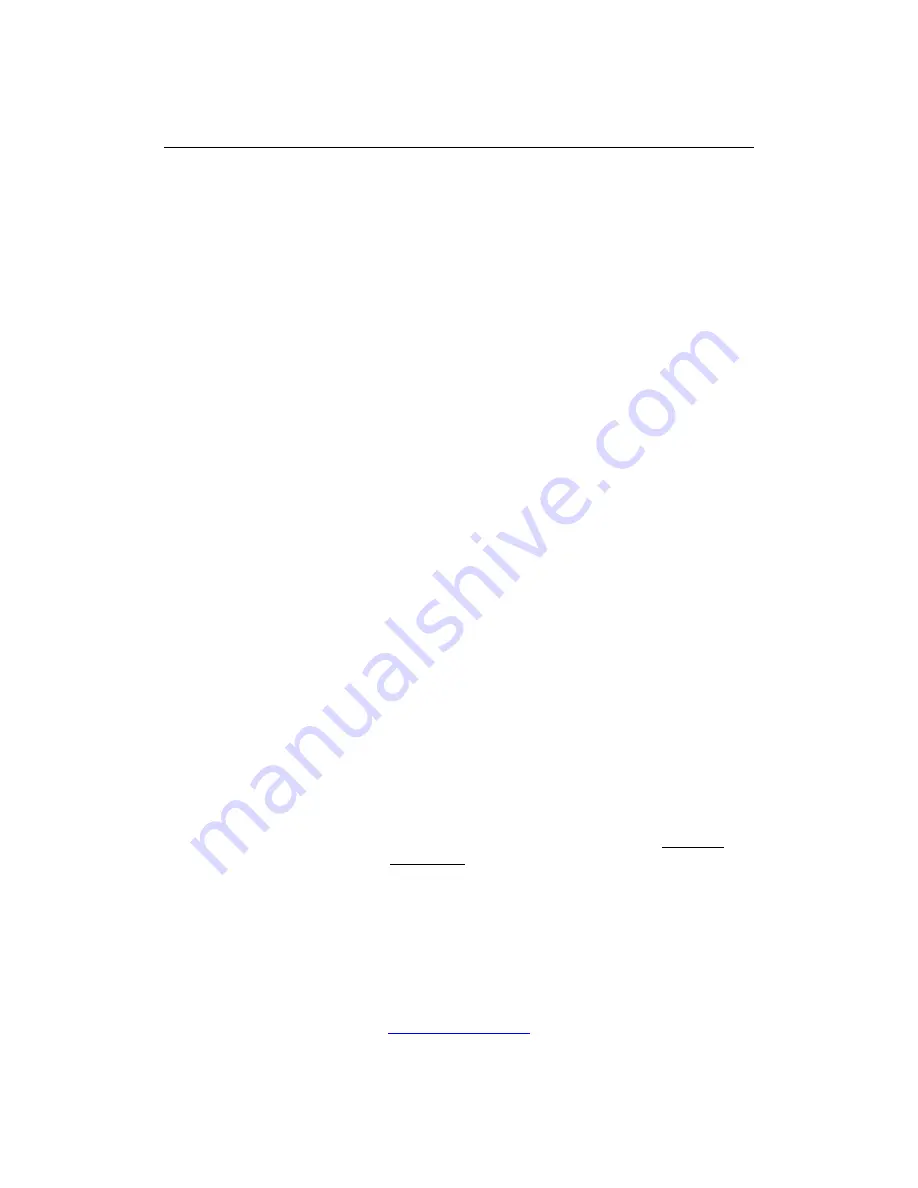
30
SAR
This device complies with Part 15 of the FCC Rules. Operation is subject to the following two
conditions:
(1) This device may not cause harmful interference.
(2) This device must accept any interference received, including
Interference that may cause undesired operation.
NOTE: Changes or m odifications not expressl y approved by the part y responsible f or
compliance could void the user's authority to operate the equipment.
NOTE: This equipm ent has been tested and fo und to com ply with the lim its for a Class B
digital device, pursuant to Part 15 of the FCC Rules. These lim its are designed to provide
reasonable protection against harmful interference in a residential installation. This equipment
generates uses and can radiate radio frequency
en ergy and, if not installed and used i n
accordance with the instructions, m ay cause ha rmful interference to radio communications .
However, there is no guarantee that interference will not occur in a particular installation.
If this equipment does cause har mful interference t o radio or television reception, which c an
be determined by turning the equipment off and on, the user is encouraged to try to correct the
interference by one or more of the following measures:
---Reorient or relocate the receiving antenna.
---Increase the separation between the equipment and receiver.
---Connect the equipment into an outlet on a circuit different from that to which the receiver is
connected.
---Consult the dealer or an experienced radio/TV technician for help.
Body-worn Operation
This device was tested for t ypical bo dy-worn o perations. T o com ply W ith RF exposure
requirements, a minimum separation distance of 1.5cm must be maintained between the user’s
body and the handset, including the antenna.
Third-party belt-clips, holsters, and similar including the anten
na. Third-par ty belt-clips,
holsters, and sim ilar accessories used by th
is device should not contain any m etallic
components. Body -worn accessories th at do not m eet these r equirements may not com ply
with RF exposure requirements and should be
Avoided.
Specific Absorption Rate (SAR) information:
This wireless pho ne meets the g overnment's requirements for exposure to radio waves. Th e
guidelines are based on standards that were developed by independent scientific organizations
through periodic and th orough evalua tion of scien tific studies. The standar ds include a
substantial safety m argin designed to assure the safety of all pe rsons regardless of age or
health.
FCC RF Ex posure Infor mation and Statement the SAR limit of USA (FCC) is 1.6 W/kg
averaged over one gram of tissue. Device types: LT-7000STORM
FCC ID: (GAO-LT7000STORM) has also been tested against this SAR li mit. The highest SAR value
reported under this standard during product certification for use at the ear is 0.77W/kg
and
when properly worn o n the body is 1.4 6W/kg. This device was te sted for ty pical body-worn
operations with the back of the handset kept 1.5cm from the body . To maintain compliance
with FCC RF exposure r equirements, use acce ssories that maintain a 1.0c m separation
distance between the user's body and the back of the handset. The use of belt clips, holsters
and similar accessories sh ould not contain metallic components in its assem bly. The use of
accessories that do not satisfy t hese requirements may not com ply with FC C RF exposure
requirements, and should be avoided.
More info visit our website
www.likuidmobile.com
Содержание LT7000 storm
Страница 1: ...1...
































