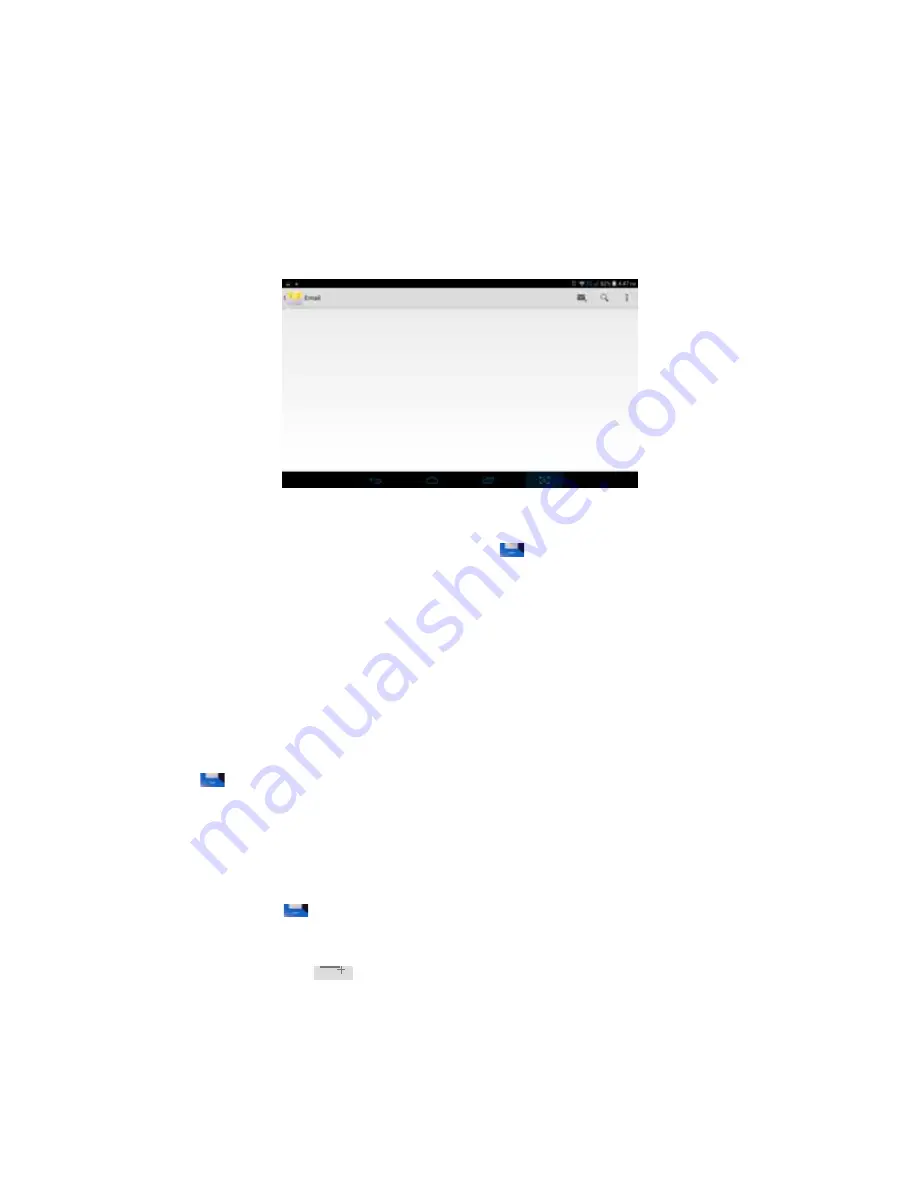
28
Click address bar to input the website, click start, enter into related webpage, then you can browse
the w ebsite i nformation, a s Picture 7. 2 and y ou can click the menu y ou can ref resh ,sa ve to
bookmarks, share page, bookmarks, history and setting the webpage
7.2 Email
application procedure contains email sett ing gu ide, yo u can ad d th e ex ternal POP3 OR
IMAP email account of normal web email service provider (For instance, Yahoo, Gmail, Hotmail
and 163),as Picture 7.3
Picture 7.3
a. Email Setting
1
.
After you click the sending email icon
, you can see the email setting guide,
which can help you to set.
2
.
Input your email address and password.
3
.
Click “Next step” button, choose your email type is POP3 or IMAP.
4
.
Click “Next Step” button to check whether the email box ser vicer can receive or
send emails
5
.
Input the email account and display the email subject, and click
finish.
6
.
If the email box is available, you will enter into your mail box automatically.
b. Delete the email account
You can delete setted POP3 or IMAP email account from your MID.
Click
.
1.
Enter into your mail box.
2.
Press Menu key.
3.
Click Account
4.
Press the account you want to delete.
5.
Click confirm to remove.
c. Send E-mail
1
.
Click
to display your mail box.
2
.
Click the i nbox, it wil l ref resh t he new emails au tomatically; c lick it t o rea d new
email.
3
.
Press Menu key. Menus will popup.
4
.
Click
Edit
to enter into new email editing interface.
5
.
Input the receiver’s email address.
6
.
Input the subject and email content.
7
.
If you want to add attachment, click menu key, the menu popup.
8
.
Click “Attach file” (photo, music, video, contacts).
9
.
Click “send” to send the email out.
Содержание LT7000 storm
Страница 1: ...1...

















