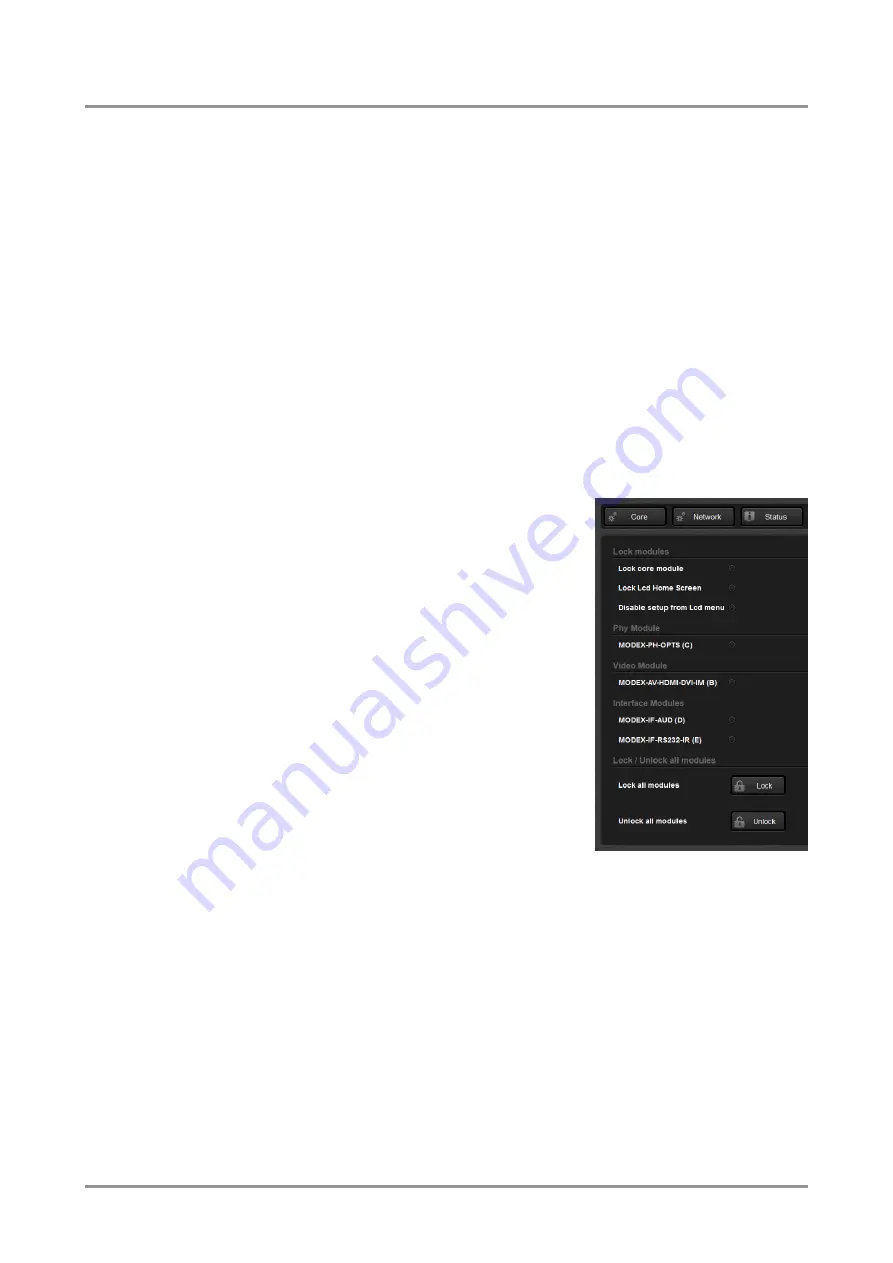
MODEX-OPTS, MODEX-OPTM
User’s Manual
Section 6. Web control
– Using the built-in website
Page 63 / 113
Create a full backup of the MODEX
Step 1.
Arrange the desired settings in the MODEX.
Step 2.
Navigate to Settings/Backup menu.
Step 3.
Write a short description in the textbox on the left (optionally).
Step 4.
Press the Create a full backup button. You will be prompted to save the collection
information as a file to the computer (select the desired folder and save the file).
Restore a backup file
Previously saved backup file can be restored as follows:
Step 1.
Navigate to the Settings/Backup menu.
Step 2.
Click on the Browse button on the right panel and select the desired file.
Step 3.
The file is checked and the result will be displayed in the textbox below. If the file is
correct, the settings will be restored.
Info: Please note that the settings will be overwritten with the restored parameters in the MODEX
permanently. Undo is not possible.
6.9.7. Lock tab
Locking a module means settings of the module cannot
be changed: neither on user interface, nor by protocol
commands (Advanced view); however it will be still
active. Modules and settings can be locked on this page:
Lock core module:
Crosspoint change is not
allowed on any layer (Video, Audio, Infra, Serial,
etc…).
Lock LCD Home Screen:
When this option is
checked, front panel menu is locked. Only idle
state is shown, front panel operations are
disabled.
Disable setup from LCD menu:
Front panel
menu is available, but settings cannot be
changed.






























