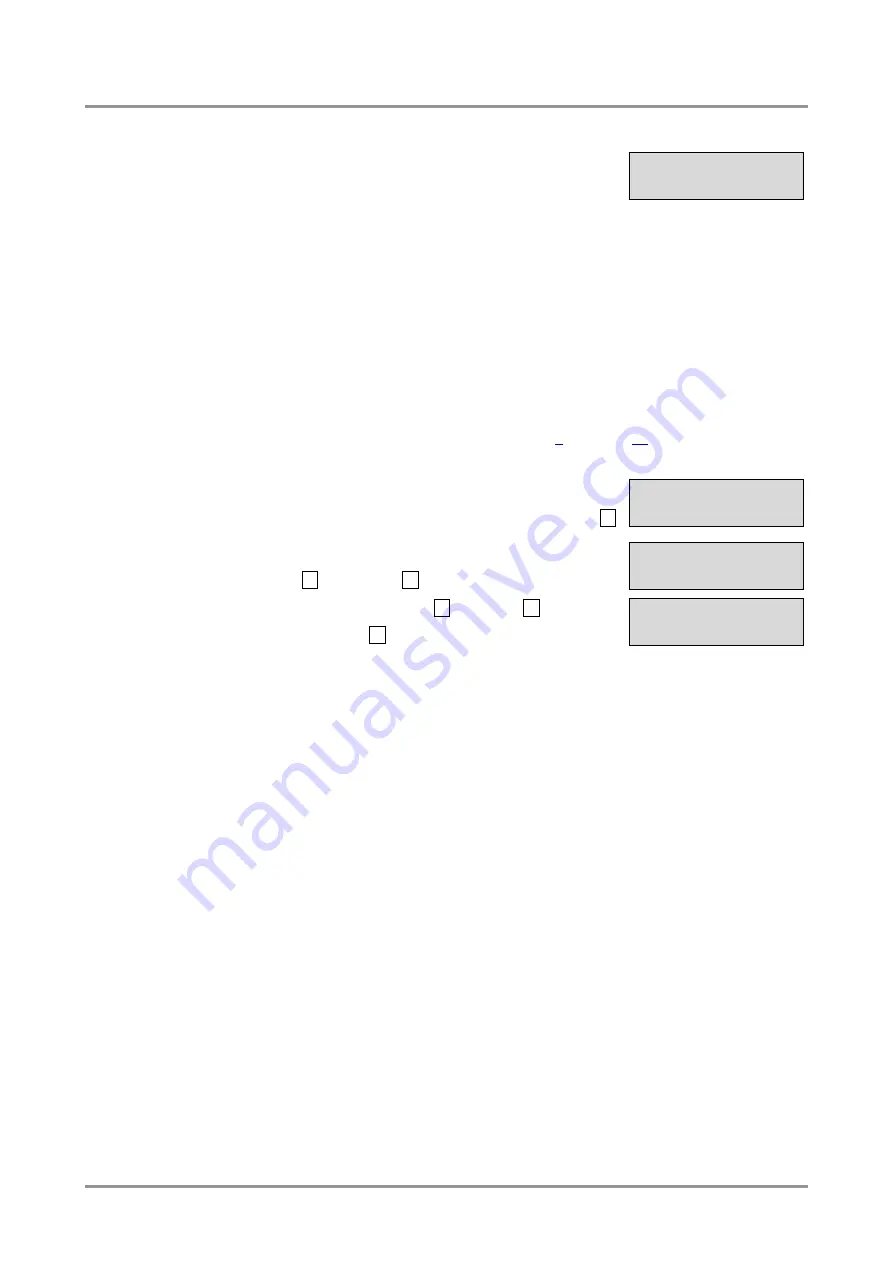
MODEX-OPTS, MODEX-OPTM
User’s Manual
Section 5. Front panel operations
Page 35 / 113
5.8. EDID menu (receiver)
The available video output port is displayed in the EDID menu
of the receiver. The EDID of the last attached sink is shown
in this menu.
In the first line the output port (D1, Dynamic EDID) is shown. The second line is scrolled
automatically to display more information about the EDID: manufacturer code, resolution
with refresh rate and sink type.
Info: A
ttached monitor’s EDID is stored automatically, until a new monitor is attached to that
particular output. In case of powering the unit off, last attached monitor’s EDID remains in
non-volatile memory even if the monitor is unconnected.
5.9. Presets menu
Each MODEX extender has eight preset memories which can be used to store LW3
commands (settings and configurations). This feature allows to set the MODEX with
previously determined parameters, execute a group of commands
, etc… Presets can be
organized via the built-in web easily, see section
on page
, but the preset can be
applied (run) via the front panel, too.
5.9.1. Applying a preset
Step 1.
Navigate to the Presets menu and press the enter
button.
Step 2.
Select the Process preset submenu and press the
enter
, or the right
► button.
Step 3.
Select a preset by the up
▲ and down ▼ buttons.
Step 4.
Press the enter
button to apply the preset.
¹HDMIÝD1
VSC;1600x1200@
Preset processed
¹Presets
¿-Process Presº
¹Process Preset:
Preset 1 »






























