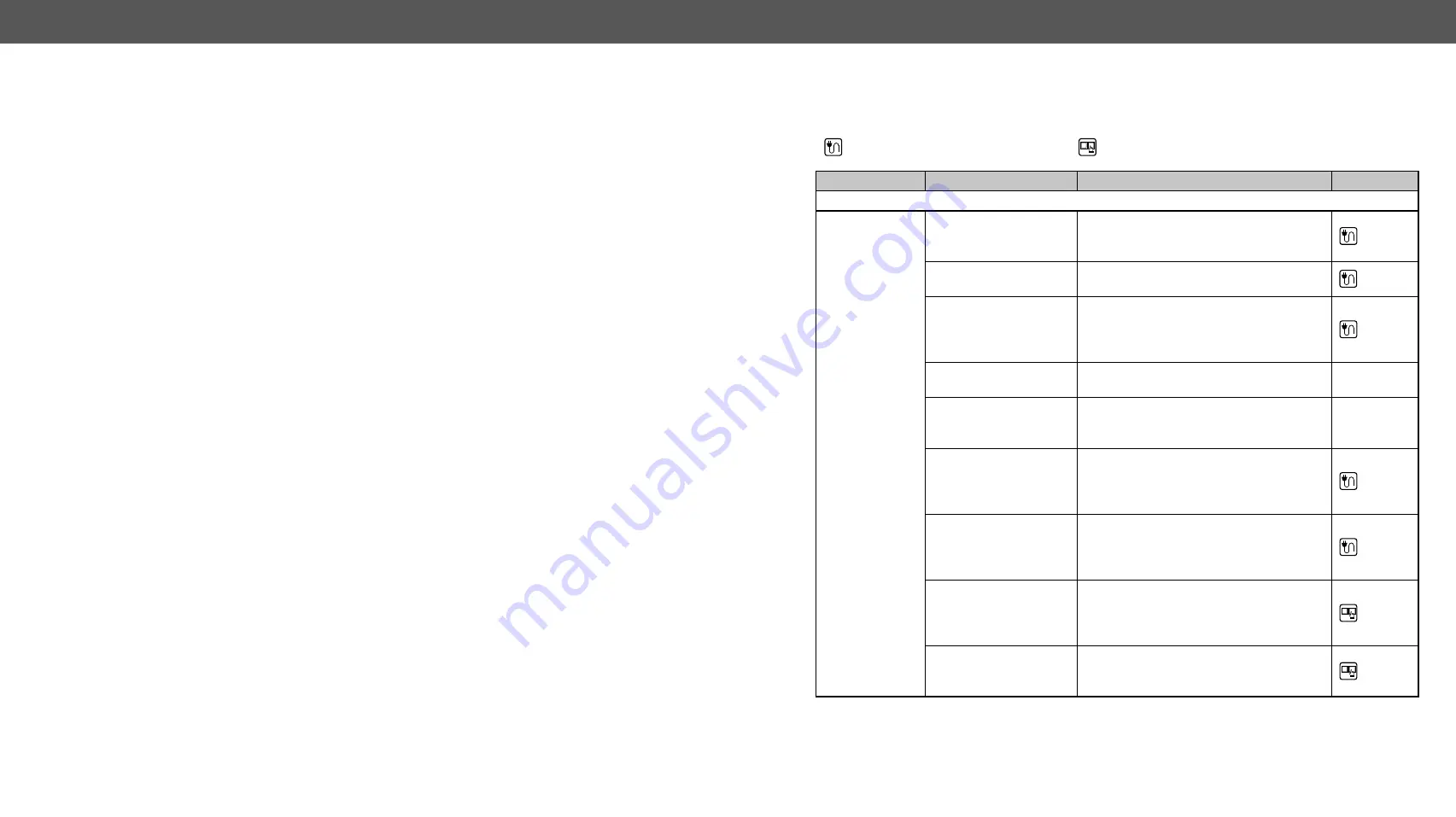
8. Troubleshooting
DVIDL-OPT series – User's Manual
30
Troubleshooting
Usually, if the system seems not to transport the signal as expected, the best
strategy for troubleshooting is to check signal integrity through the whole
signal chain starting from source side and moving forward to sink device end.
At first, check front panel LEDs and take the necessary steps according to their states. For more information
about status, LEDs refer to the
and
sections.
Pictogram Legend
Section to connections/cabling.
Section to front panel operation.
Symptom
Root cause
Action
Refer to
Video/audio signal
No picture on
the output
Device or devices are not
powered properly
Check the extender and the other devices
if they are properly powered; try to unplug
and reconnect them.
Cable connection
problem
Cables must fit very well, check all the
connectors.
Optical cable is plugged
into incorrect connector
(in case of single-link
signal)
Check "channel A" and "channel B" optical
connections.
Wrong type of optical
cable is used
Using of Neutrik OpticalCON Duo
multimode fiber cable is recommended.
The surface of the fiber
optical cable connector
became contaminated
Use special fiber optical cable cleaning
equipment to clean it carefully.
No incoming signal
(transmitter)
If the Signal Present LED is not illuminated,
no DVI signal is present on the DVI input
port. Check the source device and the DVI
cable.
No incoming signal
(receiver)
If the Signal Present LED is not illuminated,
no signal is present on the optical input
port. Check the source device and the fiber
cable.
Invalid EDID is selected
(transmitter)
Check the EDID Status LED. If it is
illuminated red, then an invalid EDID or an
empty memory address is selected. Select
a valid EDID.
Data rate is too high for
the used type of DVI
cable
Select another EDID with lower resolution.







































