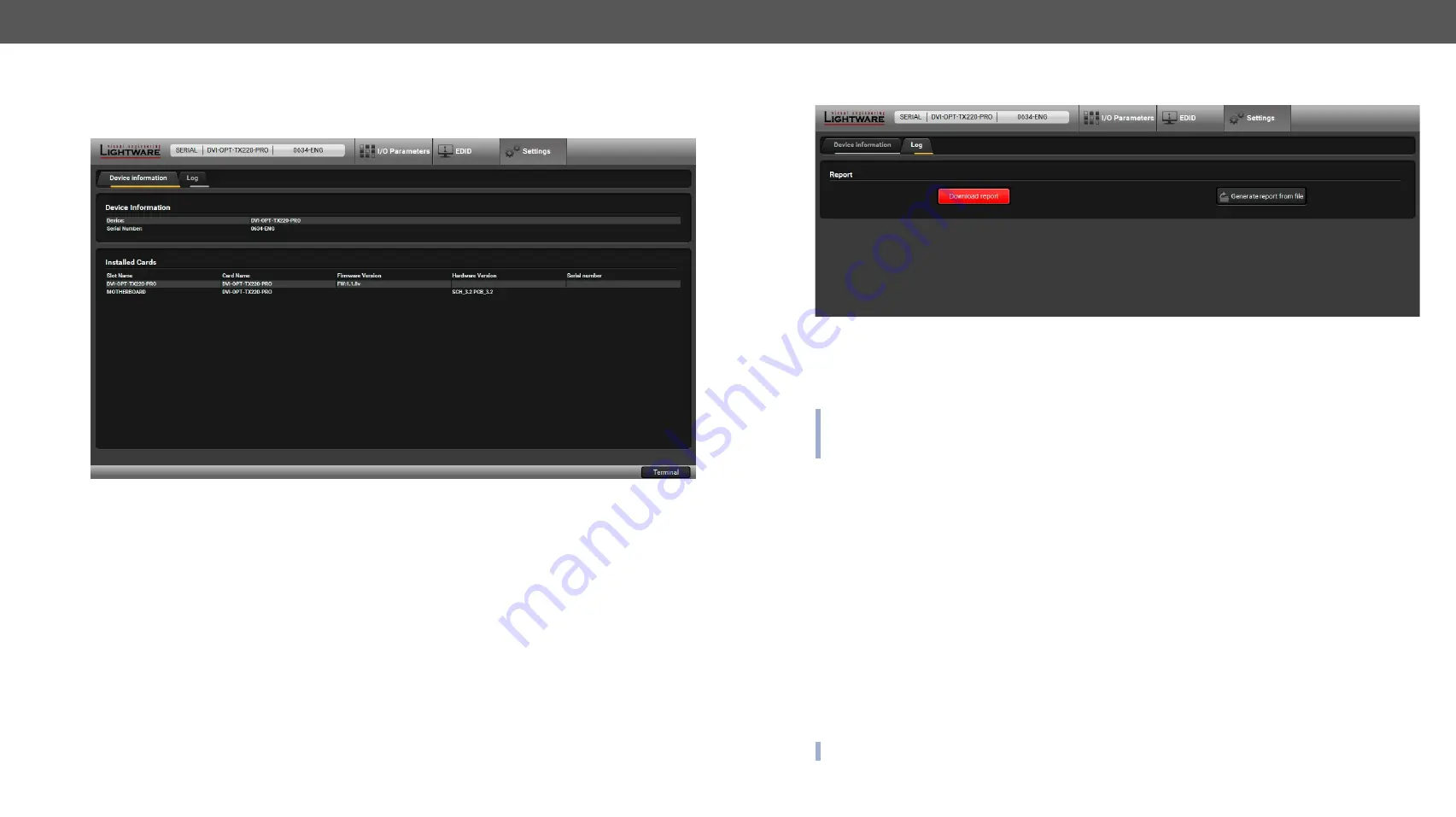
5. Software Control – Using Lightware Device Controller
DVI-OPT-220-Pro series – User's Manual
21
5.5.
Settings
Basic information about the extender, such as type, serial number, installed cards’ firmware and hardware
revisions are displayed on this tab.
Device Information Tab
5.6.
Log Tab
Log Tab
Download report
LDC is able to collect information from the extender and save it to a report file. This information package can
be sent to Lightware support team when a problem may arise with the extender.
INFO: When a report is necessary to generate, always let the devices be connected to the extenders, do
not disconnect them. The Controller Software will collect information about the USB devices and about
their status.
Step 1.
Press the big red
Download report
button on the Log tab in Settings menu.
Step 2.
A
Save as
dialog box appears. Select the place where you want to save the report file. The default file
name can be changed.
Step 3.
LDC collects the needed information. This may take up to 5 minutes.
Step 4.
When the process is finished, the folder is opened, where the file was saved.
The report contains the following information:
▪
Current command protocol
▪
The equipment type and serial number
▪
Firmware version of the controller
▪
Installed I/O board type and version
▪
All EDID headers and status (emulated, dynamic, factory, user)
Browse command file
The LDC is able to send a custom command file to the extender. The command file can be generated
by Lightware support. This is needed when some special commands has to be used for configuring or
troubleshooting.
INFO: This function is only for special troubleshooting cases.






























