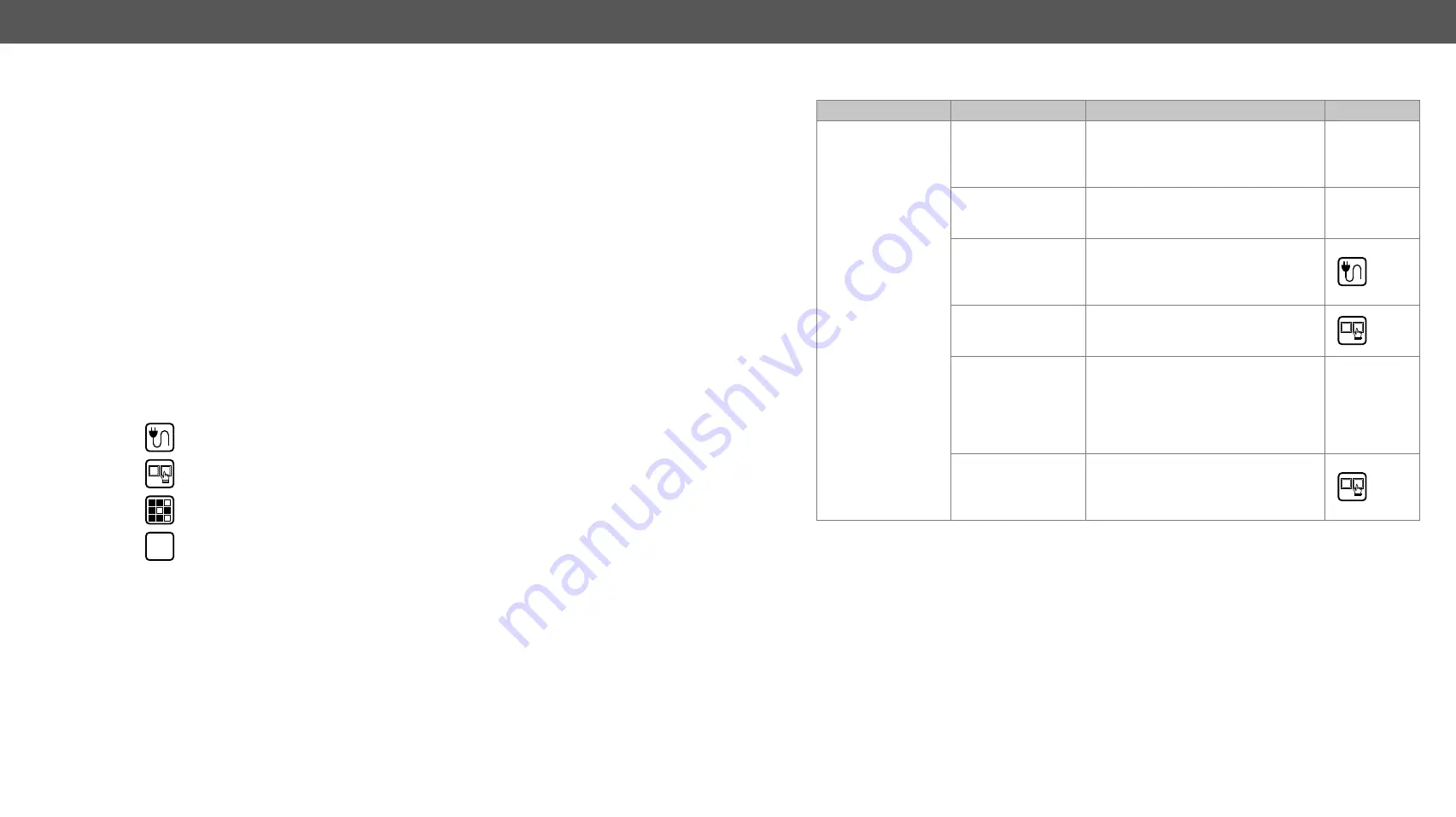
8. Troubleshooting
DA2DVI-HDCP-Pro – User's Manual
25
Troubleshooting
Usually, if the system seems not to transport the signal as expected, the best
strategy for troubleshooting is to check signal integrity through the whole
signal chain starting from source side and moving forward to receiver end.
General Problems – Check the Device
Check whether the DA2DVI-HDCP-Pro is properly powered and one
of the Power LED is green. Try performing a reset by unplugging and
reconnecting the power adaptor.
Pictogram Legend
Link to connections/cabling section.
Link to front panel operation section.
Link to LDC software section.
LW2
Link to LW2 protocol commands section.
Symptom
Root cause
Action
Refer to
Picture is not
displayed or
distorted
Cable connections do
not fit well
Due to the high data rates, the cables
must fit very well. DVI connectors have
to be locked with screws, no tensions or
breaches are allowed.
Different interface is
selected
If your source or display as more
connectors then make sure that the
proper interface is selected.
Analog signal sent to
a digital port
Although the device is equipped with
DVI-I connectors, analog signals are not
supported. You cannot use VGA cables
with DVI-VGA adapter plugs.
Transmitted signal
and supported
formats do not meet
Try emulating your display device’s EDID
to the source by selecting 00# on the
front panel rotary switches.
Source is not
configured properly
The HDMI output can be turned off on most
DVD players. If the source is a computer,
then verify that the DVI output is selected
and active. Try restarting your computer; if
you get a picture during the booting process,
you have to review the driver settings.
HDCP-protected
content sent to a
non-HDCP capable
sink
Disable the HDCP if the content allows.






































