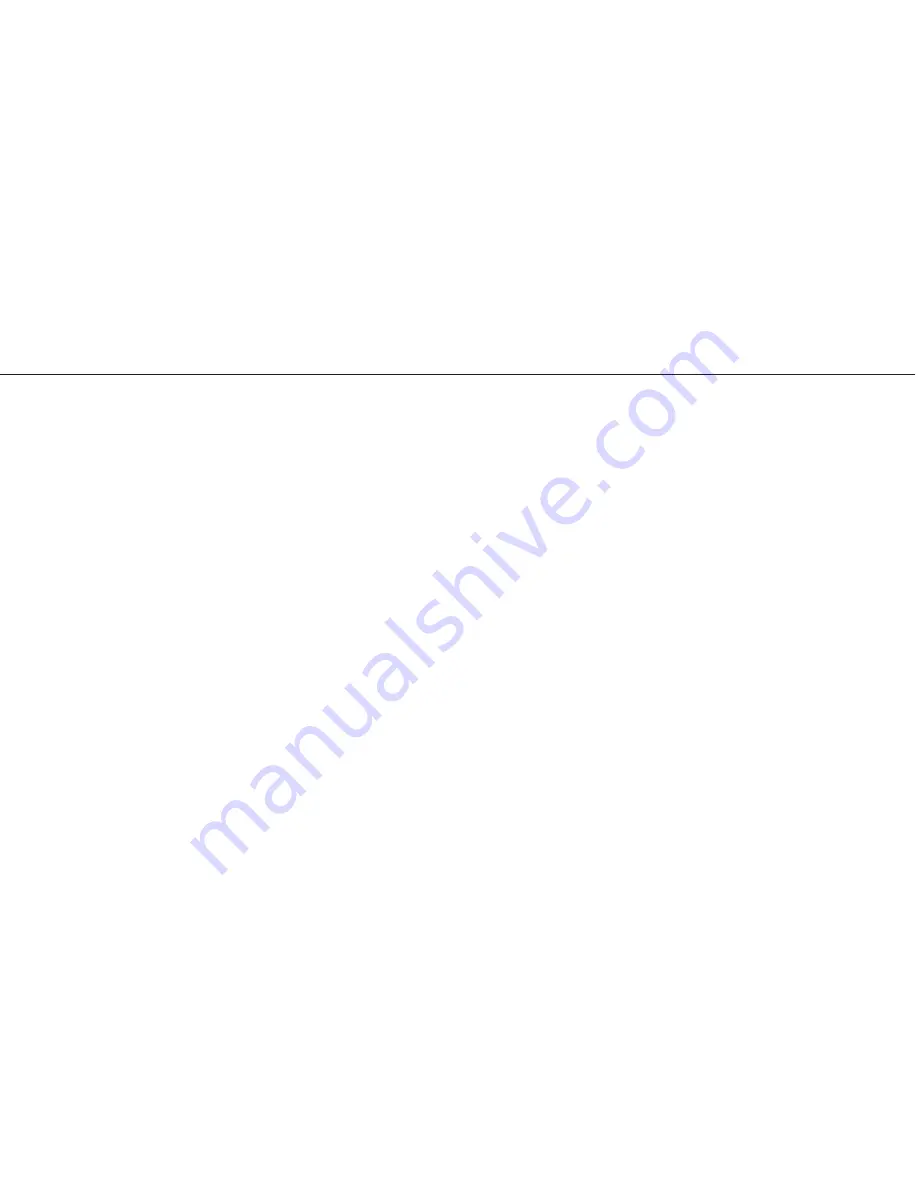
18
Available Settings
• Independently adjust bass and treble controls for
intercom and auxiliary channels.
• Enable and disable
Auto Shutoff™
, which saves
battery life by automatically turning off the
headset when not in use. Set the desired time
delay before shut off.
• Enable and disable audible
low battery warning
.
• Enable and disable
Front Row Center (FRC),
which provides a theater-like experience by
enhancing stereo sound reproduction to give
the impression that sound is originating from
all directions.
• Independently enable and disable
ComPriority
for Bluetooth and auxiliary channels. ComPriority
lowers the volume of auxiliary devices when
radio or intercom communications are detected.
(See page 11 for more information.)
• Enable and disable
Voice Clarity
, which
improves the clarity of incoming calls from ATC
by boosting frequencies common in human
speech while reducing those that are not.
Note:
Disable Voice Clarity if unacceptable changes
to sidetone or music quality from intercom
audio systems occur. Voice Clarity does not affect
Bluetooth or wired auxiliary inputs.
FlightLink
Содержание Zulu PFX
Страница 1: ...Zulu PFX User Guide ...
Страница 5: ...3 Contents of the Zulu PFX Package ...









































