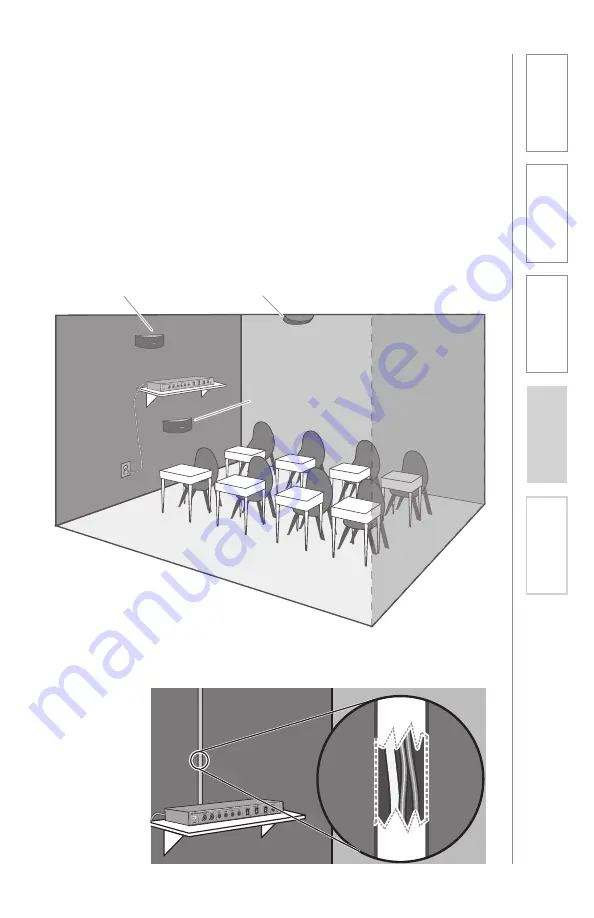
15
1. Overview
2. Setup & Use
3. Optional
Accessories
4. T
roubleshooting
5. W
arranty
, Safety
& Specifications
2. IR SENSOR/RECEIVER (ISR) INSTALLATION
Next, find a suitable location for the ISR. Poor location will cause substandard
performance of the CAT 885 Classroom Audio System. The ISR should be as
high as possible in the room – the ceiling is the best location, centered along the
longest wall in the room. When possible, use a conduit to protect the wires (not
included). Poor choices for placement are corners, on walls at heights lower than
7 feet (2 meters), or in places where the line of sight from the ISR to the receiver
is or could be obstructed.
Good placement
Conduit is Recommended
Best placement
Avoid!
Содержание CAT 885
Страница 1: ...U s e r M a n u a l Classroom Audio System...
Страница 2: ......
Страница 29: ...29 2 Setup Use 3 Optional Accessories 1 Overview 4 Troubleshooting 5 Warranty Safety Specifications...
Страница 45: ...45 1 Overview 2 Setup Use 3 Optional Accessories 4 Troubleshooting 5 Warranty Safety Specifications...
Страница 46: ...46 1 Overview 2 Setup Use 3 Optional Accessories 4 Troubleshooting 5 Warranty Safety Specifications...
Страница 47: ...47 1 Overview 2 Setup Use 3 Optional Accessories 4 Troubleshooting 5 Warranty Safety Specifications...
















































