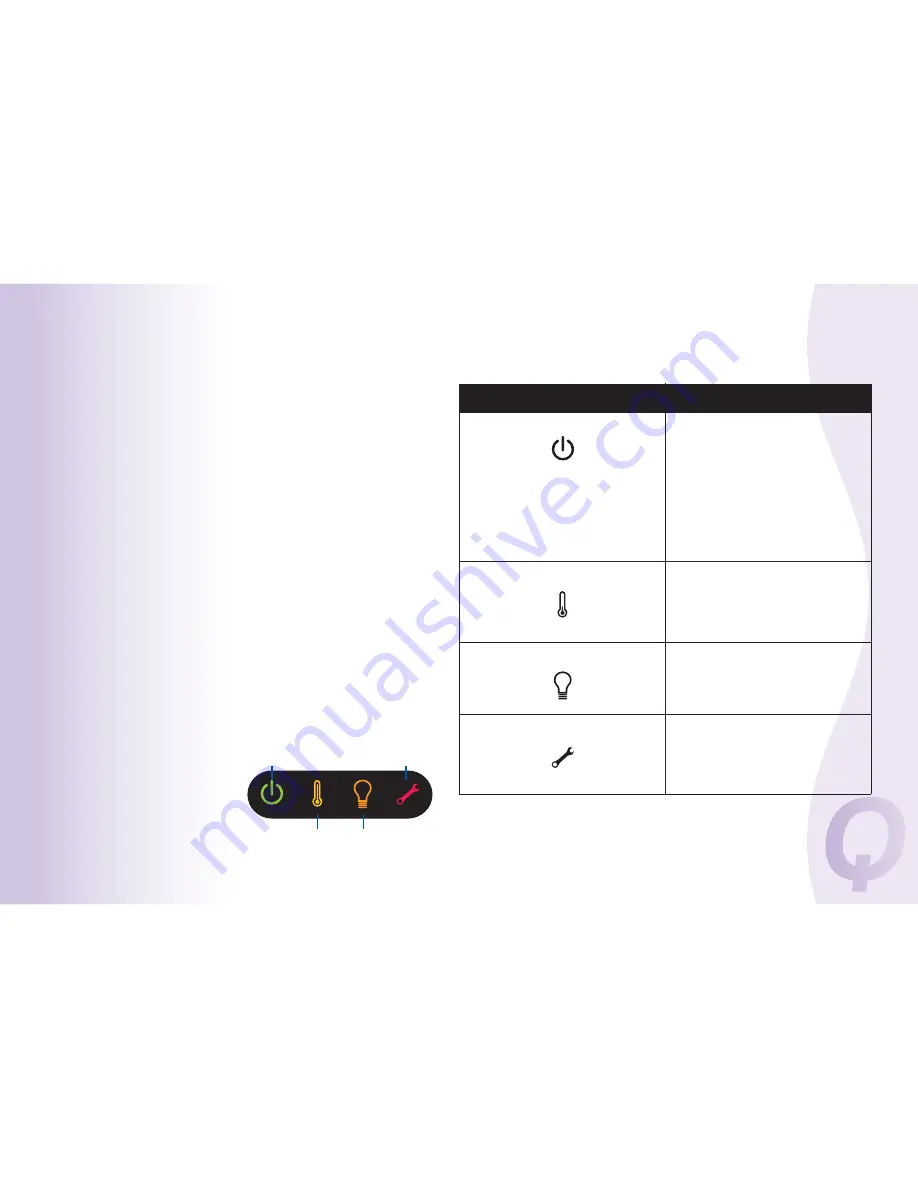
Turn off the projector and wait one
minute, then turn the projector on again.
If the service lamp turns on again, service
is required. Visit www.infocus.com/service
to contact Service.
Wrench/Service
Turn off the projector and wait one
minute, then turn the projector on again.
If the lamp light turns on again, replace the
lamp and reset the lamp timer.
Lamp
The projector is too hot. Make sure the
vents aren’t blocked (see page 22). Turn
then turn the projector on again. Contact
Technical Support if the problem persists
Thermometer
The power button has been pressed to
turn the projector off and the fans are
running to cool the projector.
Power, blinking amber
The projector is on and initialized.
Power, solid green
The power button has been pressed and
the software is initializing.
Power, blinking green
The projector is plugged in.
Power, solid amber
Meaning
Status Indicator Panel icons
Table 2: Status indicator light behavior and meaning
Replace Lamp
High Temperature
Service Required
Power/Standby
15
The Status Indicator Panel on top
of the projector indicates the state
of the projector and can help you
troubleshoot.
If your image appears correctly on the screen, skip to the next section. If it
does not, troubleshoot the setup.
Troubleshooting Your Setup
To turn the projector off, press the
Power
button on the remote or keypad.
The lamp turns off and the LED blinks amber for 1 minute while the fans
continue to run to cool the lamp. When the lamp has cooled, the LED lights
amber and the fans stop. Unplug the power cable to completely power off
the projector.
Turning off the projector
The projector also has an Auto Off Time feature that automatically turns the
lamp off after no active sources are detected and no user interaction with
the projector is performed for 30 minutes. By default, this feature is off. You
can change the length of time, see page 32.
Auto Off Time
You can make the black screen appear after a preset number of minutes by
turning on the Screen Save Time feature in the Setup menu. See page 32.
Screen Save Time
The projector automatically displays a black screen after no active source is
detected for 30 minutes. This black screen helps preserve the life of the
projector. The image returns when an active source is detected or a remote
or keypad button is pressed.
Shutting Down the Projector






























