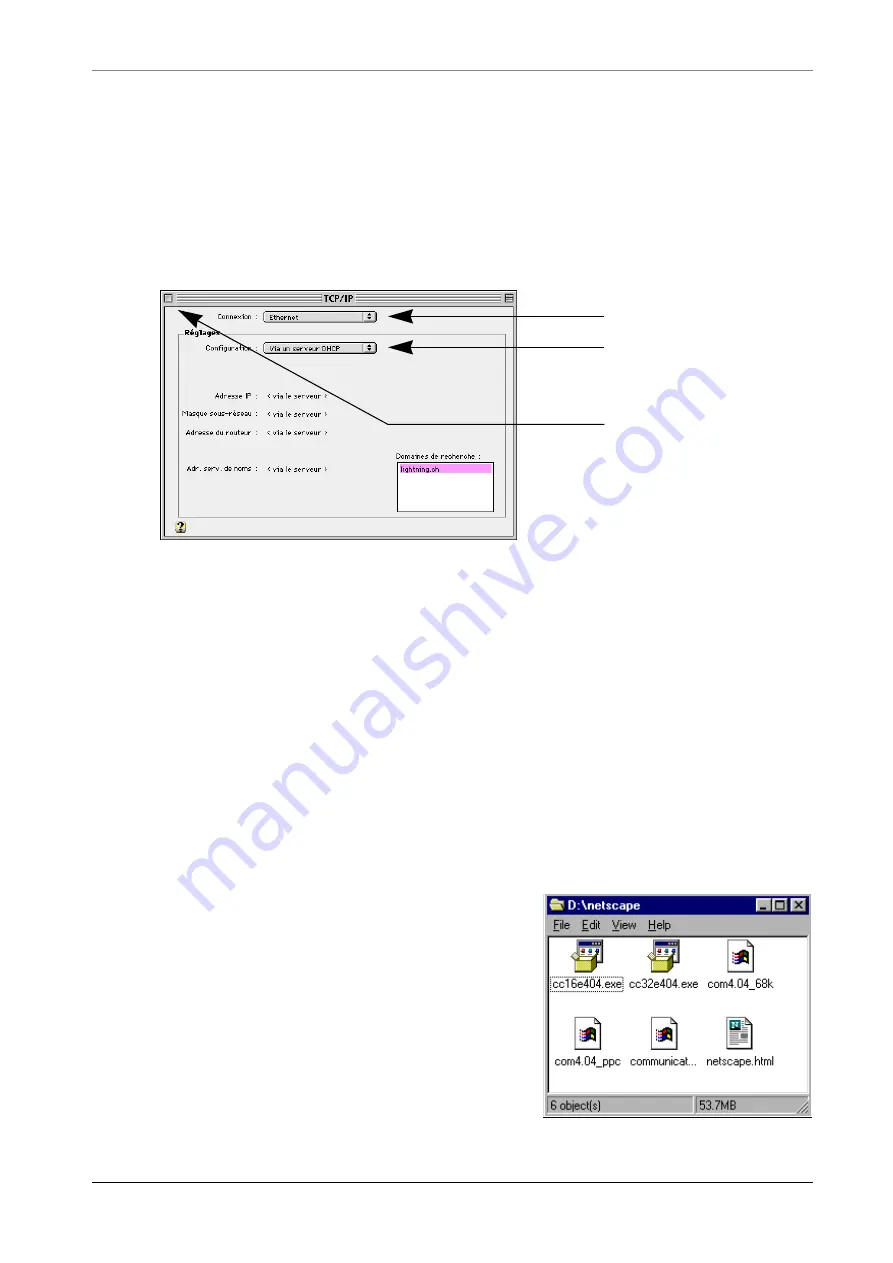
P
REPARING
A
S
ETUP
WITH
E
THERNET
A
UTO
-C
ONFIGURING
THE
P
OCKET
M
ULTI
C
OM
Multi
Com
— User’s Manual
9
F
OR
USERS
OF
M
ACINTOSH
AND
OTHER
COMPUTERS
2.2.1.2
1.
If your computer is configured with an IP address, change the configuration
to automatically get an IP address from a DHCP server.
For example, on a Macintosh with System 7.5.5 and newer, this can be done
in the “TCP/IP” control panel in the “Apple” menu:
2.
Make sure the computer requests a new address from the DHCP server, e.g.
by restarting it.
A
UTO
-C
ONFIGURING
THE
P
OCKET
M
ULTI
C
OM
2.2.2
The following few very easy steps will show you how to set-up an Internet con-
nection using a Single Internet User Account (SIUA) with your Internet Service
Provider (ISP). This auto-configures the TCP/IP parameters of your computers
using the built-in DHCP server. Please check your ISP connection first with this
setup. A short introduction for modifying this configuration for static IP
addresses is given in § 2.5, "Configuring for Static IP Addresses" on page 14.
1.
Start a Web navigator, for instance Netscape Navigator or Internet Explorer.
If you don't already own any navigator, you
can install one from the CD-ROM. In the
“Netscape” folder of the CD you will find
Netscape Navigator for:
• Windows 95/NT (cc32e404.exe)
• Windows 3.11 (cc16e404.exe)
• Macintosh (com4.04_68k)
• Macintosh PowerPC (com4.04_ppc)
Click here to close the
window and then
accept the changes
Select “Ethernet”
Select “Using a DHCP
Server”
Содержание Pocket MultiCom
Страница 1: ...Pocket MultiCom User s Manual Version 1 5 99 2 9...
Страница 2: ......
Страница 3: ...Pocket MultiCom User s Manual I Warnings Copyright Warranty Liability 1...






























