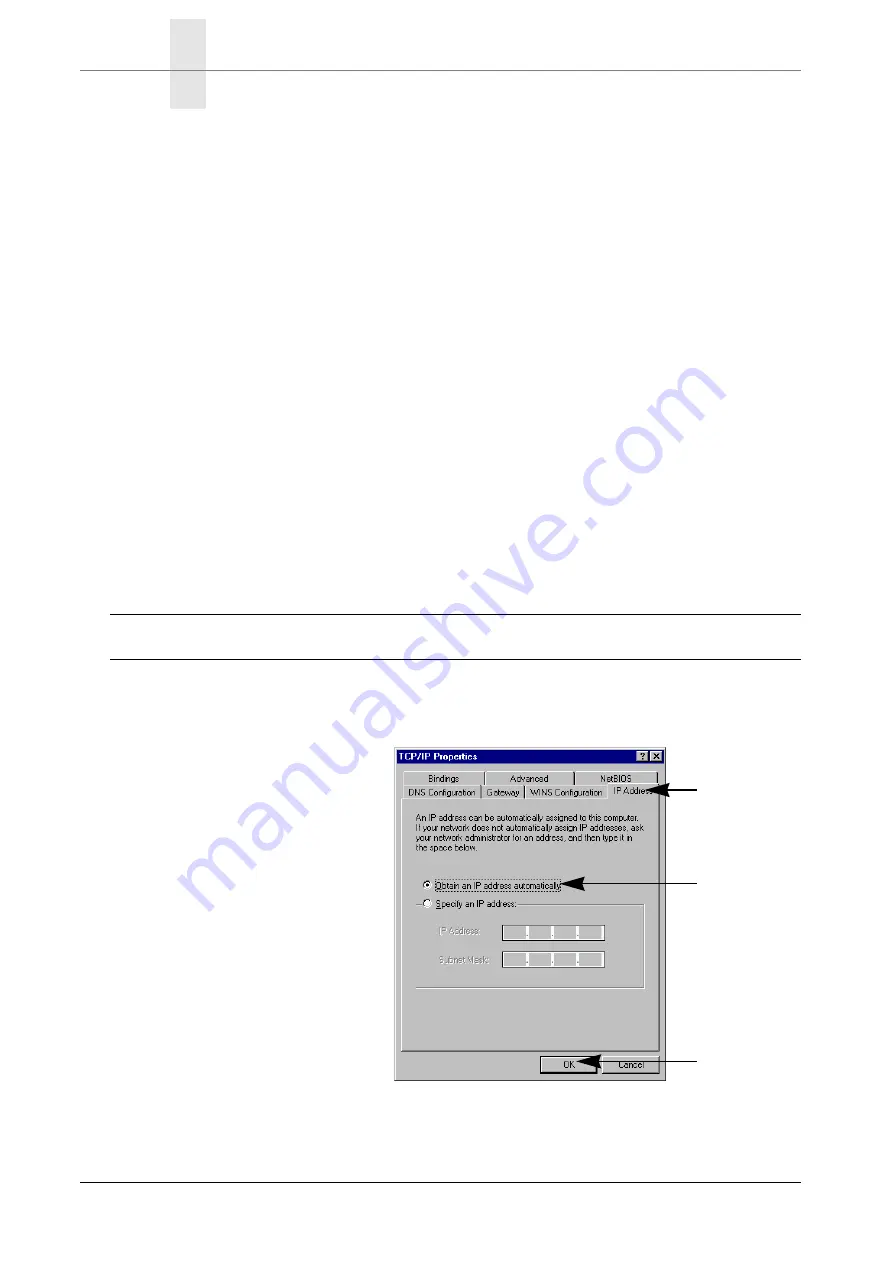
C
HAPTER
2
G
ETTING
S
TARTED
P
REPARING
A
S
ETUP
WITH
E
THERNET
8
Multi
Com
— User’s Manual
If one of the Ethernet or ISDN D signals stays red, the corresponding interface is
not connected or wired properly, or the wrong cable has been used. Correct the
problem and restart the
Multi
Com
by disconnecting and reconnecting
its power supply cable, to test the connections again.
When those Ethernet and ISDN signals are green, the
Multi
Com
is now
ready to provide all configuration services to your computer.
If your router is bundled with an Internet Access and you want to use it,
please follow the specific installation instructions for this access, instead of
the ones below, unless these instructions refer to the instructions below.
C
ONFIGURING
THE
C
OMPUTER
INTO
DHCP
MODE
2.2.1
The next step is now to configure the computer to get its TCP/IP configuration
automatically from the
Multi
Com
, using the “Dynamic Host Configura-
tion Protocol” (DHCP).
NOTE - By default, the DHCP server on the
Multi
Com
is enabled.
F
OR
W
INDOWS
9
X
/ NT U
SERS
2.2.1.1
1.
If your computer is config-
ured with an IP address,
change the configuration to
automatically get an IP
address from a DHCP
server (in Windows 95/98
this is in “Start” menu in
:
• “Parameters”
• “Configuration pannel”
• “Network”
• “TCP/IP” )
2.
Restart the PC, even if not
requested to.
Select “Obtain
an IP address
automatically”
Select “IP
Address”
Click "OK"
Содержание Pocket MultiCom
Страница 1: ...Pocket MultiCom User s Manual Version 1 5 99 2 9...
Страница 2: ......
Страница 3: ...Pocket MultiCom User s Manual I Warnings Copyright Warranty Liability 1...






























