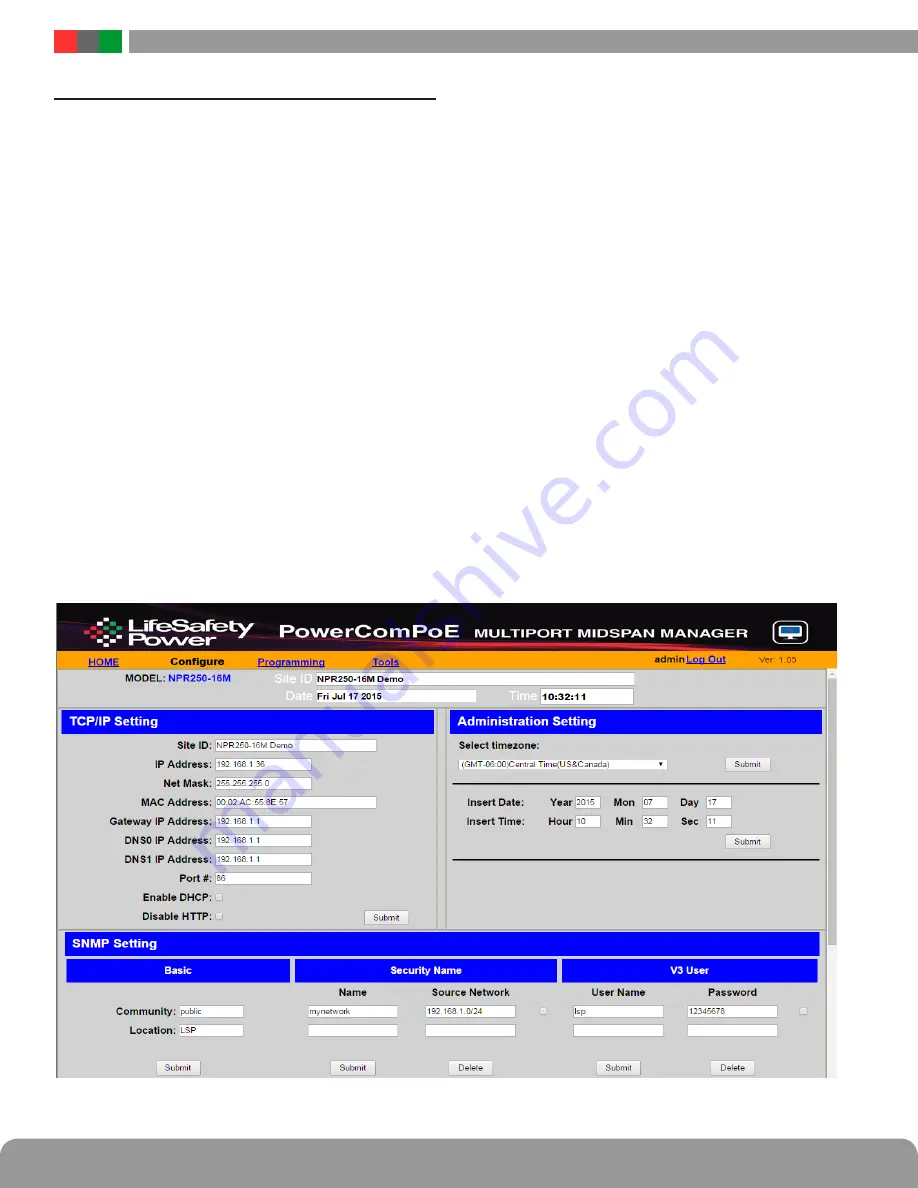
NPR Installation Manual
6
7
Installation and Operation
2 .3 Configuring the TCP/IP Settings
In the orange menu bar at the top of the browser screen,
click the "Configure" link . Figure 8 shows the Configure page .
At the top left of the Configure page is the “TCP/IP Setting”
area . The settings in this area include:
Site ID
Entered by user . Enter any meaningful name to identify
the NPR midspan unit . This name will be displayed on
the HOME page .
IP Address
The factory default IP address is set to 192 .168 .1 .9 . This
address may be changed to any valid IP address . Set the
first three values of the IP address to match the domain of
the network to which the NPR will be connected . Set the
final value to a number between 0 and 255 which is not
being used by any other device on the subnet . In the event
the IP address is later forgotten, press the “Reset” button
on the front panel of the NPR for 6 seconds and the IP ad-
dress, default user name, and default password will be reset
to factory default values .
Net Mask
Should typically be set to 255 .255 .255 .0
MAC address
The MAC Address is factory set and is not programmable
by the user .
Gateway IP
The default gateway is 192 .168 .1 .1 . This value may be
changed by the user - consult with your IT department
for more information .
DNS0, DNS1
The default value for DNS0 and DNS1 are 192 .168 .1 .1 .
These values may be changed by the user - consult with
your IT department for more information .
Enable DHCP
Normally, this option is left unchecked, however in some
cases you may want to allow the network to assign an IP
address to the NPR . However, please note that
once you
select this option, you will need a network scanning
tool to find the NPR's IP address before you will be
able to log into the NPR and that the IP address of the
NPR may change periodically .
You must click the “Submit” button at the bottom right of this
area to save the changes in this section . The new setting will
take effect after the NPR product is power cycled, or rebooted .
Figure 8: Top half of the PowerComPoE Configure page






















