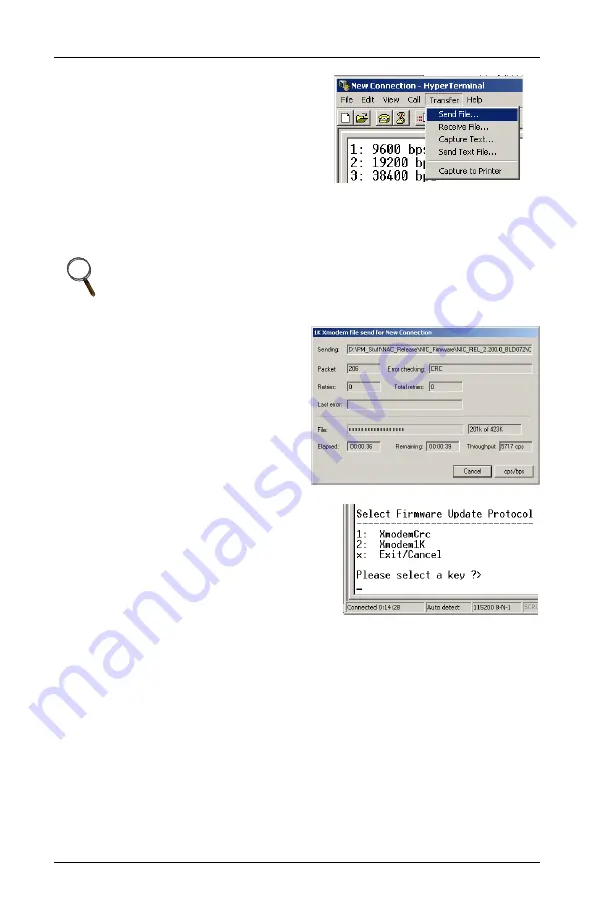
Firmware Updates
31
8. When the above prompt is
displayed, start the file download
process by selecting
Transfer –
Send File…
from the
HyperTerminal menu, as shown at
right.
9. Select
Xmodem
for the
Protocol
and browse to locate the file
OCNIC_REVx.x00.0_BLDxxx_FILE1.s19
.
10. Click on
Send
in the dialog box.
11. The screen at right will appear
when the download begins. The
screen will display the
download progress,
disappearing when the
download is complete.
12. Once the file has completed
downloading, a prompt will ask
whether you with to continue.
Select
Y
to continue.
13. Select option
2
for
Xmodem1K
to
facilitate a faster download for the
remaining files. Press
Enter
twice
to initiate the download of the
second firmware file.
14. Select
Transfer – Send File…
from
the HyperTerminal menu.
15. Select
1K Xmodem
for the protocol and browse to the location of:
OCNIC_REVx.x00.0_BLDxxx_FILE2.s19
16. Select
Send;
a progress prompt will be displayed.
Repeat
to download the third firmware file. It is
named
OCNIC_REVx.x00.0_BLDxxx_FILE3.s19
The last file is the largest of the three and will take approximately 20
minutes to download.
NOTE
Do not press any keys on your keyboard or the firmware
download will abort.
Содержание MONITORING OpenComms
Страница 1: ...MONITORING OpenComms NIC USER MANUAL...
Страница 2: ......
Страница 31: ......
Страница 49: ...Retrofit Installation 43 Figure 16 7200 UPS NIC installation LogicOperator Board Network Interface Card...
Страница 51: ...Retrofit Installation 45 Figure 17 HiPulse installation...
Страница 54: ...Retrofit Installation 48...
Страница 55: ......






























