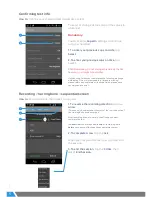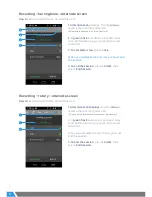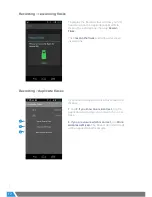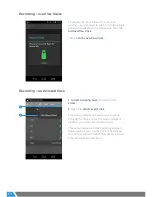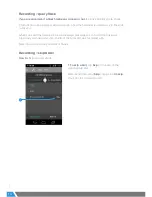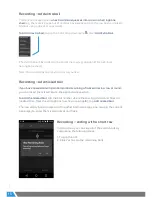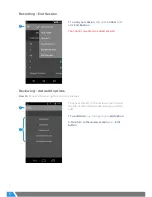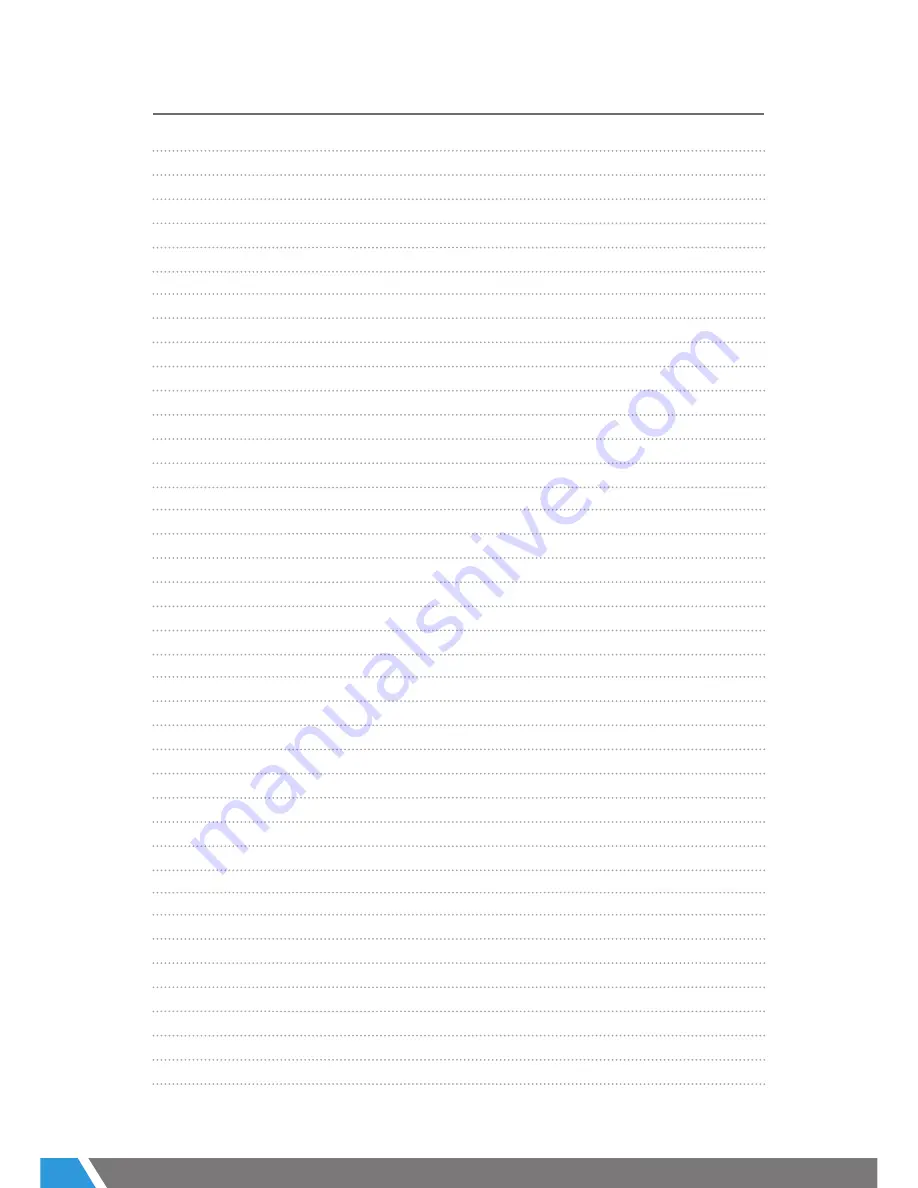
2
3 07
/18
CONTENTS
EZ Link User Guide
1
0800 Number
1
Intermec CN51 mobile computer (HHU)
3
Scanner buttons
3
Logging in
4
Navigating and logging out
4
Confirming test info
5
Recording > herringbone > sequential screen
5
Recording > herringbone > alternate screen
6
Recording > rotary > alternate screen
6
Recording > enter animals (manually)
7
Recording > enter animals via EID wand
7
Recording > edit animal IDs
8
Recording > animals unknown to MINDA
8
Recording > duplicate animals
9
Recording > OAD animals
9
Recording > sick animals
10
Recording > abnormal Codes
10
Recording > slow milking animal
11
Recording > add missed animal
11
Recording > scanning flasks
11
Recording > rescanning flasks
12
Recording > duplicate flasks
12
Recording > overflow flasks
13
Recording > add missed flask
13
Recording > query flask
14
Recording > skip a bail
14
Recording > add extra bail
15
Recording > add missed bail
15
Recording > ending with a short row
15
Recording > clear animals/flasks/row
16
Recording > delete sample
16
Recording > end Session
17
Reviewing > data edit options
17
Reviewing > single-sample animals
18
Reviewing > unknown to MINDA filter
18
Reviewing > duplicate animals filter
19
Reviewing > more filters
19
Reviewing > flagged Animals
20
Reviewing > abnormal Codes
20
Providing feedback
21
Содержание EZ LINK 3
Страница 22: ......