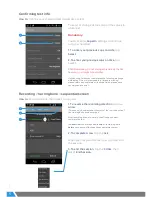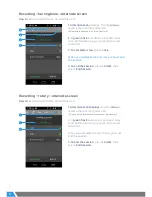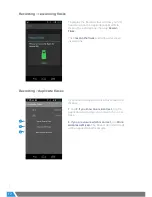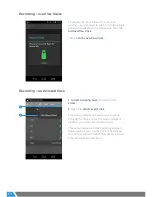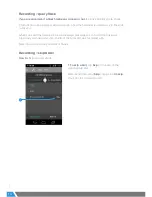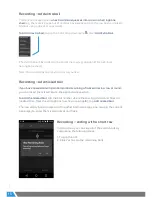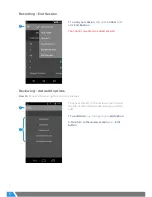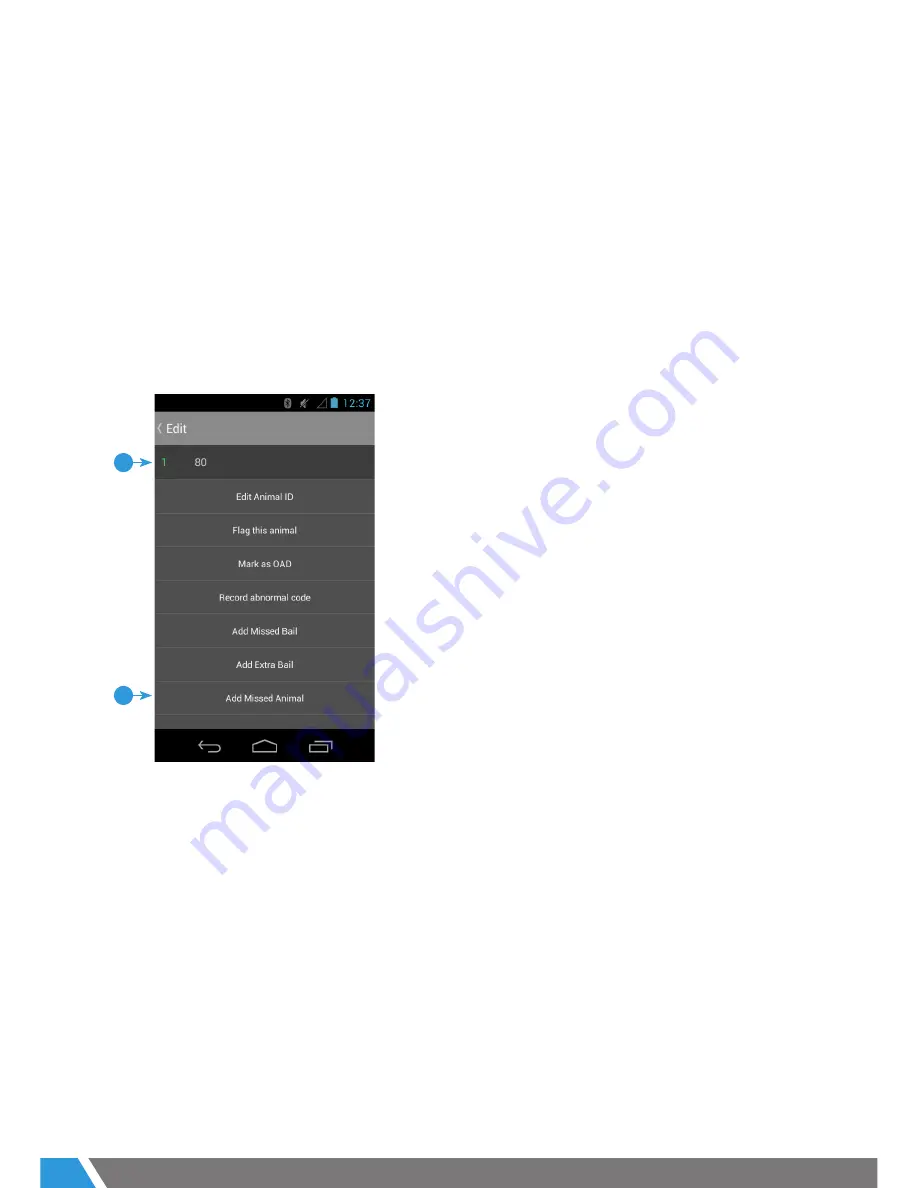
11
3 07
/18
Recording > slow milking animal
Recording > scanning flasks
A
slow milking animal
is one that goes around a
rotary shed
more than once before she
is completely milked out, without a change in flask.
You don’t need to worry about this situation as you can either
skip the bail
on the
second time around (don’t re-record the animal and flask), or you can
record the
animal and flask again as normal
and EZ Link will automatically recognise the animal is
a slow milker.
If the flask is changed a Duplicate Animals screen will appear, there is however an
option to record as an
overflow,
linking the two flasks to the same animal.
The position of the HHU’s scan buttons are shown on page
4.
A successful scan
is indicated by a green light at the top of the HHU, a beep sound, and
HHU vibrates. A green flask also displays on the screen.
If you hit the scan button multiple times on the same flask a message will display
advising of a failed scan. Make sure that a green flask is displayed next to the animal.
Recording > add missed animal
1
2
1. To add a missing animal,
first tap on the bail
number where the animal should be.
2.
Next, tap
Add Missed Animal.
This action moves all animals already entered
down one bail, leaving the current bail empty
to enter the missed animal. If flasks have been
scanned, these do not move.
Содержание EZ LINK 3
Страница 22: ......