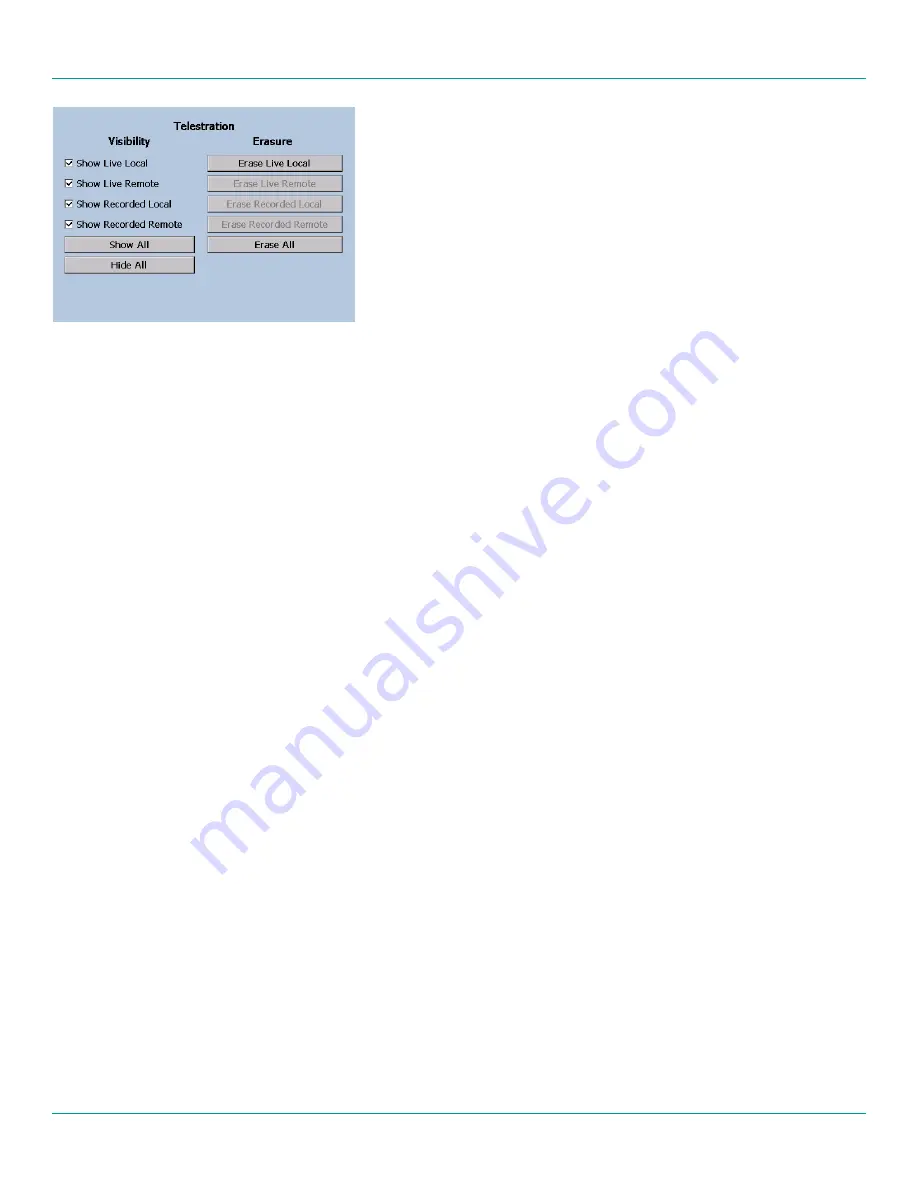
LibreStream n_sight MCD2000 User Manual
19
Telestration menu
5.8.
Capturing Still Images
To capture a still image, press the
Capture
button on the top of the MCD.
(The Capture button behaves like the shutter button on a digital camera.)
The captured image is also displayed briefly on the Viewfinder and then
cleared. If the MCD is connected to an MCA, the image is sent to the MCA
and displayed in the ImageViewer window, but is not shared. Note that if
there are telestration lines, these are captured as part of the image.
If
Configuration > General > Freeze video stream when capturing a
still image
is set (see page 30), the video stays frozen in the viewfinder
and the MCA Call window until the
Capture
button is pressed or you tap
on the
Capture
icon. This also occurs when sharing images.
5.9.
Sharing Images
The MCD operator and MCA client can collaborate by sharing images with
each other while in a call.
To capture and share a new image:
•
Press and hold the
Capture
button until the MCD displays “Still image
sharing started.”
The MCD sends the image to the MCA and saves a copy in the session
folder on the SD card.
To end sharing:
•
Press the
Capture
button briefly.
To share an existing image:
1.
Press the
Display
button repeatedly until the Main menu appears.
2.
Tap
File Browser
.
The File Browser window appears.
3.
Tap the folder containing the image that you want to share.
Image thumbnails appear in the pane to the right.
4.
Select the image you want to share and tap
Share
in lower left pane.
The MCD sends the image to the MCA and saves a copy in the session
folder.
5.10.
Recording and Playing Videos
The MCD can record video independent of its call state. That is, it can
record while connected, disconnected, or calling. The only time that it
cannot record is while it is playing back a previously recorded video.






























