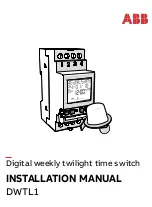AS-2H-WP Installation Guide
15
Low Power Mode
No Signal
No Activity
Changing Low Power Mode Settings
The AS-2H-WP has a low-power or standby mode that it will automatically return to, based upon input signal and
switching activity.
If the AS-2H-WP detects no video on either HDMI input for a set amount of time, the AS-2H-WP
will go into low-power mode. The default time is 30 minutes, which can be adjusted by using the Display Control
Software or sending an RS232 command. The timeout clock is accurate to +/-4%.
If the unit does not switch inputs (auto or contact closure) or communicate via RS232 for a set amount of time, the
AS-2H-WP will go into low-power mode. The default time is 3 hours, which can be adjusted by using the Display
Control Software. The timeout clock is accurate to +/-4%.
The No Signal and No Activity timeouts can be changed using the Display Control software or by sending the unit
different timeout commands via RS232.
If sending RS232 commands, the Turn Display Control OFF command (DFG0) command needs to be sent first.
To disable the timeout, the next two commands to send to the unit would be Disable the “No Signal” Timeout
(DNS000) and Disable the “No Activity” Timeout (DNA000). These commands are found on
Display Control via RS232
Display Control Software
Display Control Functionality
The Display Control functionality may be set up through RS232 commands direct to the AS-2H-WP or via HDBaseT
through a compatible receiver. The AS-2H-WP can store commands up to 25 characters (25 hex bytes) long.
The Display Control Software is available on the AS-2H-WP product page on libav.com and includes an installation
and operation guide. The Display Control software interface can transmit commands up to 20 characters (20 hex
bytes) long.
The AS-2H-WP may be used to control power and input status of the LCD or Projector connected to an HDBaseT
receiver. When the AS-2H-WP is “woken up from low-power mode, it will send the preprogrammed “Power On”
command, followed by the “Input Select” command. When the AS-2H-WP times out due to lack of video or activity,
it will send the preprogrammed “Power Off” command. This will effectively synchronize the power states of the
display and the AS-2H-WP, eliminating the need for a third party control system in many installations.
Содержание Intelix AS-2H-WP
Страница 2: ......