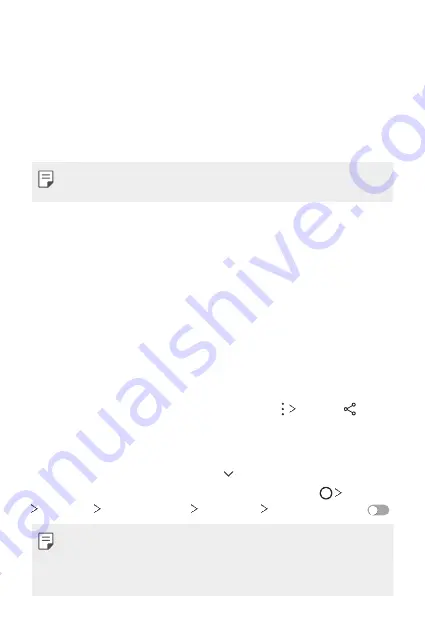
Basic Functions
74
Viewing content from nearby devices
You can view content from various devices, such as a computer, NAS or
mobile device, by using the Gallery or Music apps.
Connecting the devices
Connect both your device and another device that support DLNA function
to the same wireless network.
•
Make sure that File sharing (DLNA) is activated on both the device and
the connected device.
Searching for nearby devices
You can view a list of DLNA devices on the same network by selecting the
Nearby devices
menu in each app.
Use content from nearby devices as if you were using it on your device.
Sending or receiving files
You can share files between your device and another LG device, or a tablet
or computer.
Sending files
From the
Gallery
,
File Manager
or
Music
app, tap
Share
or , then
select a device on the file sharing list.
Receiving files
Drag the status bar downward and tap , then tap
File sharing
.
If your device does not support the file sharing feature, tap
Settings
Networks
Share & connect
File sharing
SmartShare Beam
.
•
Make sure that your device is connected to the same wireless network
as the file transfer target device.
•
Make sure that File sharing is activated on both the device and the
target device.
Содержание ZNFQ610ZA
Страница 15: ...Custom designed Features 01 ...
Страница 41: ...Basic Functions 02 ...
Страница 77: ...Useful Apps 03 ...
Страница 127: ...Settings 04 ...
Страница 133: ...Settings 132 Share connect ...
Страница 151: ...Appendix 05 ...
Страница 160: ...Appendix 159 Supported Frequency Bands Tx Output power ...
Страница 165: ......
















































