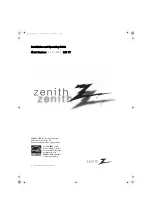Installation and Operating Guide
Model Numbers | Z37LC6D | LCD TV
ENERGY STAR is a set of power-saving
guidelines issued by the U.S.
Environmental Protection Agency (EPA).
As an ENERGY STAR
Partner LGE U. S. A.,Inc.
has determined that this
product meets the
ENERGY STAR guidelines
for energy efficiency.
© Copyright 2008, LG Electronics USA, Inc.
Zenith.book Page 1 Wednesday, April 2, 2008 11:46 AM