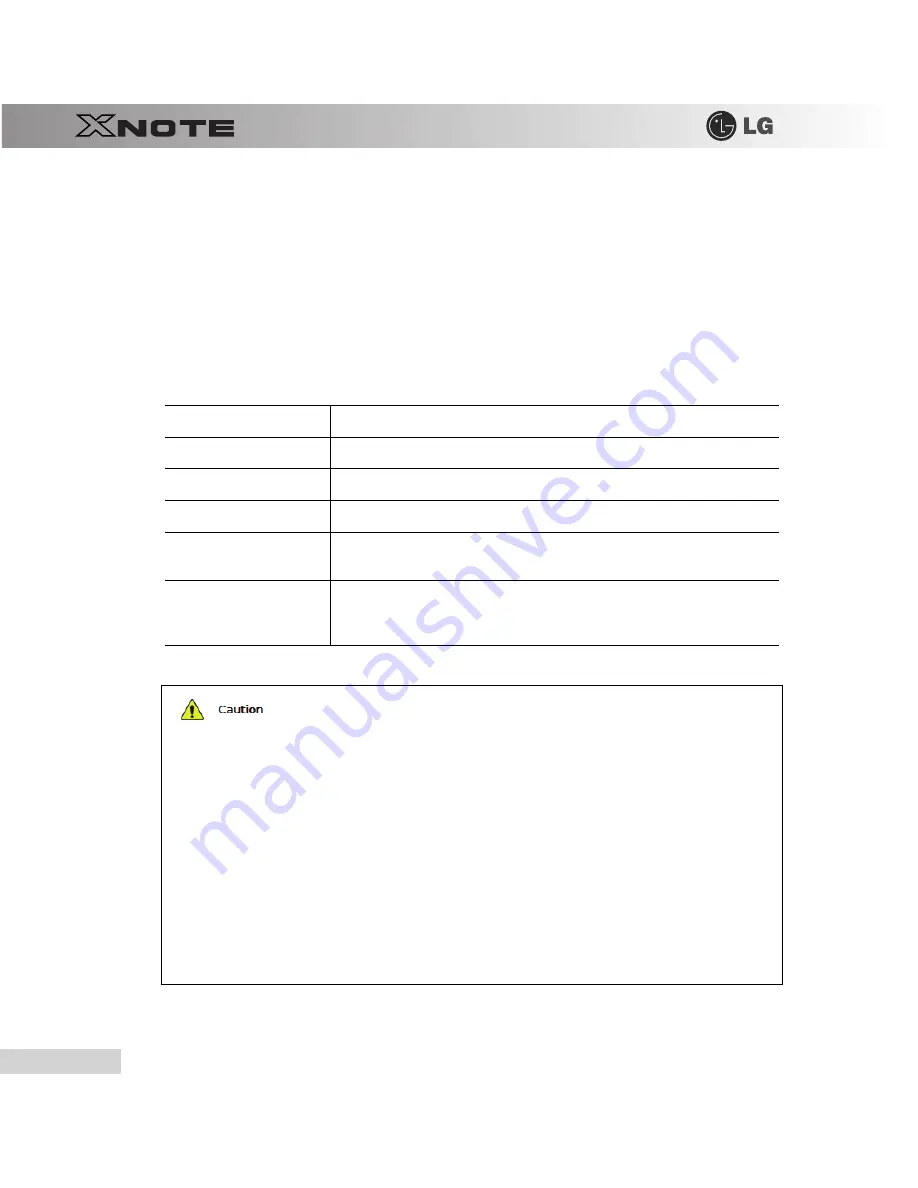
78
Connecting Peripherals
5-4.
Using Smart Link
Smart Link
connects two PCs using a
Smart Link
cable. You can use
Smart Link
even if the PCs are not
connected to the network, and you don't need any special configuration on the PCs to use it.
After connecting your notebook PC to a remote PC with a
Smart Link
cable, you can share the data in one PC with another.
Also, if your notebook PC doesn't have an ODD, you can use the ODD in the remote PC.
※
Smart Link is optional, and so it may not be installed in some models.
※
Other USB devices such as HDD, ODD, MP3 Player, etc are not supported.
▶
System Requirements for Smart Link
System
Requirements
CPU
Intel Pentium III
1GHz or above
MEMORY
512MB or more
HDD
500MB or more
OS
Windows XP
SP2,
Windows Vista
Family,
Internet Explorer
5.5 or above (6.0 recommend-
ed)
USB
USB
2.0 or above
※
Smart Link
operates in the
USB
network mode. Therefore, its speed is lower than that
of
USB
2.0.
Connect the Smart Link cable directly to the USB port.
■
If you connect it to a port replicator or a USB extension cable, Smart Link may not work properly.
If the names of the two PCs are the same, Smart Link does not work properly.
■
Smart Link
requires unique names for the PCs to identify each PC. If the names are the same, the
Smart Link program does not work properly.
Before you can upgrade the Smart Link
ROM data, the notebook PC and the remote PC must be
connected with a
Smart Link cable.
■
You can upgrade the
Smart Link
ROM data using
LG Intelligent CD
or
LG Intelligent Update
.
When two notebook PCs that support Smart Link are connected to a remote PC.
■
The first notebook PC connected with
Smart Link
operates properly, but the second notebook
PC connected with
Smart Link
does not work properly. However, the Smart Link program may
not work properly in some situations.
When Smart Link does not work properly
■
Remove the Smart Link program after disconnecting the Smart Link cable. Then reconnect the cable
to use the program.
Содержание XNote X120
Страница 1: ...Chapter 1 Tips ...
Страница 2: ...4 Tips 1 1 Read this carefully before using the Notebook PC Regulatory Notices ...
Страница 3: ...Tips 5 ...
Страница 4: ...Tips 7 ...
Страница 5: ...8 Tips ...
Страница 6: ...Tips 9 ...
Страница 7: ...10 Tips ...
Страница 8: ...Tips 11 ...
Страница 9: ...12 Tips ...
Страница 28: ...Chapter 2 Notebook PC Tour ...
Страница 32: ...Chapter 3 Using the system ...
Страница 59: ...62 Using the system ...
Страница 60: ...Chapter 4 Input Output Device ...
Страница 70: ...Chapter 5 Connecting Peripherals ...
Страница 82: ...Chapter 6 System Setup ...
Страница 94: ...Chapter 7 Using LG Smart Recov ...
Страница 95: ...98 Using LG Smart Recovery ery ...
Страница 104: ...Chapter 8 Using LG Smart Recov ...
Страница 105: ...108 Using LG Smart Recovery Center ery Center ...
Страница 108: ...Chapter 9 Reinstalling the Driver ...
Страница 112: ...Chapter 10 Using the Internet ...
Страница 121: ...124 Using the Internet ...
Страница 122: ...Chapter 11 Auxiliary Storage Memory ...
















































