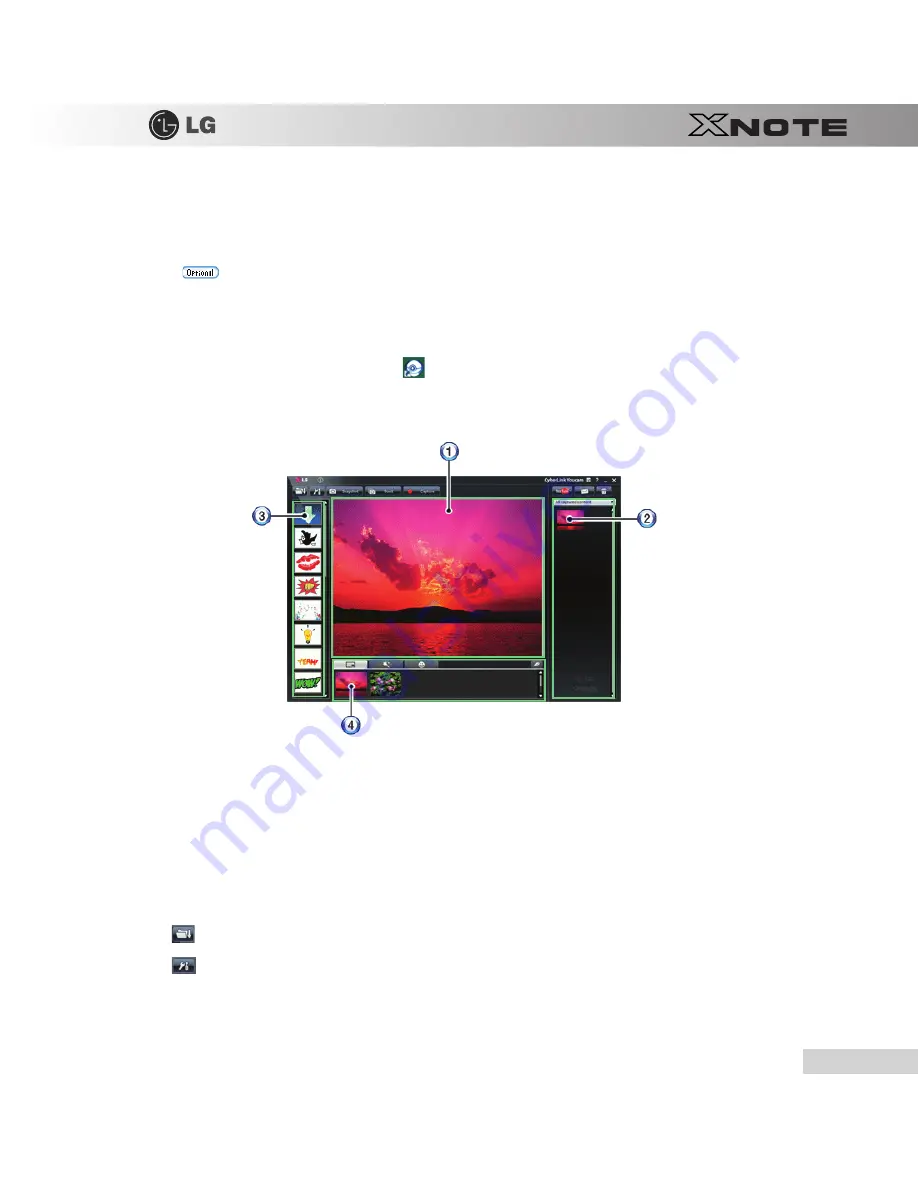
Using the system
59
3-7.
CyberLink YouCam
CyberLink YouCam
is the program that can take picture or moving images through the
Web Camera
.
※
The figures herein are subject to change without prior notice.
※
Web Camera
is optional, and so it may not be installed in some models.
※
For more information about its operations, refer to the Help of
CyberLink Youcam
.
▶
Using
Cyberlink YouCam
1.
Double-click the
CyberLink YouCam
Icon
on the Desktop to run the program.
2.
The main windows of
CyberLink YouCam
appears as follows..
3.
Viewer
: Displays the
Webcam
screen.
4.
Image Gallery
: Use to record pictures and moving images, play back or delete those images.
5.
Animation Effect menu
Can add a frame and animation effect on the screen.
6.
Frame
/
Animation Effect menu
Can add a frame and animation effect on the screen.
▶
Major Buttons
1.
Open Emotion Pictures
Opens various emotion picture files.
2.
YouCam Environment configuration
Configures the environment for
YouCam
.
Содержание XNote X120
Страница 1: ...Chapter 1 Tips ...
Страница 2: ...4 Tips 1 1 Read this carefully before using the Notebook PC Regulatory Notices ...
Страница 3: ...Tips 5 ...
Страница 4: ...Tips 7 ...
Страница 5: ...8 Tips ...
Страница 6: ...Tips 9 ...
Страница 7: ...10 Tips ...
Страница 8: ...Tips 11 ...
Страница 9: ...12 Tips ...
Страница 28: ...Chapter 2 Notebook PC Tour ...
Страница 32: ...Chapter 3 Using the system ...
Страница 59: ...62 Using the system ...
Страница 60: ...Chapter 4 Input Output Device ...
Страница 70: ...Chapter 5 Connecting Peripherals ...
Страница 82: ...Chapter 6 System Setup ...
Страница 94: ...Chapter 7 Using LG Smart Recov ...
Страница 95: ...98 Using LG Smart Recovery ery ...
Страница 104: ...Chapter 8 Using LG Smart Recov ...
Страница 105: ...108 Using LG Smart Recovery Center ery Center ...
Страница 108: ...Chapter 9 Reinstalling the Driver ...
Страница 112: ...Chapter 10 Using the Internet ...
Страница 121: ...124 Using the Internet ...
Страница 122: ...Chapter 11 Auxiliary Storage Memory ...






























