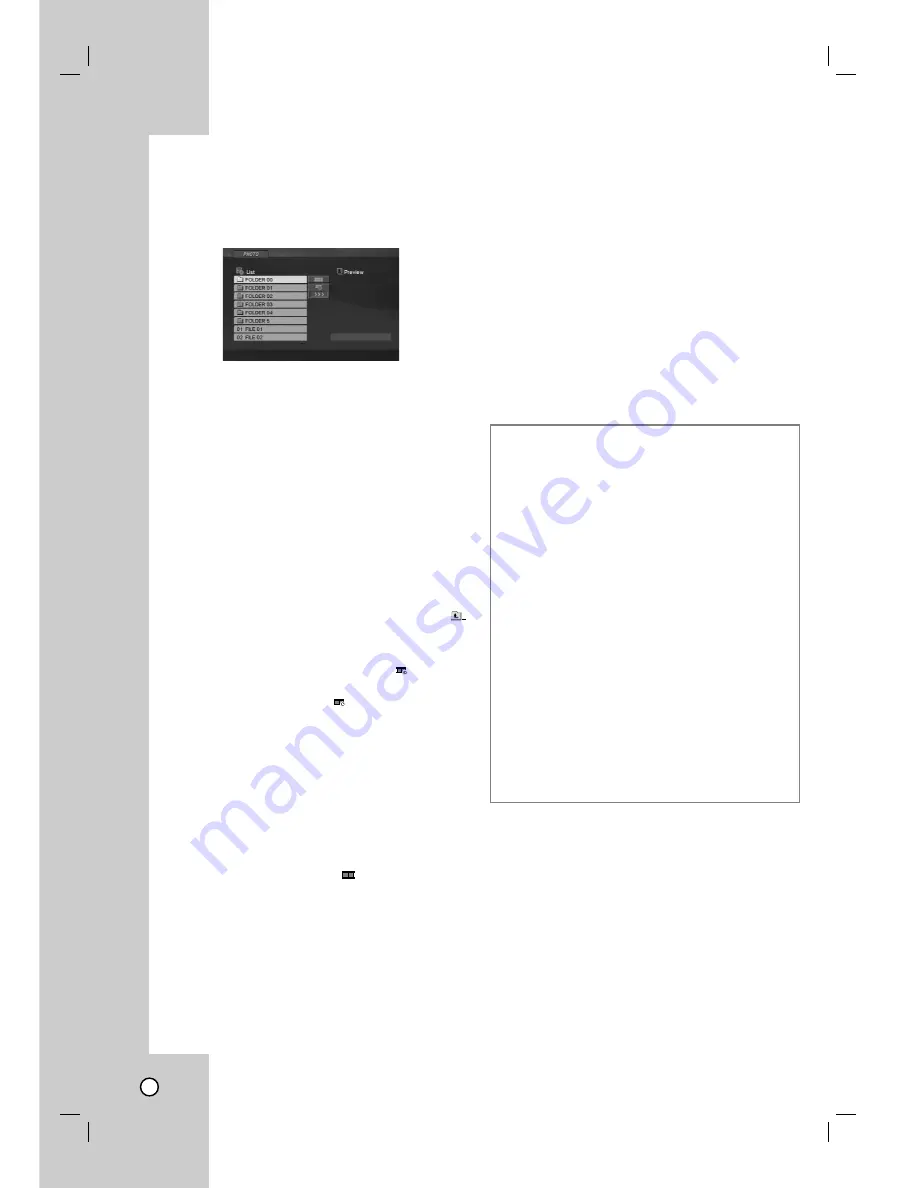
26
Viewing a JPEG file
This unit can play JPEG files.
1. Insert a JPEG files recording media. The PHOTO
menu appears on the TV screen.
2. Press
v
/
V
to select a folder, and press ENTER
(OK). A list of files in the folder appears.
3. If you want to view a particular file, press
v
/
V
to highlight a file and press ENTER (OK) or
H
H
(PLAY).
4. To return to the PHOTO menu while watching pic-
tures, press
x
(STOP).
Note :
Some kind of special JPEG file can be taken more
time to play than normal JPEG.
(ex. Progressive JPEG)
Tips:
• If you are in a file list and want to return to the pre-
vious Folder list, use
v
/
V
buttons to highlight
and press ENTER (OK).
• Press DISC MENU to move to the next page.
• There are three Slide Speed options
: >>>
(Fast), >> (Normal) and > (Slow).
Use
v V b B
to highlight
. Then, use
b
/
B
to
select the option you want to use then press
ENTER (OK).
• On a CD with MP3/WMA and JPEG file, you can
switch MUSIC and PHOTO menu. Press TITLE,
and MUSIC and PHOTO word on top of the menu
is highlighted.
• While watching a picture, press RETURN to hide
the help menu.
Slide Show
Use
v V b B
to highlight the
(Slide Show) then
press ENTER (OK).
Still Picture
1. Press
X
(PAUSE/STEP) during slide show.
The player will now go into PAUSE mode.
2. To return to the slide show, press
H
H
(PLAY) or
press
X
(PAUSE/STEP) again.
Moving to another File
Press
.
or
>
or cursor (
b
or
B
) once while
viewing a picture to advance to the next or previous
file.
Zoom
During watching pictures, press ZOOM to enlarge the
video image (3 steps).
You can move through the zoomed picture using
b B
v V
buttons.
Rotating the picture
Press
v
/
V
during showing a picture to rotate the
picture clockwise or counter clockwise.
JPEG disc compatibility with this player is limit-
ed as follows:
• Depending upon the size and the number of
JPEG files, it could take a long time for the DVD
player to read the disc’s contents. If you do not
see an on-screen display after several minutes,
some of the files may be too large — reduce the
resolution of the JPEG files to less than 5 million
pixels and burn another disc.
• The total number of files in a folder should be less
than 1000 files.
• Some discs may be incompatible due to a differ-
ent recording format or the condition of disc.
• Ensure that all the selected files have the “.jpg”
extensions when copying into the CD layout.
• If the files have “.jpe” or “.jpeg” extensions, please
rename them as “.jpg” file.
• File names without “.jpg” extension will not be
able to be read by this DVD player. Even though
the files are shown as JPEG image files in
Windows Explorer.







































