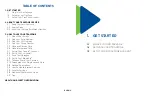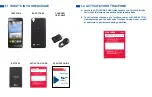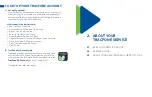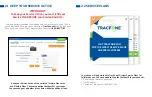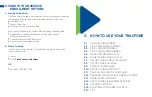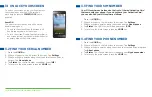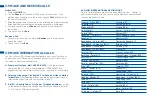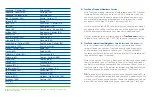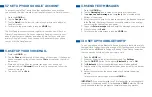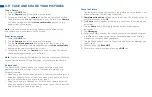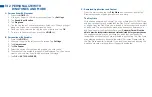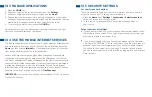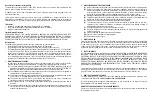3.12 PERSONALIZE WITH
RINGTONES AND MORE
A. Personalize with Ringtones
1. Press the
HOME
key.
2. Slide your finger to the left across the screen. Tap
Settings
.
3. Tap
Sound
&
notification
.
4. Tap
Ringtone
.
5. Tap the ringtone of your preference to listen to it. Slide your finger
along the screen to access additional options.
6. Once you have selected the ringtone you wish to use, tap
OK
.
7. To return to the main screen, press the
HOME
key.
B. Personalize with Graphics
1. Press the
HOME
key.
2. Slide your finger to the left across the screen. Tap
Settings
.
3. Tap
Home
screen
.
4. Tap
Wallpaper
.
5. Select the option that contains the graphic you wish to use.
6. Thumbnails of the available images will be displayed. Tap the one you
want to use.
You may need to size and frame the image.
7. Tap
OK
or
SET
WALLPAPER
.
C. Download Applications and Content
From the main screen, tap the
Play Store
icon to access Google Play™.
Browse thousands of apps, games, music and more.
The Play Store
With phones powered by Android™, you can access over 1,000,000 free
and pay-for apps that are available at the Play Store. To purchase content
or an app from the Play Store, you will need a Gmail account and a credit
or debit card. The purchases you make are a transaction between you
and Google and/or the Application Developer.
Customer Care will not be
able to provide technical assistance or refunds/credits for your purchases.
We suggest that before you purchase any apps, that you look at the
reviews about those that you are interested in purchasing. The Play Store
may allow app orders to be cancelled within 15 minutes. Please refer to
the Play Store website for details. If you receive an error code during the
purchase process, visit google.com/support/googleplay.