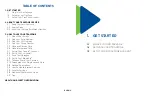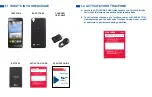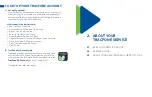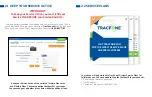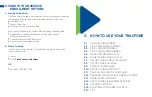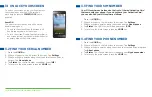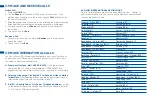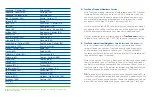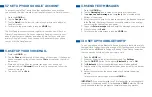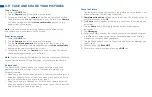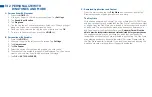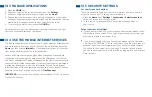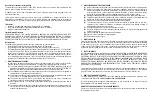3.11 TAKE AND SHARE YOUR PICTURES
Take a Picture
1. Press the
HOME
key.
2. Tap the
Camera
icon at the bottom of the screen.
3. To take a picture, tap the
camera
icon at the bottom of the screen.
The picture will be automatically saved in your Gallery.
If the
Camera
icon does not appear, tap the
three
vertical
dots
located on the
upper corner of the screen.
Note:
You can also take a picture by tapping on the screen when
the camera icon is not present on the screen.
Front-facing camera
1. Press the
HOME
key.
2. Tap the
Camera
icon at the bottom of the screen.
3. Tap the
front-facing camera
icon at the top of the screen.
If the
front-facing camera icon doesn’t appear, tap the
three vertical dots
located on the upper corner of the screen.
4. To take a picture, tap the
Camera
icon on your screen. The picture
will be automatically saved in your Gallery.
Note:
You can access the Camera directly from the Lock screen. While the
screen is dark press the Volume Down key twice to launch the Camera.
Gesture shot
The Gesture shot feature allows you to take a picture with a hand
gesture using the front facing camera. There are two methods for
using this feature:
• Raise your hand, with an open palm, until the front camera detects it
and a box appears on the screen. Then close your hand into a fist to
start the timer, allowing you time to get ready.
• Raise your hand, in a clenched fist, until the front camera detects it
and a box appears on the screen. Then unclench your fist to start the
timer, allowing you time to get ready.
Share the Picture
1. Tap the picture thumbnail located in the lower part of the screen. Your
phone will display the last image captured.
2.
Complete action using
will appear on the screen. Choose the option of
your preference and tap
OK
.
3. The
Share
icon will appear at the top of your screen, if not, simply tap
the screen.
4. Tap the
Share
icon. All available sharing options will appear on
the screen.
5. Tap
Messaging
.
6. Enter the contact name or the mobile number of the desired recipient
in the
To
field.
If entering the name or mobile number of an existing
contact, tap the name when it appears.
7. Tap the space under or next to the picture and enter the message you
wish to send.
8. When finished, tap
Send
MMS
.
9. To return to the main screen, press the
HOME
key.