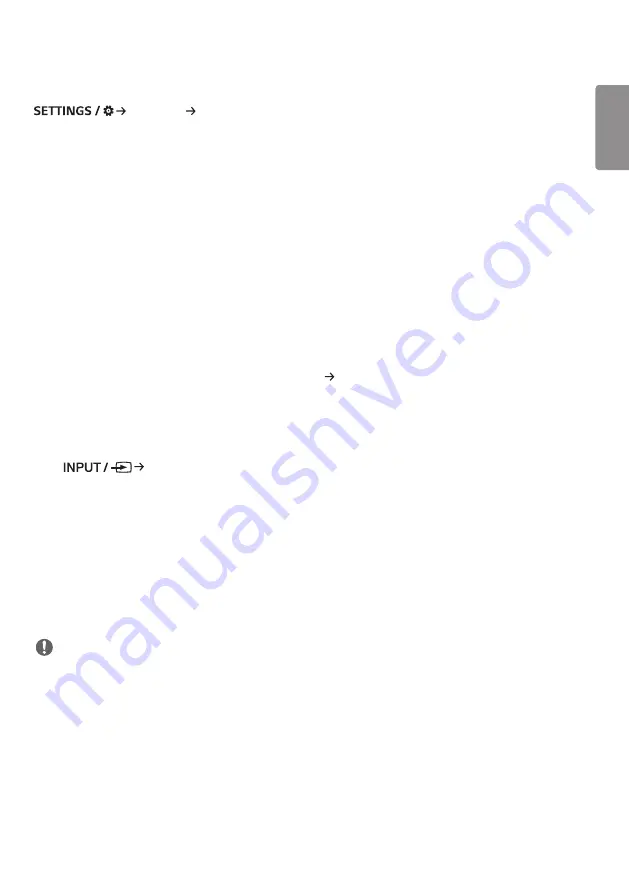
ENGLISH
13
[Office Meeting Mode]
[Ez Setting] [Office Meeting Mode]
You can set up Quick Functions to use the product in a conference room.
•
Office Meeting Mode: Turning on this feature enables you to set functions related to the conference room meeting
mode.
•
Meeting Guide Screen
- Meeting Guide Screen: Turning on this feature will allow you to use the conference information screen. This feature
is for outputting a background image when there is no external input. Turning on this feature turns on the [No
Signal Image] feature.
- Meeting Room Name: When the conference information screen is on, you can change the conference room name
displayed on the screen or select whether or not to display the conference room name.
- Time: When the conference information screen is on, you can select whether or not to display the current time on
the screen.
•
Advanced Settings
- Auto Bright: Turning on this feature will automatically adjust the monitor screen brightness to match the
surrounding environment.
- Picture Mode: Set the same picture mode for all external input supported by this product.
- Input Auto Switching: When an external input has been inserted, this feature automatically switches to the relevant
external input. Turning on this feature ends the [Ez Setting] [Fail Over] feature.
- Auto Power Off: Switch the power off automatically. When this feature is turned on, the [No Signal Power
Off(15Min)] and [No IR Power Off (4hour)] features will be turned on.
- Edit Input Name: Change the name of each external input.
- Presentation Timer: Use the presentation timer. Turning on this feature will display the [Presentation Timer] on the
screen for selecting an external input.
->
-
[Presentation Timer]
->
- The time of operation can be set up to 120 minutes in intervals of ten minutes. When the time has been set,
press [Start] to begin the timer.
->
- Press the yellow button on the remote control to pause the timer. When the timer is paused, the time is
displayed in blue.
->
- Press the yellow button on the remote control to restart the timer.
->
- The time is displayed in red when the remaining time is less than three minutes. The time will blink when the
remaining time is less than one minute.
->
- Press the blue button on the remote control to end the timer.
->
- The UI automatically disappears 10 minutes after the timer ends.
->
- The product may turn off while the timer is still in operation due to the auto-off and power saving settings.
NOTE
•
If the No Signal image has been downloaded, turning on [Meeting Guide Screen] will display the downloaded image
first when there is no signal.
•
If using the [Meeting Room Name] and [Time] items in the [Meeting Guide Screen], and if using the downloaded
image as the No Signal image, it is recommended to use a brightly-colored image in accordance with the optimal
resolution of the Signage model.
Содержание WP401
Страница 16: ...16 ENGLISH _Index Front Panel Rear Panel LED Indicator ...
Страница 19: ...19 ENGLISH _Index 3 Installation complete ...
Страница 20: ...20 ENGLISH _Index HDMI connections Use an HDMI cable to connect to the WP401 WP402 HDMI IN ...
Страница 128: ......















































