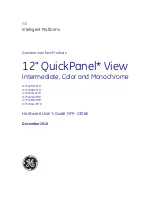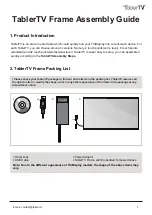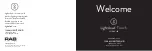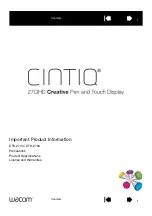Operating
16
Oper
ating
3
4. Select "Smart Display name (App set up)" on
setting of your device.
Smart
Display
name
y
App set up means that you set the name in
the "Google Home" app. For example, if the
Smart Display name is set to Smart Display in
the "Google Home" app, you will see “ Smart
Display” on your
Bluetooth
device.
y
You may check and edit the Smart Display
name on "Google Home" app (Page 17)
y
Depending on the
Bluetooth
device type,
some device have a different pairing way.
Enter the PIN code (0000) as needed.
,
Note
5. When this unit is successfully connected with
your
Bluetooth
device, the
sound is heard.
6. Listen to music.
To play a music stored on your
Bluetooth
device,
refer to your
Bluetooth
device’s user guide.
y
When using
Bluetooth
technology, you
should be as close and possible when you are
attempting to make a connection between
the unit and a
Bluetooth
device. You should
also keep the distance close.
However you may experience issues in the
cases below:
-
There is an obstacle between the unit and
the
Bluetooth
device.
-
There is a device using same frequency
with
Bluetooth
technology such as a
medical equipment, a microwave or a
wireless LAN device.
y
If
Bluetooth
connection does not work
well, go to step 1 of “Pairing your unit and
BLUETOOTH device” and try again.
y
The sound may be interrupted when the
connection has interference from some other
electronic waves.
,
Note
y
Pairing is limited to one per unit and multi-
pairing is not supported
y
Depending on the type of the device, you may
not be able to use the
Bluetooth
function.
y
You can enjoy
Bluetooth
function using
Smart phone, Notebook, etc..
y
The more distance between the unit and the
Bluetooth
device, the lower the sound quality
becomes.
y
Bluetooth
connection will be disconnected
when the unit is turned off or the
Bluetooth
device gets too far from the unit.
y
When you connect
Bluetooth
device (iOS
device etc.) to this unit or operate the device,
the volume level can be synchronized with
each other.
,
Note
Using Voice command to connect
Bluetooth
If the speaker has paired to a
Bluetooth
device
before, you can use "Google Assistant" to pair
Bluetooth
. Say "Connect", "Connect to Bluetooth" or
"Hey Bluetooth".
To disconnect it, say "Cancel", "Unpair devices" or
"Clear all devices".
Содержание WK9
Страница 8: ...Getting Started 8 Getting Started 1 Rear Bottom a DC IN AC adapter input a ...
Страница 25: ......