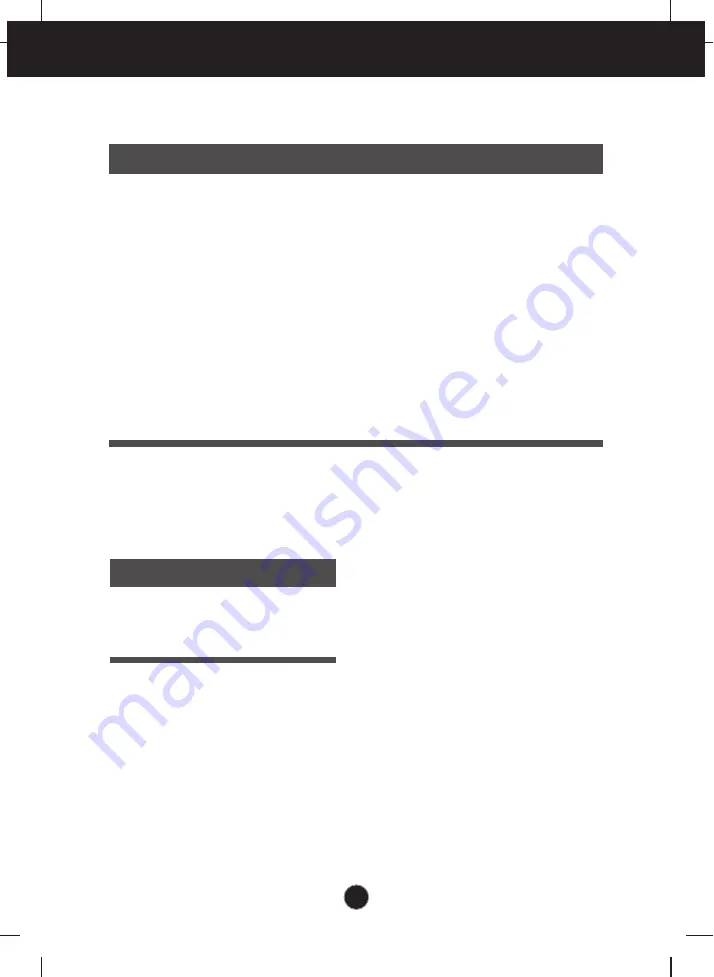
A22
Specifications
Display Modes (Resolution)
Horizontal Freq. (kHz)
Vertical Freq. (Hz)
1
2
3
4
5
6
7
8
9
10
11
12
13
14
15
16
*17
640 x 480
640 x 480
720 x 480
720 x 400
800 x 600
800 x 600
1024 x 768
1024 x 768
1152 x 864
1280 x 768
1280 x 768
1280 x 1024
1280 x 1024
1600 x 1200
1680 x 1050
1680 x 1050
1920 x 1200
31.469
37.500
35.162
31.500
37.879
46.875
48.363
60.023
67.500
47.776
60.289
63.981
79.976
75.000
64.674
65.290
74.038
60
75
60
70
60
75
60
75
75
60
75
60
75
60
60
60
60
Indicator
On Mode
Sleep Mode
Off Mode
blue
amber
Off
LED Color
MODE
Preset Modes (Resolution)
* Recommend Mode
Display Modes (Resolution)
Vertical Freq. (Hz)
Содержание W2452S
Страница 25: ...Digitally yours ...


































