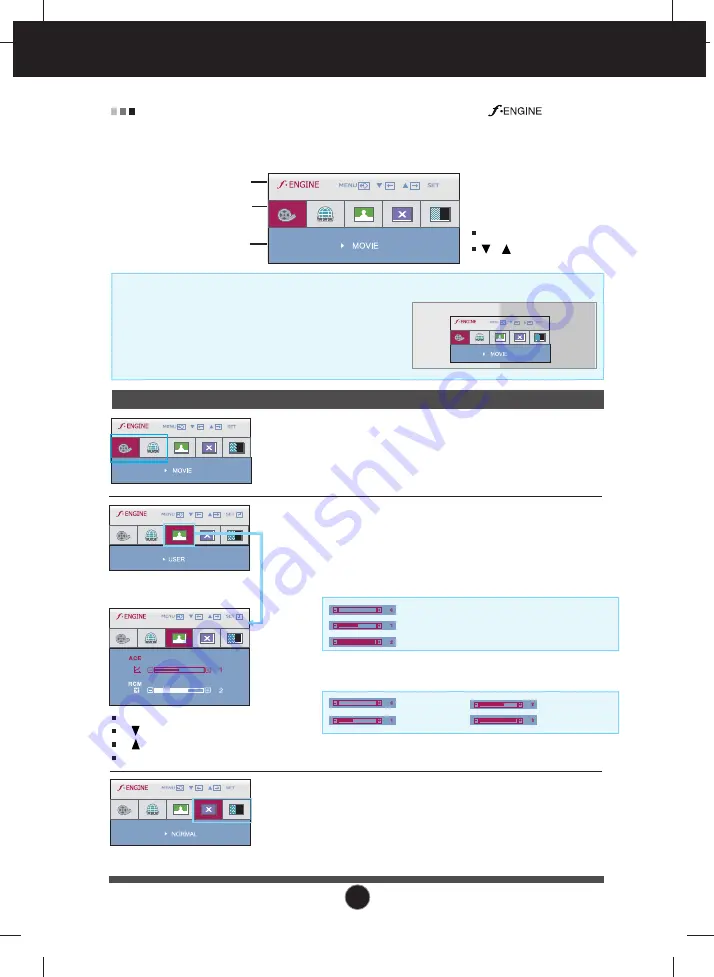
15
On Screen Display(OSD) Selection and Adjustment
Icons
Menu Name
Sub-menu Name
Main menu Sub menu
Description
To adjust the
USER
sub-menu function,
press the
AUTO/SET
Button
MOVIE
INTERNET
NORMAL
DEMO
USER
When the F-ENGINE is executed, the screen is split
to show the effects of the selected function. The active
state is to the left and the inactive state is to the right
side of the screen. Select the function you want and
press the [
MENU
] button to save the setting.
F-ENGINE
Active state
Inactive state
The following OSD screen will appear when you press the button
on the front of the monitor.This feature lets you easily select the best desired
image condition optimized to the environment (ambient illumination, image
types etc).
This is under normal operating conditions.
* Normal mode is when f-ENGINE is turned off.
For moving images in videos or movies.
For text images (Word processing etc.).
USER
You can manually adjust ACE or RCM.
You can save or restore the adjusted value even
when using a different condition.
Not applied
Green enhance
MENU
: Save & Exit
, : Move
MENU
: Exit
: Decrease
: Increase
SET
: Select another sub-menu
Salmon color tone
Color Enhance
•
ACE
(Adaptive Clarity Enhancer)
: Selects the clarity mode.
Not applied
Weak clarity and luminosity contrast.
Strong clarity and luminosity contrast.
•
RCM
(Real Color Management)
: Selects the color mode.
This is used for advertising in the store. The screen will
be divided to show the standard mode on the left and
video mode on the right so that the consumers can
check the difference after applying the video mode.
Содержание W1943SS
Страница 34: ...Digitally yours ...















































