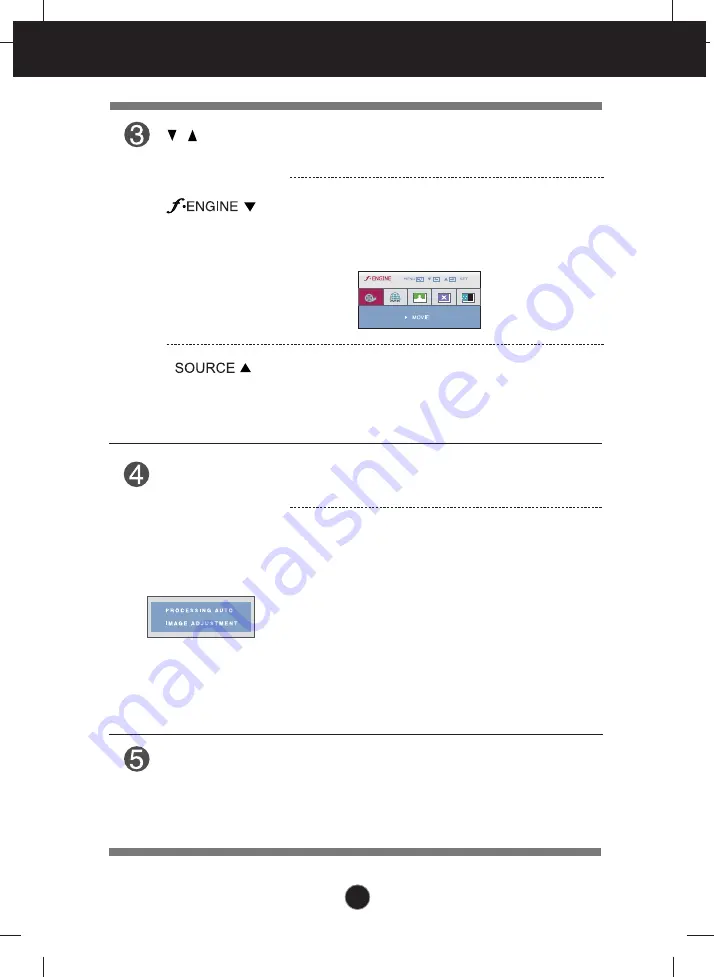
11
Control Panel Functions
Use this button to enter a selection in the On Screen
Display.
AUTO/SET
Button
AUTO IMAGE ADJUSTMENT
When adjusting your display settings, always press
the
AUTO/SET
button before entering the On Screen
Display(OSD). (Only Analog Mode)
This will automatically adjust your display image to
the ideal settings for the current screen resolution
size (display mode).
The best display mode is
W1943SS/W1943TS : 1360 x 768
W2043SE/W2043TE : 1600 x 900
W2243SE/W2243TE : 1920 x 1080
Buttons
Use these buttons to select or adjust functions in the On
Screen Display.
Use this function to select optimal image conditions in
accordance with the surrounding environment
(Brightness, Image type).
For more information, refer to page 15.
Use this button to turn the display on or off.
The power indicator stays red if the display is running
properly (On Mode). If the display is in Sleep Mode
(Energy Saving), the power indicator is blinking red.
Power Button &
Power Indicator
When two input signals are connected, you can select the
input signal (D-SUB/DVI) you want. When only one signal
is connected, it is automatically detected. The default
setting is D-Sub.
(Only W1943TS/W2043TE/W2243TE)
(SOURCE Hot key)
Содержание W1943SS
Страница 34: ...Digitally yours ...













































