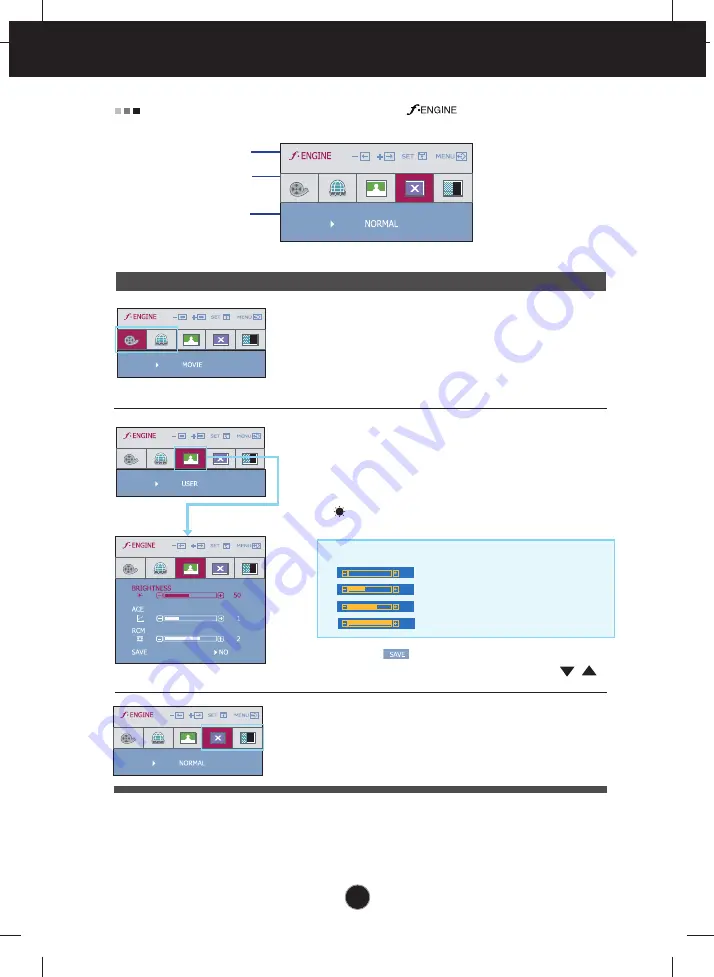
A15
On Screen Display(OSD) Selection and Adjustment
Icons
Menu Name
Sub-menu Name
Main menu
Sub menu
Description
MOVIE
INTERNET
NORMAL
DEMO
USER
The OSD screen will appear when you touch the button on the left side
of the monitor.
INTERNET
: For text images (Word processing etc.)
Select the sub-menu using the
AUTO/SET
button
and save the
YES
value using the ,
buttons
.
MOVIE
: For animation images in videos or movies
This is under normal operating conditions.
This is just for advertising to customer in the
shops. It’s setting is same with Movie mode and
screen is divided by half.
This feature lets you easily select the best desired
image condition optimized to the environment
(ambient illumination, image types etc).
User
You can manually adjust brightness, ACE or RCM.
You can save or restore the adjusted value even
when using a different environment.
...
(Brightness): Adjusts screen brightness.
...
ACE
(Adaptive Clarity Enhancer)
: Selects the clarity mode.
...
RCM
(Real Color Management)
: Selects the color mode.
Not applied
Green enhance
Flesh tone
Color Enhance
0
1
2
3
Содержание W1642S-PF.AEU
Страница 23: ...Digitally yours ...







































