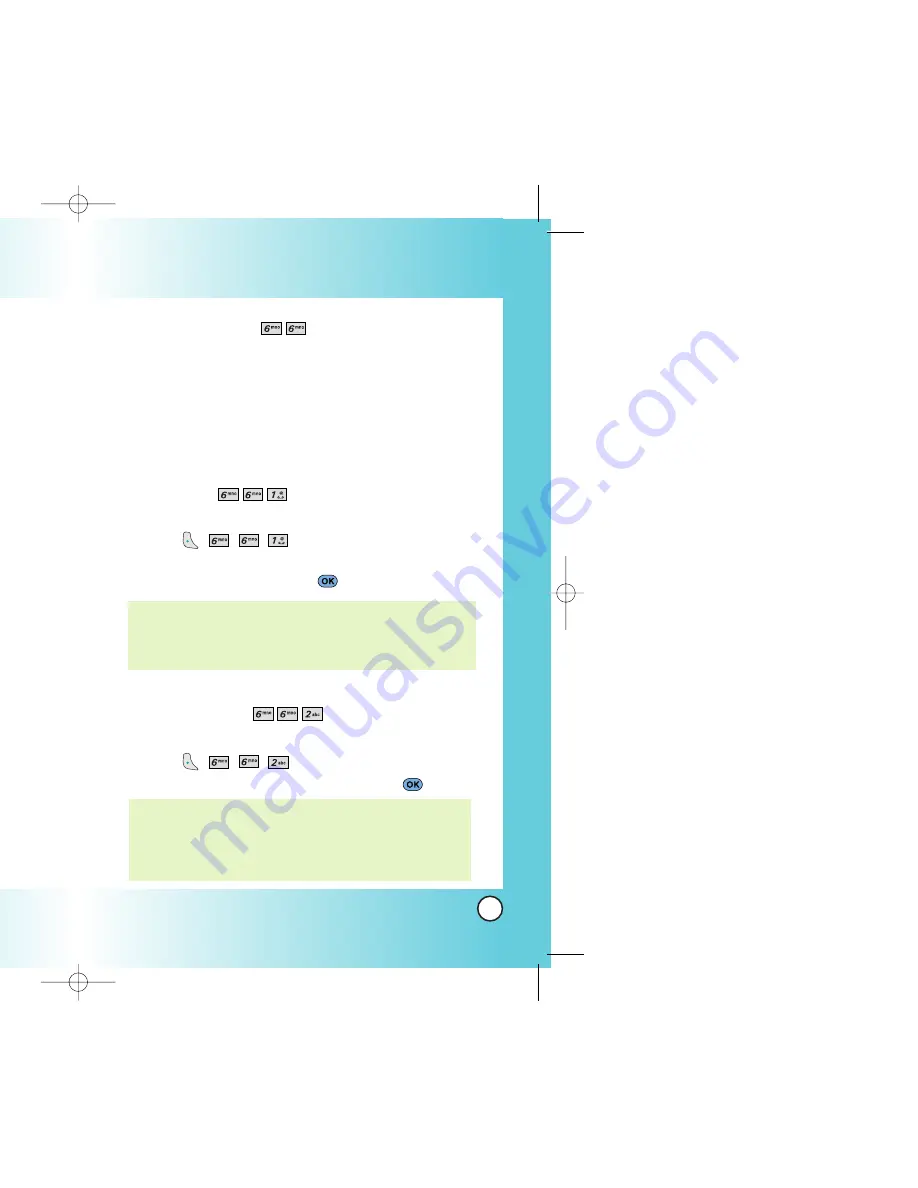
87
VX3200
86
VX3200
Data Settings (Menu
)
This menu allows you to use wireless data communication
services. Wireless data communication services refers to the
utilization of subscriber terminals for access to the internet with
personal computers or laptops at 19.2 Kbps or at a maximum
of 230.4 Kbps. The connection speed depends on your carrier’s
network and other variables. Contact communication
information specifications must match the network.
Data/Fax (Menu
)
Allows you to use your phone to transmit data and faxes.
1. Press
,
,
,
.
2.
Select
Off
/
Fax In Once
/
Fax In Always
/
Data In Once
/
Data In Always
then press
.
PC Connection (Menu
)
Allows you to select the data port.
1. Press
,
,
,
.
2.
Select
USBC/RS-232C / Closed
then press
.
NOTE: When using the 1X HSPD data service via an RS-232C data
cable, the port speed is set to 115,200 (230,400 is not
supported). When using the 1X HSPD data service via a
USB data cable, you may get better port speed if the port
speed is set to 230,400 rather than 115,200.
NOTE: The Data Connection Kit allows you to connect your PC or
PDA to your LG wireless phone, freeing you from having to
locate a telephone outlet. You can send or receive an e-mail,
a fax, or access the Internet anytime, anywhere.
Using Phone Menus
Using Phone Menus
Voice Privacy (Menu
)
Allows you to set the voice privacy feature for CDMA calls as
Enhanced or Standard. CDMA offers inherent voice privacy.
Check with your service provider for availability.
1. Press
,
,
,
.
2.
Select
Enhanced / Standard
then press
.
Auto Volume (Menu
)
Provides a better audio experience by enabling the Auto
Volume feature to control the dynamic range and volume of the
sending and receiving voice across different levels of speaker
and environments.
1. Press
,
,
,
.
2.
Select
On / Off
then press
.
TTY Mode (Menu
)
Allows you to attach a TTY device enabling you to
communicate with parties also using a TTY device. A phone
with TTY support is able to translate typed characters to voice.
Voice can also be translated into characters and then displayed
on the TTY.
1. Press
,
,
,
.
2. Press
.
3.
Select
TTY Full
/
TTY+TALK
/
TTY+HEAR
/
TTY Off
then press
.
revised VX3200-(E)small.QXD 5/4/04 8:25 AM Page 86
















































