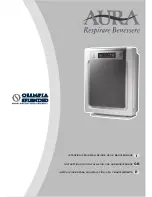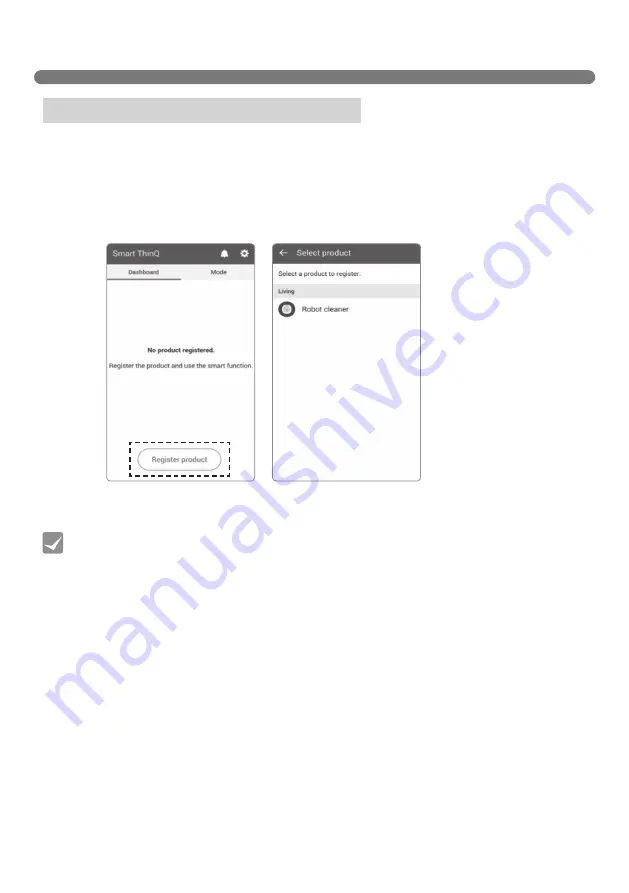
32
SMART APPLICATION FUNCTION
[Start-up screen]
[Select Product screen]
You will need to register the product on the application to control the Robot Cleaner from your smartphone.
Add your Robot Cleaner to the app with the Wi-Fi feature to use the Smart function.
1. The [Startup Screen] opens when you run the "Smart ThinQ" application. Click the “Register product”
Button.
2. Select Robot cleaner on [Select Product Screen].
3. Proceed to add your Robot Cleaner on to your smartphone via Wi-Fi.
How to register the product (Android)
• The distance between the Robot Cleaner and the router should be within 5m; there should
be no obstacle between the router and the Robot Cleaner to help reduce problems during
registration.
• Replacing the router, changing its security settings, or changing the router settings on the
app, will require the Robot cleaner to be reregistered. You can change the router information
in the product network on the setting page.
• Wait for approximately 5 minutes after replacing the router or changing its security settings,
as it may take some time for the changed setting to be recognized.
Tip