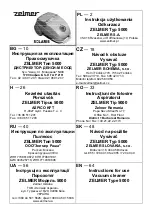FEATURES
Corner Master
By having adopted a brand new concept design that is appropriate for walls,
the Robot Cleaner's cleaning performance is incredibly efficient.
Learning Mode
The Robot Cleaner is capable of memorizing the cleaning environment
via its Smart Operation feature for smarter cleaning.
Turbo Mode
In the Turbo mode, the Robot Cleaner operates the suction motor and the brushes
at a greater speed giving cleaner results.
Drawer Mop Plate (Selected models only (VR*.LVM))
The "Drawer mop plate" makes it much easier for users to fit and remove the mop
without having to turn over the device over.
My Space Mode
By commanding it to clean a particular area, the Robot Cleaner quickly cleans
that desired area.
Repeat Cleaning
The Robot Cleaner will continuously clean until the battery runs out.
Location Search Function
If the Robot Cleaner is moved from a spot while operating, the device will automatically
search for the previous location and return to the spot from where it was interrupted.